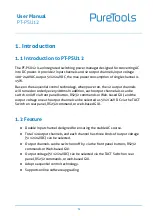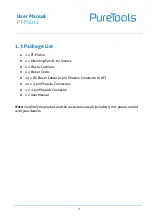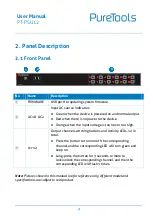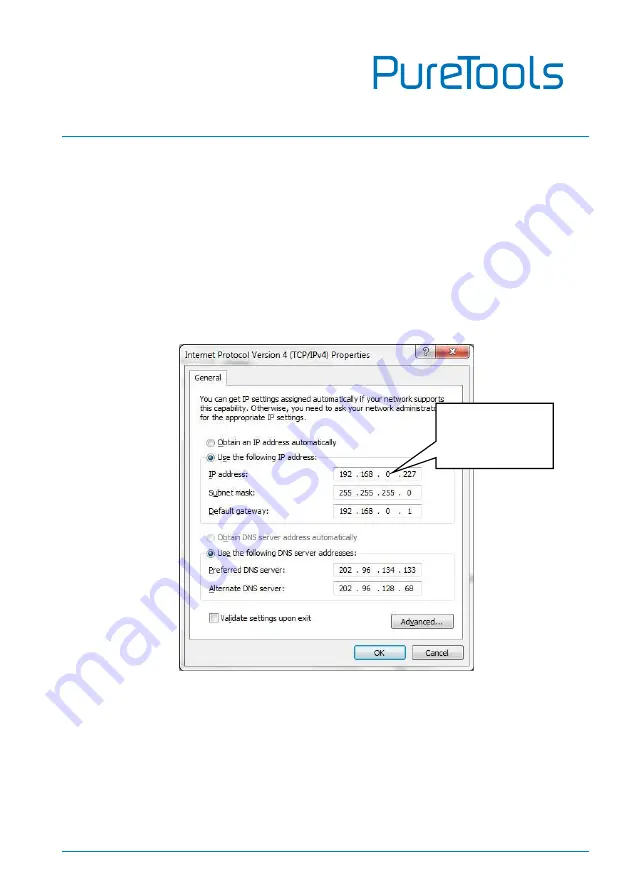
User Manual
PT-PSU12
15
4.3
GUI Control
In addition to control the product via front panel button and RS232 communication
software. This product can be controlled via web-based GUI. It allows users to interact
with the product through graphical icons and visual indicators.
1)
Connect a PC to the TCP/IP port on the rear panel, and set its network segment to
the same as the default IP of the product (192.168.0.178, port No.: 4001).
Same network
segment as the
product.