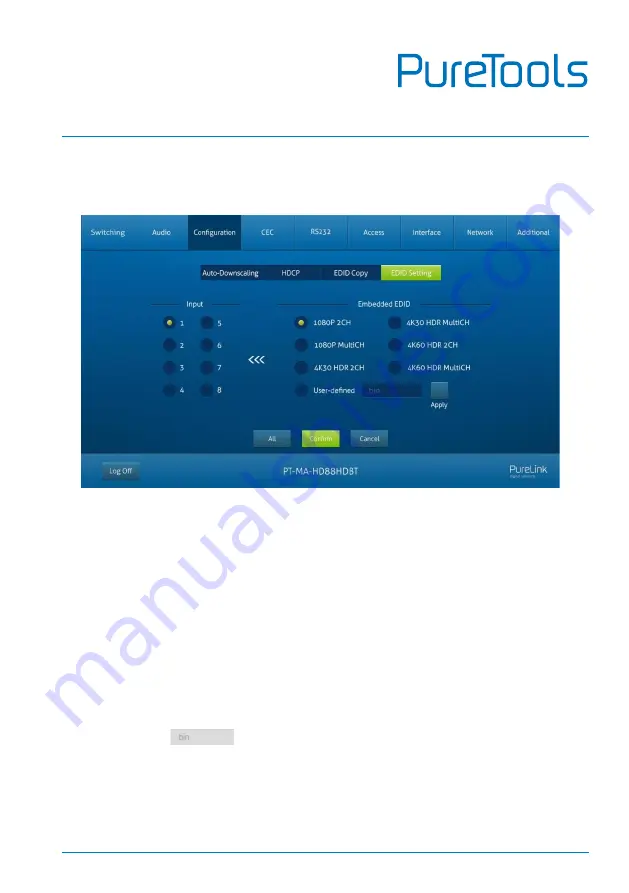
User Manual
PT-MA-HD88HDBT
24
6.3.3
EDID Setting
Click
EDID Setting
to enter the below section to set a predefined EDID for input
ports.
•
Select a built-in EDID for one or several input ports.
Operation:
1)
Select a built-in EDID.
2)
Select one or several input ports. Press
ALL
to select all input ports.
3)
Click
Confirm
to save setting.
⚫
Upload user-defined EDID by the below steps:
1)
Prepare the EDID file (.bin) on the control PC.
2)
Select the
User-defined
.
3)
Click the box
, and then select the EDID file (.bin) according the
tooltip.
4)
Click
Apply
to upload the user-defined EDID, and then click
Confirm
to save
setting.
Содержание PT-MA-HD88HDBT
Страница 74: ...User Manual PT MA HD88HDBT ...






























