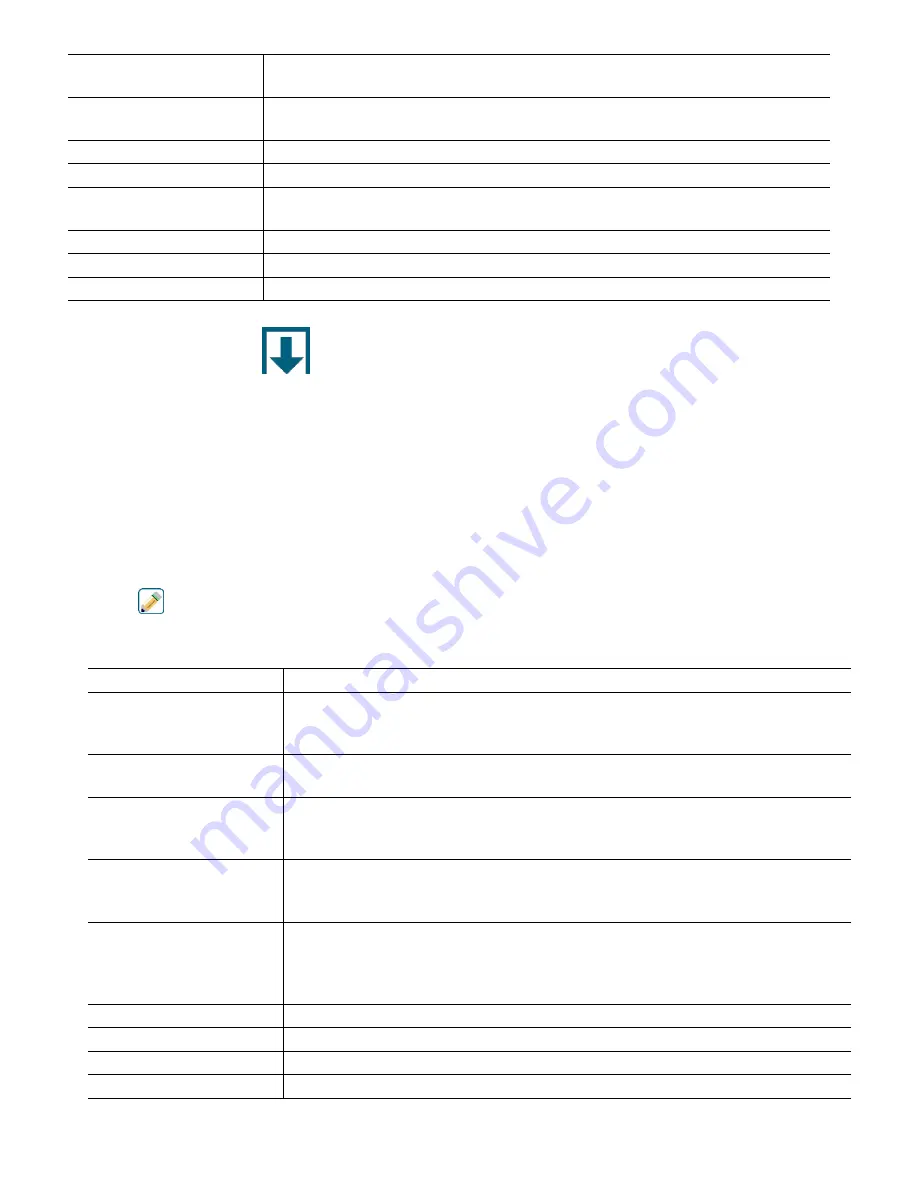
71
Reply Timeout
Client mode only. Enter the number of seconds to wait before retrying if no data is
received.
Function
Client mode only. Select the Modbus function that the controller will use to read
data.
Remote Register
Client mode only. Enter the register that contains the desired data.
Update Period
Client mode only. Enter the frequency that the con-troller will request new data.
Timeout Alarm Delay
Enter the time that will trigger an Update Timeout alarm if no new data has been
received from the Modbus application.
Name
The name used to identify the virtual switch may be changed.
Units
Type in the units of measure for the input.
Type
Select the type of sensor to be connected to the digital input channel.
5.3 Outputs Menu
Touch the Outputs icon to view a list of all relay outputs, analog outputs, and virtual (Control) outputs. Swipe up and down
the list of outputs. A yellow rectangle on the lower right will indicate if there is more than one page and the current position
in the pages
Touch an output to access that output’s details and settings.
NOTE: When the output control mode or the input assigned to that output is changed, the output reverts to OFF mode.
Once you have changed all settings to match the new mode or sensor, you must put the output into AUTO mode to
start control.
5.3.1
Relay or Control Outputs, Any Control Mode
Settings
Touch the Edit icon to view or change the settings related to the relay. Settings that are available for any control mode
include:
HOA Setting
Select Hand, Off or Auto mode by touching the desired mode.
Output Time Limit
Enter the maximum amount of time that the relay can be continuously activated.
Once the time limit is reached, the relay will deactivate until the Reset Output
Timeout menu is entered.
Reset Output Timeout
Enter this menu to clear an Output Timeout alarm and allow the relay to control the
process again.
Interlock Channels
Select the relays and digital inputs that will interlock this relay, when those other
relays are activated in Auto mode. Using Hand or Off to activate relays bypasses
the Interlock logic.
Activate With Channels
Select the relays and digital inputs that will activate this relay, when those other
relays are activated in Auto mode. Using Hand or Off to activate relays bypasses
the Activate With logic.
Minimum Relay Cycle
Enter the number of seconds that will be minimum amount of time that the relay
will be in the active or inactive state. Normally this will be set to 0, but if using a
motorized ball valve that takes time to open and close, set this high enough that the
valve has time to complete its movement.
Hand Time Limit
Enter the amount of time that the relay will activate for when it is in Hand mode.
Reset Time Total
Press the Confirm icon to reset the total accumulated on-time stored for the output back to 0.
Name
The name used to identify the relay may be changed.
Mode
Select the desired control mode for the output.






























