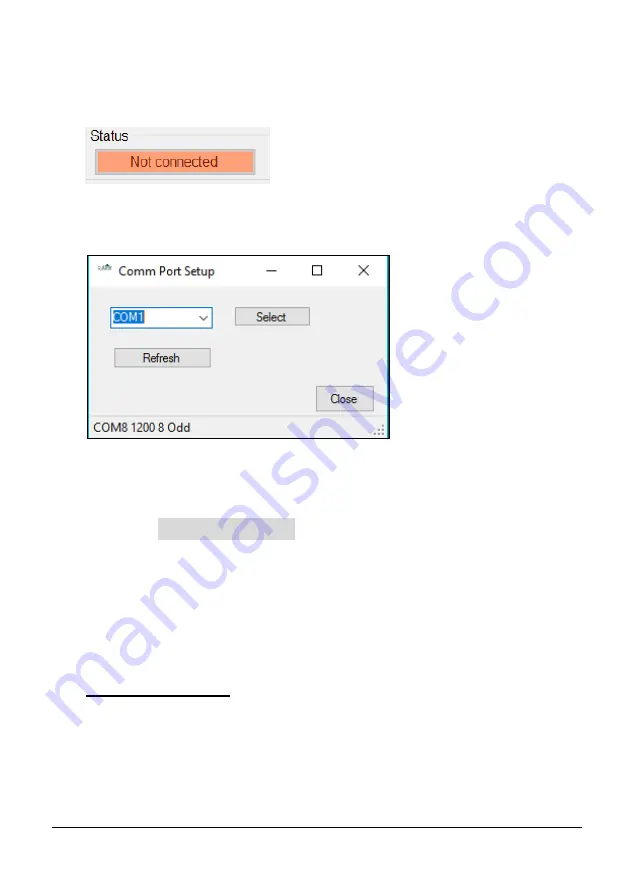
Page
38
Comport
If
MicroFlow-i PC
fails to connect to the sensor, the status condition will appear
as below:
You will need to change the communications port that is being used. To do this,
select ‘Comport’ from the top menu bar and the Comm Port setup window will
appear, as seen below:
From the drop down box select the Comport that has been assigned to your HART
modem, then press select and then close. Comport assignments can be viewed in
the Device Manager area of Microsoft Windows.
Your Comport information will then appear at the bottom of the
MicroFlow-i
HART PC
:
.
Language
This menu allows you to select the language you wish to view the information on
the software in the language option selected.
Tools menu
This menu option allows you to choose the following options:
Convert Logs to CSV
This allows you to export a saved data file (.MLG only) into CSV format. And
once opened in Excel, the information recorded in this file can be viewed and each
section is labelled at the top of the row:
Date
,
Time
,
Velocity (m/s)
,
Signal
Strength
and
Stability
. This information from the
MicroFlow-i
can then be
placed into a chart/graph format.
COM 8 1200 8 Odd
Содержание MicroFlow-i
Страница 1: ...MICROFLOW INSTRUCTION MANUAL...
Страница 2: ......
Страница 4: ......
Страница 6: ......
Страница 12: ...Page 6 EU Declaration of Conformity...
Страница 27: ...Page 21 Diagram 4 Diagram 3 Distance Distance Distance Distance Distance...
Страница 32: ...Page 26 This page is left blank intentionally...
Страница 34: ...Page 28 This page is left blank intentionally...













































