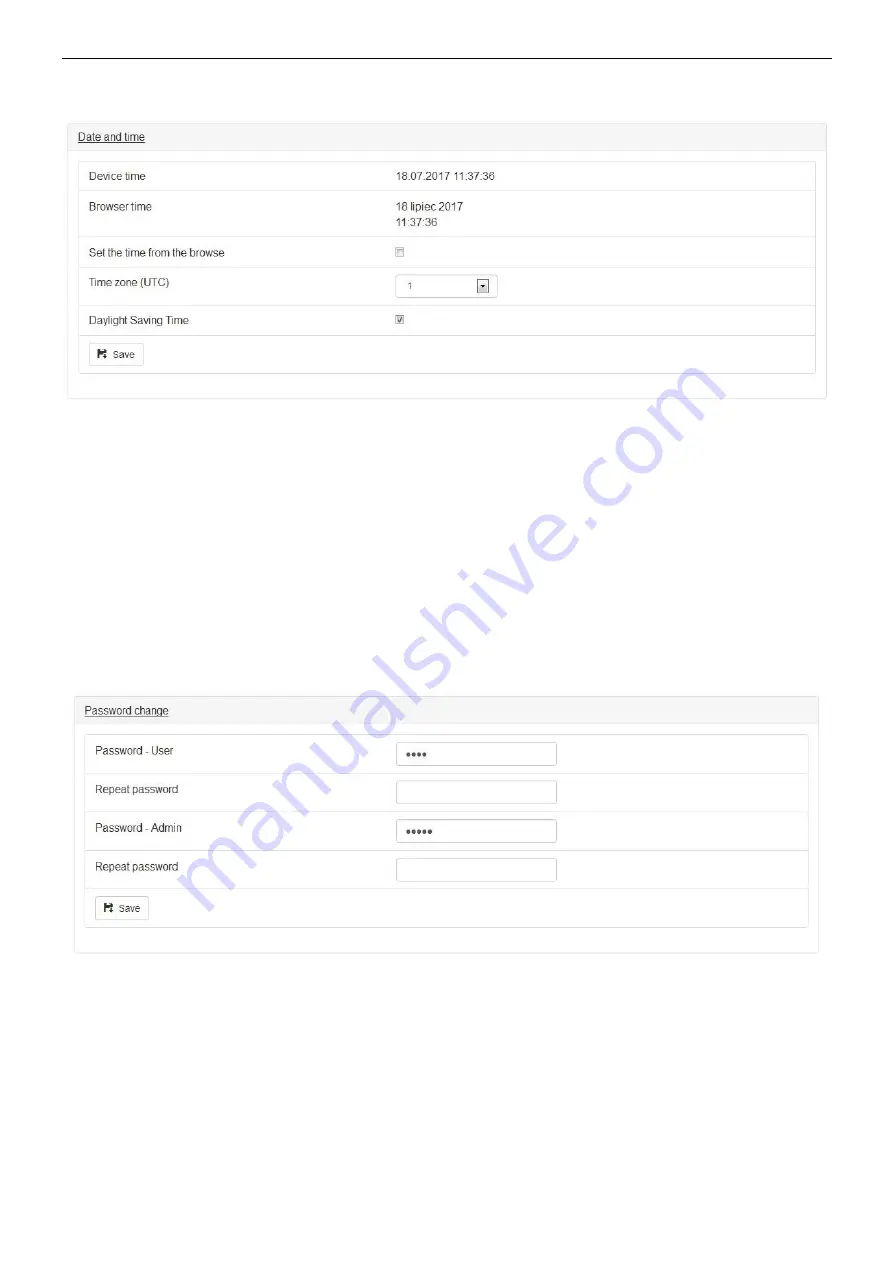
www.pulsar.pl
DSOP24V
35
7.4.1 Date and time.
After entering the "Date and Time" settings, a window where you can set the system clock date and time is
displayed.
Fig. 32. Setting the date and time of the power supply.
Device Time
– The current time of the system clock of the power supply.
Browser time
– The current time of local computer browser.
Set time from browser
– Select to synchronize the time of the PSU with the time of the browser.
Time zone (UTC)
– Time zone settings
Adjust clock for Daylight Saving Time
– Automatic summer/winter time change
Press "Save" to confirm the changes.
7.4.2 Password change.
After selecting the "Change Password" option you can change the default user and administrator password
settings. It is recommended to change the default user and administrator passwords the first time you log on to the
system.
The new password must be entered twice in the appropriate fields. If both passwords are different then the field will
be highlighted in red.
Fig. 33. Password change.
Press "Save" to confirm the changes.
7.4.3 The device
Selecting the "Device option" displays a box, where you can type any name that identifies the power
supply. This name will be displayed on the "Status" home page as well as in email headers, event history files, and
graphs.






























