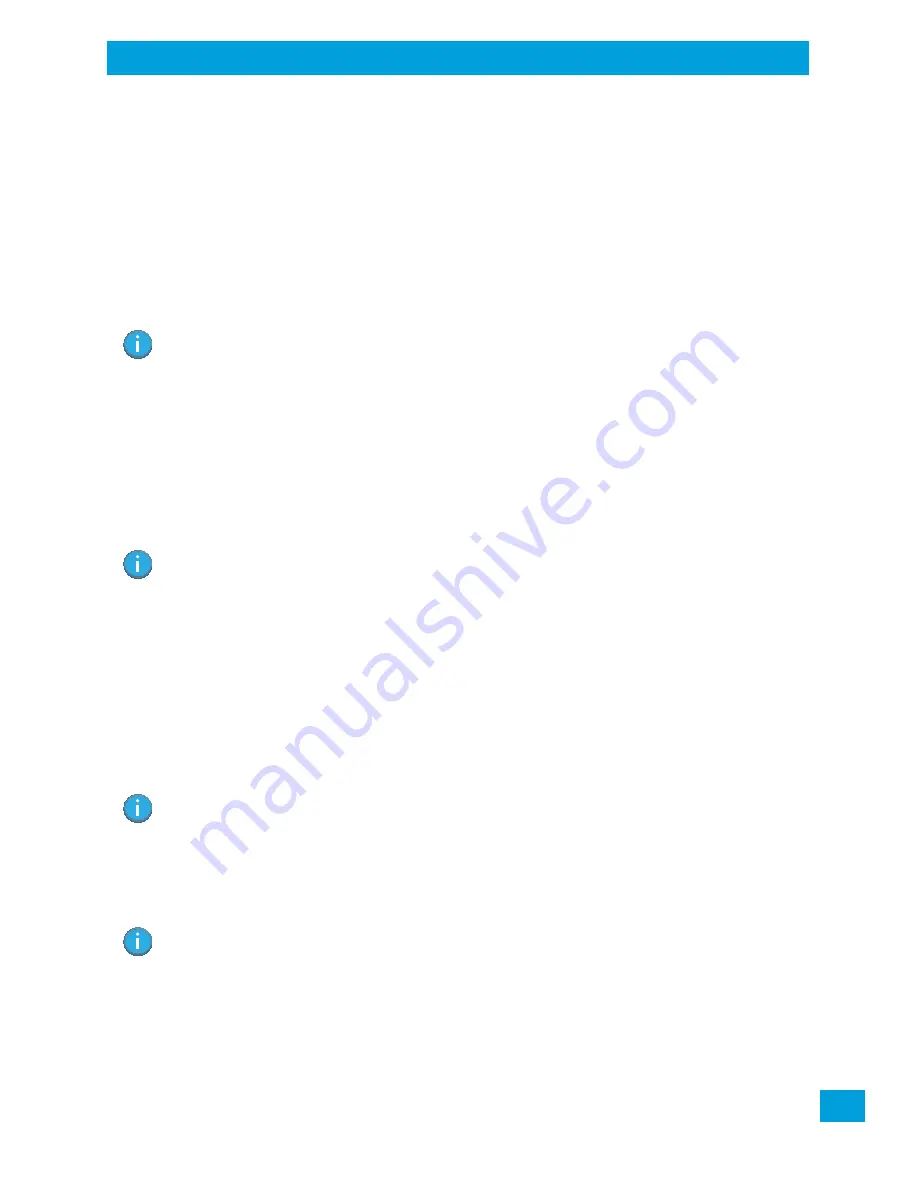
Chapter 2: Basic Operation
The Internal Backup Battery
11
Psion VH10 Vehicle-Mount Computer User Manual
•
To reduce risk of electric shock, unplug the computer from the vehicle, or AC adaptor from the outlet,
before attempting any maintenance or cleaning.
•
Do not expose the vehicle DC adaptor cables or AC adaptor to rain or snow.
2.3.2
The Internal Backup Battery
The VH10 Vehicle-Mount Computer is equipped with a supercapacitor that will provide emergency memory
retention to the unit for up to five minutes in case of power disruption. While the VH10 will not be opera-
tional when external power is removed, the memory content is preserved during this period. It also pro-
vides up to one week of real-time clock backup.
An optional internal rechargeable UPS battery is available to support limited normal operation during a
power loss or brown-out scenario. The optional UPS battery is not user-accessible and should be serviced
by authorized Psion personnel.
Please see the following sections for detailed battery information:
•
Calibration and power settings: “Power Properties” on page 70.
•
Specifications: “Power Management” on page A-4.
The optional UPS battery can provide one hour run time (typical) and 15 minutes run-time (minimum). UPS
run-time will be dependent on radio usage and the peripherals connected to the VH10 external ports during
UPS mode. The UPS battery run-time may reduce as operating temperature cools. Note that charging of
the UPS battery is fully controlled by the VH10, based on battery condition and environmental temperature.
Charging will only occur when the temperature of the battery is between 0° C and 40° C.
2.4
Switching the VH10 On and Off
Pressing the Power button on the top left of the VH10 connects the unit to external power and boots the
computer. Pressing the Power button again disconnects the unit from external power, and therefore draws
no power from the vehicle.
When the VH10 is connected to external power and in Suspend state (Display Screen off, Power status LED
colour is solid amber), holding down the
[ENTER]
key on the keyboard wakes the computer. Pressing the
[BLUE]
key then the
[ENTER]
key puts the unit into Suspend, which still allows it to draw power from
the vehicle.
2.5
Resetting the VH10
To perform a warm or cold reset, you can access the menu by going to the Windows menu
Start>Shutdown
.
Alternatively you can use the keyboard shortcuts described below.
Note: To maximize battery run time when the VH10 is on UPS Battery Power, the display backlight is auto-
matically dimmed, the keyboard backlight is turned off, heaters are automatically switched off, and
the powered external ports are limited to a total of 1A.
Note: If a UPS battery is installed and a brown-out situation occurs, the VH10 will enter UPS mode in
which the terminal will continue to run normally with limited functionality (e.g. display backlight
dimmed, keyboard backlight and heaters turned off). The VH10 will switch back to normal mode
when external power is restored.
Note: When pressing the
[ENTER]
key to wake the unit from Suspend, the screen in which you were
working before the computer entered suspend state is displayed.
Note: If your Desktop is switched to the PsionVU Shell (refer to “The PsionVU Desktop Shell” on
page 29), resetting the unit is done solely by use of the keyboard shortcuts.
Содержание VH10
Страница 10: ......
Страница 14: ...Chapter 1 Introduction VH10 Views Psion VH10 Vehicle Mount Computer User Manual 6 Figure 1 3 Bottom Ports View...
Страница 16: ......
Страница 22: ......
Страница 40: ......
Страница 44: ......
Страница 118: ......
Страница 142: ......
Страница 144: ......
Страница 152: ......
Страница 156: ......
Страница 162: ......






























