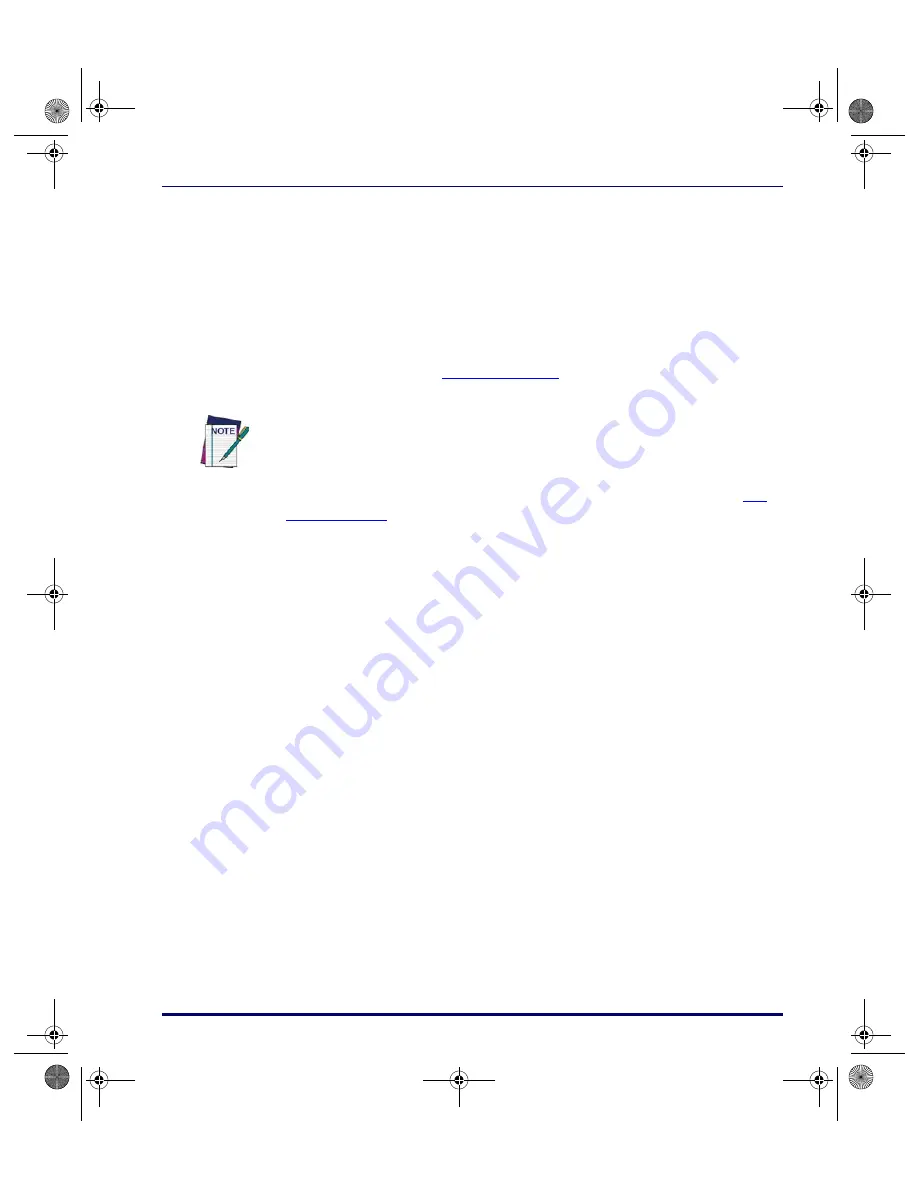
Creating New Nodes
User’s Guide
53
2. To position the subroutine, move the pointer to it, hold down the left
mouse button, and drag the subroutine with the mouse. When the
subroutine is positioned where you want it, release the mouse button.
Since subroutines aren’t Linked to other objects, their locations are
optional. Normally, they are placed to one side of the frame.
3. To give the subroutine a more useful name, select
Edit > Properties
from the menubar or select
Properties
from the pop-up menu (point
and click the right mouse button). This opens the
Subroutine Proper-
ties
dialog box (
). Enter the new name in the name
field, and select
OK
.
To reference a subroutine from within a frame, use a
Call
node (refer to
). When the subroutine has been executed, control continues
with the next node after the
Call
node.
Creating New Nodes
Each
Frame
and
Subroutine
of a program flow chart contains its own set of
nodes, in a child (sub-level) flow chart. Every
Frame
is assigned at least one
node automatically: a
Start
node, which shows the name of the Frame. If the
Frame
contains Links to other frames, an
Exit
node for each Link is also cre-
ated automatically. A subroutine has a
Start
node and a
Return
node, which
are created automatically by PPG. You add and Link your own nodes to define
details for the Frame.
To get to the
Operation
level of a frame, double-click on it. You can also move
to it with the mouse and then select
View > ShowFrame/Subroutine Nodes
from the menubar.
To create a node, complete the following steps:
1. Select the type of node you want to create from the
Create
menu. A
new node will appear in the lower right corner of the frame window.
The new node is assigned a default name.
If you're creating several subroutines, you can create a single subroutines as
described above. Then select the subroutine by clicking on it with the left mouse but-
ton. Copy the subroutine by selecting
Edit > Copy
from the menu. Then select
Edit >
Paste
as many times as necessary to create the number of copies you need.
2342.book Page 53 Thursday, July 22, 2004 8:35 AM
Содержание PT Program Generator
Страница 1: ...PT Program Generator User s Manual 2342 book Page 0 Thursday July 22 2004 8 35 AM...
Страница 16: ...Introduction 4 PT Program Generator PPG v5 0 NOTES 2342 book Page 4 Thursday July 22 2004 8 35 AM...
Страница 34: ...PPG Application Design 22 PT Program Generator PPG v5 0 NOTES 2342 book Page 22 Thursday July 22 2004 8 35 AM...
Страница 60: ...The PPG Menubar 48 PT Program Generator PPG v5 0 NOTES 2342 book Page 48 Thursday July 22 2004 8 35 AM...
Страница 88: ...Creating Using Nodes 76 PT Program Generator PPG v5 0 NOTES 2342 book Page 76 Thursday July 22 2004 8 35 AM...
Страница 174: ...The PPG Library 162 PT Program Generator PPG v5 0 NOTES 2342 book Page 162 Thursday July 22 2004 8 35 AM...
Страница 180: ...ASCII Hex Conversion Table 168 PT Program Generator PPG v5 0 NOTES 2342 book Page 168 Thursday July 22 2004 8 35 AM...
Страница 194: ...Glossary 182 PT Program Generator PPG v5 0 NOTES 2342 book Page 182 Thursday July 22 2004 8 35 AM...
Страница 203: ...2342 book Page 191 Thursday July 22 2004 8 35 AM...
















































