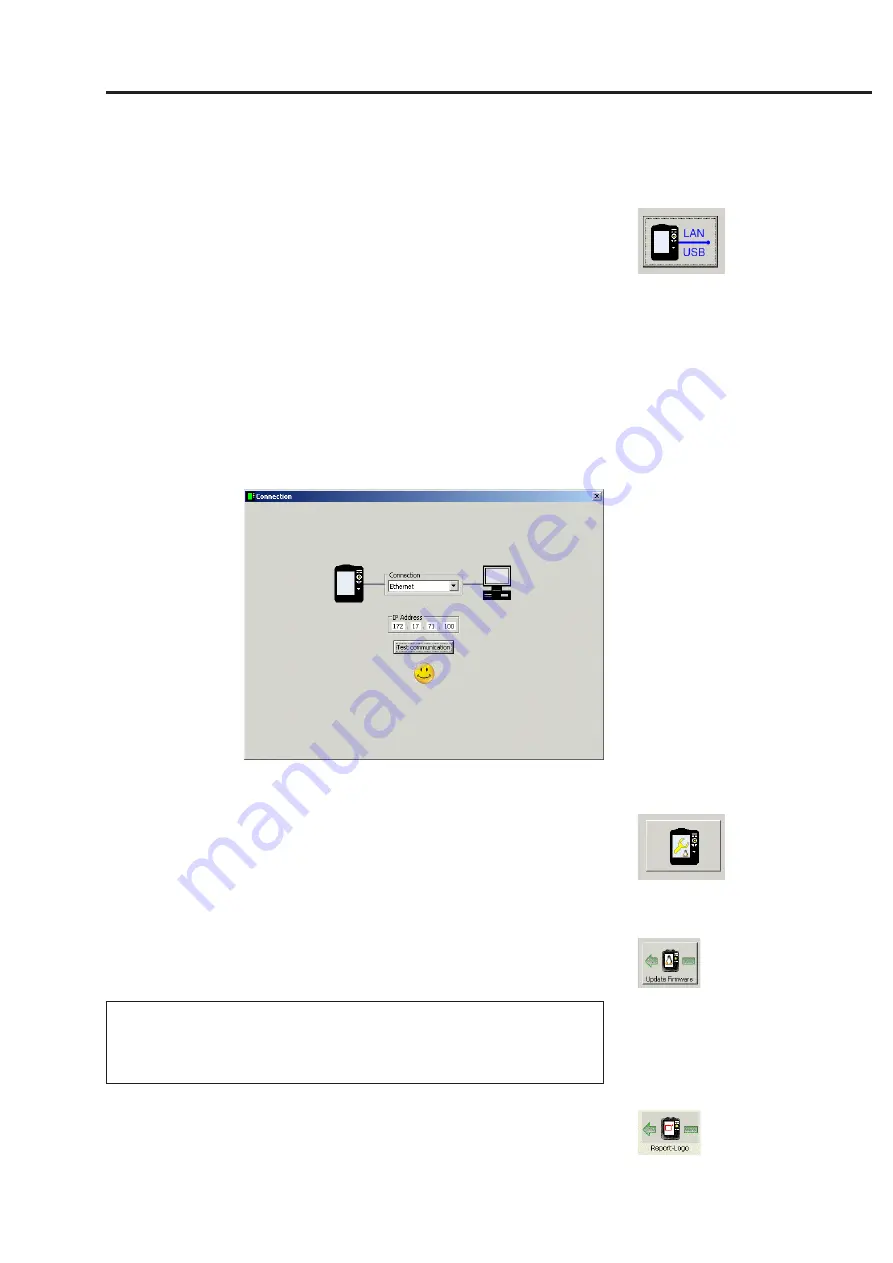
6-7
VIBXPER
T II 05.2012
Appendix - VIBXPERT utility
Connection
Setting up a connection with VIBXPERT
Data transmission takes place via a network or USB connection.
• Connect VIBXPERT to the network or a PC using the cable provided
(see also p. 2-32).
• Click on the 'Connection' button.
• Set the type of connection (USB or Ethernet).
•
For Ethernet only:
Enter the IP address of the data collector in the
network in the 'IP address' field (see also p. 2-34f.).
• To test the connection, click on the 'Test communication' button. If
the connection is working, a yellow 'Smiley' symbol appears. A red
'Smiley' symbol indicates a faulty connection.
VIBXPERT successfully connected
Configuring VIBXPERT
The configuration encompasses the following functions:
- Updating the firmware
- Transferring logo images for the report printouts
• Click on the 'Configure device' button.
• The 'New firmware' button starts the 'VIBXPERT update tool' that
updates the firmware in VIBXPERT (see also p. 2-37f.).
The program must be installed in the designated directory on the
PC:
C:\Programs\Pruftechnik\vibxpert\VxpUpdateTool
• Click on 'Report-Logo' button, to load a new logo image into VIBX-
PERT. The logo appears on each printed report page top right. File
requirements:
- Format: PNG / Size: 186 pixel (longest side)
Device configuration
Note
Содержание VIBXPERT II
Страница 175: ......






























