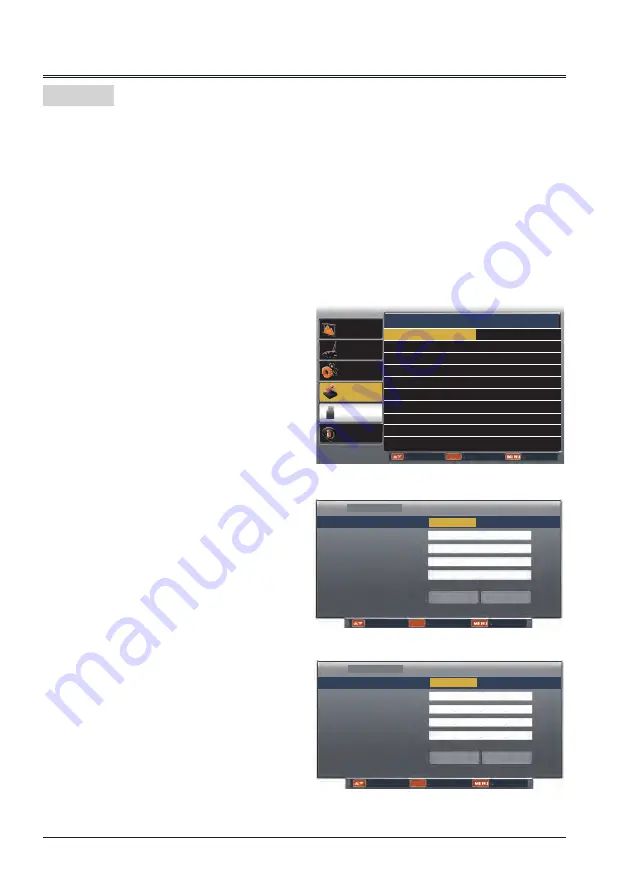
50
Expand
Operation procedures:
1 Turn on the projector.
2 Obtain network address. DHCP set is displayed as On and obtain network address
automatically.( If familiar with network, you can set DHCP as Off and obtain network
address manually.)
3 Enter network settings menu.
(1) Press MENU button on remote control to
display screen menu. Press
button to
select Expand, then press OK button.
(2) Press
button to select Network, and
then press OK button to enter the newtork
menu.
MAC address ... Displays the MAC address
of wired network of this
projector.
IP address .........Displays the IP address of
wired network of this
projector.
SSID/ESSID ..... Displays SSID of wireless
AP of this projector.
Wireless IP ....... Displays the IP address of
wireless network of this
projector.
(3) When DHCP is set On, IP address, Subnet,
Gateway and DNS will be abtained
automatically, press OK at "Set" to confrim
the parameters.
When DHCP is set Off, press OK button to
enter IP address, then press button to enter
Subnet, Gateway and DNS respectivelt,
press OK at "Set" to confirm the parameters.
ENTER
Network setting
DHCP
On
Set
Cancel
IP address
Subnet
Gateway
DNS
Move Next Back
LAN
Display
Color adjust
Setting
Expand
Info.
----
Select
Back
Memory
Viewer
ENTER
Network setting
Network information
MAC address: 00:04:A3:97:69:DA
IP address: 192.168.1.100
SSID/ESSID: NetworkDisplay
Wireless IP: 172.28.120.1
Network
Function : PC controls projector via LAN.
Preparation:
1. Equipments: PC, projector, cables
2. Connection procedures:
Connect the projector to routers or switches of the LAN by direct or cross cable. If it fails to
connect PC and projector by parallel cable, please switch to cross cable as suggested.
3. After the computer is booted and the projector is plugged in, indicator lights of LAN interface
on will flash continuously.
Network
ENTER
192 168 1 100
Network setting
DHCP
Off
Set
Cancel
IP address
Subnet
Gateway
DNS
Move Next Back
LAN
255 255 255 0
192 168 1 1
192 168 1 1






























