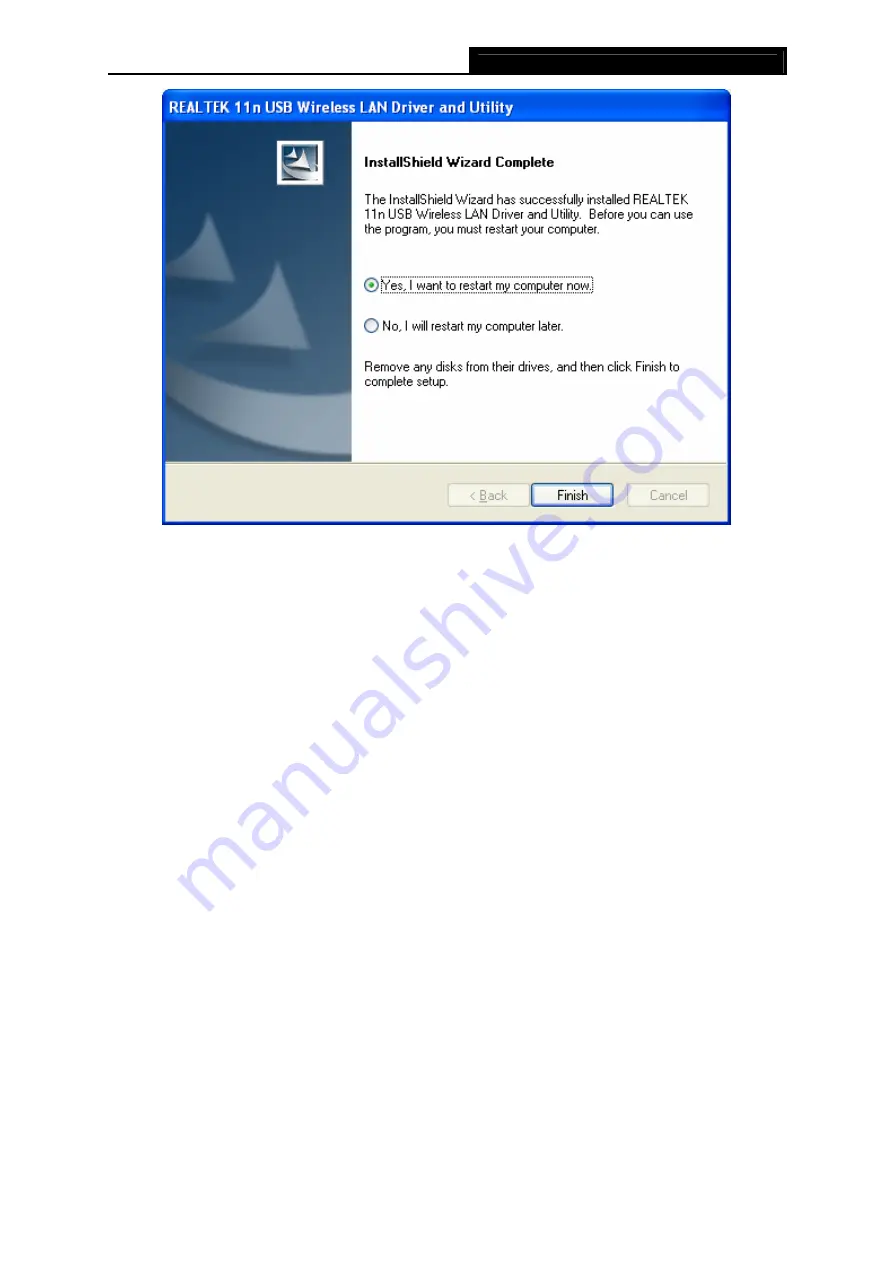
M-WN823N
Wireless N USB Adapter User Guide
8
Figure 2-6
2.2.3 Software Installation for Windows Vista
The Setup steps for Windows Vista and Windows 7 are very similar. The User guide takes the
Windows Vista for example to explain the installation.
1. Insert the Resource CD into your CD-ROM drive, and open the folder with the same name as
your product. Then double-click Setup.exe in the proper folder according to your operating
system to start the installation. And then Figure 2-7 will appear; Select the language for the
installation. Click
Next
in the screen below to continue, you can click
Cancel
to end the
installation.




























