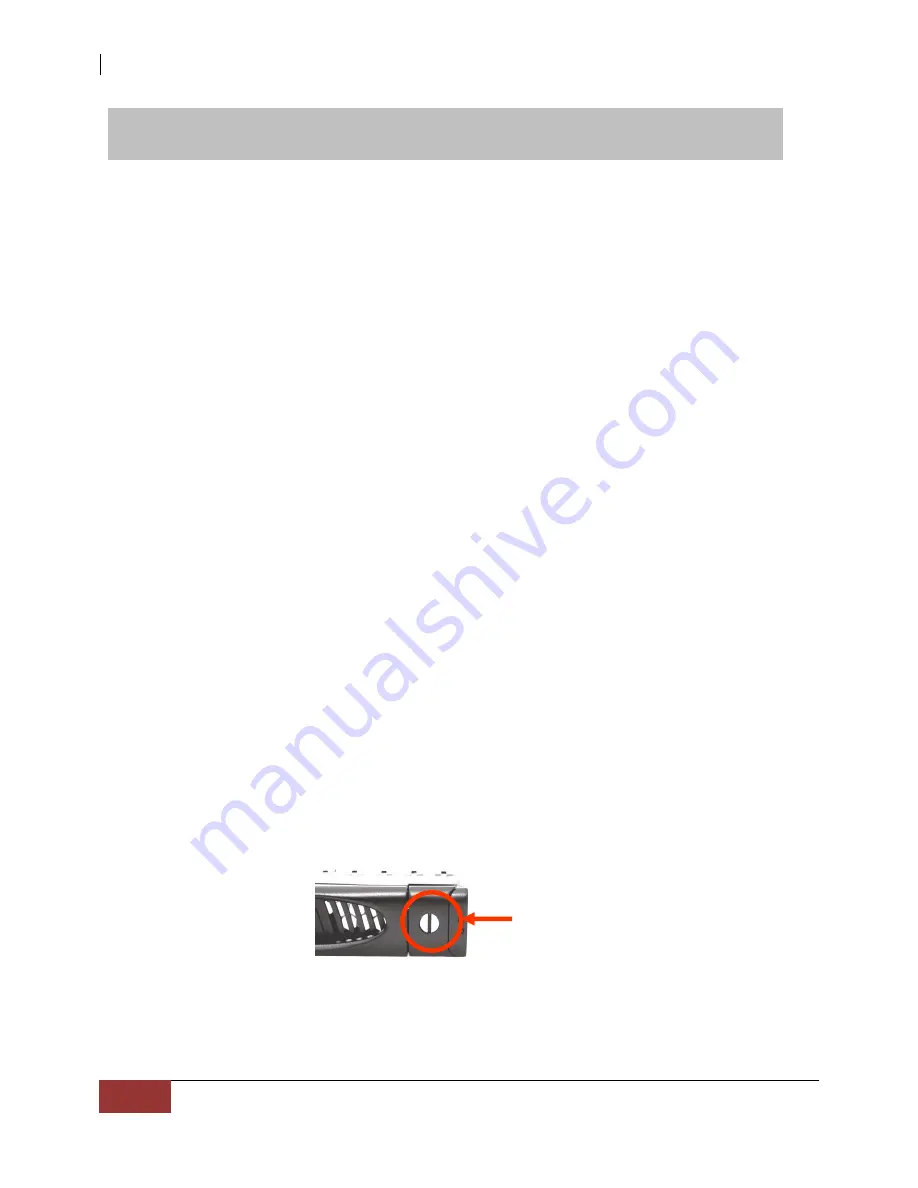
NAS System
14
User Manual
Chapter 3 Getting Started with the NAS System
3.1 Preparing the Subsystem and Powering On
Here are the basic steps to prepare the NAS System for use.
1.
Attach network cable to LAN0 Ethernet port. Connect the other end of network cable
to your network hub or switch. You may also connect the other Ethernet ports if
needed.
2.
Plug in the power cord into the AC Power Input Socket located at the rear of the
subsystem.
3.
To turn on the NAS System, press the System Switch.
4.
The Power LED on the front panel will turn green.
3.2 Installing Hard Drives
This section describes the location of the hard drives in the NAS System and gives
instructions on installing a hard drive. The system supports hot-swapping allowing you
to install or replace a hard drive while the system is running.
3.2.1
Installing 3.5” Disk in a Disk Tray
a.
Make sure the lock indicator is in unlocked position. To pull out a disk tray, press
the tray open button.
b.
Pull out an empty disk tray. Pull the lever handle outwards to remove the carrier
from the enclosure.
Tray
Open
Button
Содержание EN-1400A6B-CM
Страница 1: ...NAS System User Manual Revision 1 0...


































