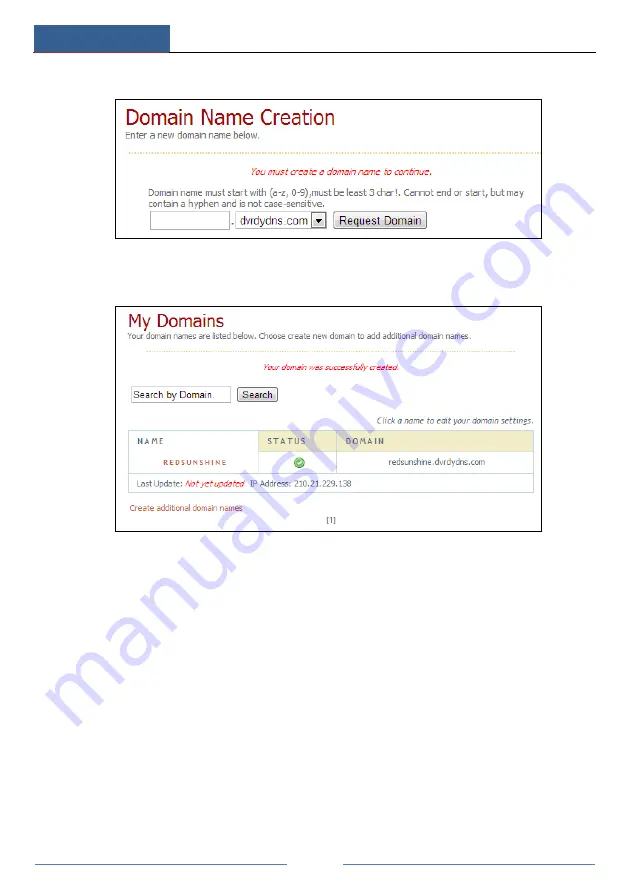
Device Management
DVR ‘S’ Series User Manual
76
③
Create domain name and then click
Request Domain
.
④
After you successfully request your domain name, you will see your domain name
information in the list.
⑤
Click Start
Settings
Network
DDNS to go to DDNS setting interface. Enable DDNS
and then select the
www.dvrdydns.com
DDNS type. Input the registered username, password
and domain name and then click “Apply”.
⑥
Map the IP address and HTTP port in the router (you can skip this step if UPnP function is
enabled).
⑦
Input the registered domain name plus HTTP port like
http://www.xxx.dvrdydns.com:81
in the IE address bar and then press Enter key to go to the IE client.
11.1.4 E-mail Configuration
Click Start
Settings
Network
E-mail to go to the following interface. Input the sender’s
e-mail address, name, password, SMTP server and SMTP port (you can click “Default” to reset
the SMTP port to the default value) and then enable or disable the SSL and attaching image.
Click “Test” to pop up a window. Input the e-mail address of the recipient in the window and
then click “OK” button. The e-mail address of the sender will send an e-mail to the recipient. If
the e-mail is sent successfully, it indicates that the e-mail address of the sender is configured
correctly. Click “Apply” to save the settings.






























