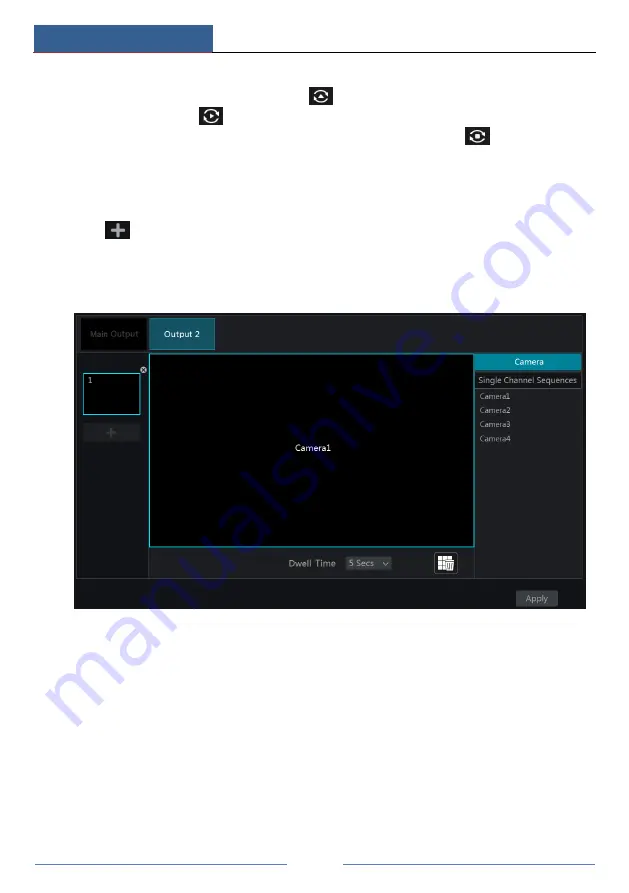
Live Preview Introduction
DVR ‘S’ Series User Manual
30
Start Sequence View
Go to live preview interface and then click
to pop up a window. Set the dwell time in the
window and then click
to start scheme view in sequence. Double click the sequence view
interface to pause the view; double click again to restore the view. Click
to stop the view.
5.2.4 Spot View
Click Start
Settings
System
Basic
Output Settings
Output 2 to go to the interface as
shown below.
Click
on the left to create a new scheme. Each scheme can only add one analog camera.
Select a scheme on the left and then double click or drag a camera on the right to the scheme
window in the middle of the interface. After finishing the settings of all the schemes, select the
dwell time and click “Apply” to start playing the schemes in sequence in output 2.
5.3 Preview Image Configuration
5.3.1 OSD Settings
Click Start
Settings
Camera
Image
OSD Settings to go to the interface as shown below.
Select the camera, input the camera name (or double click the camera name in the camera list
to change the camera name), enable or disable the name and time OSDs (if enabled, drag the
red name and time OSDs directly in the image view area to change the OSDs’ display position)
and select the date and time formats. Click “Apply” to save the settings.






























