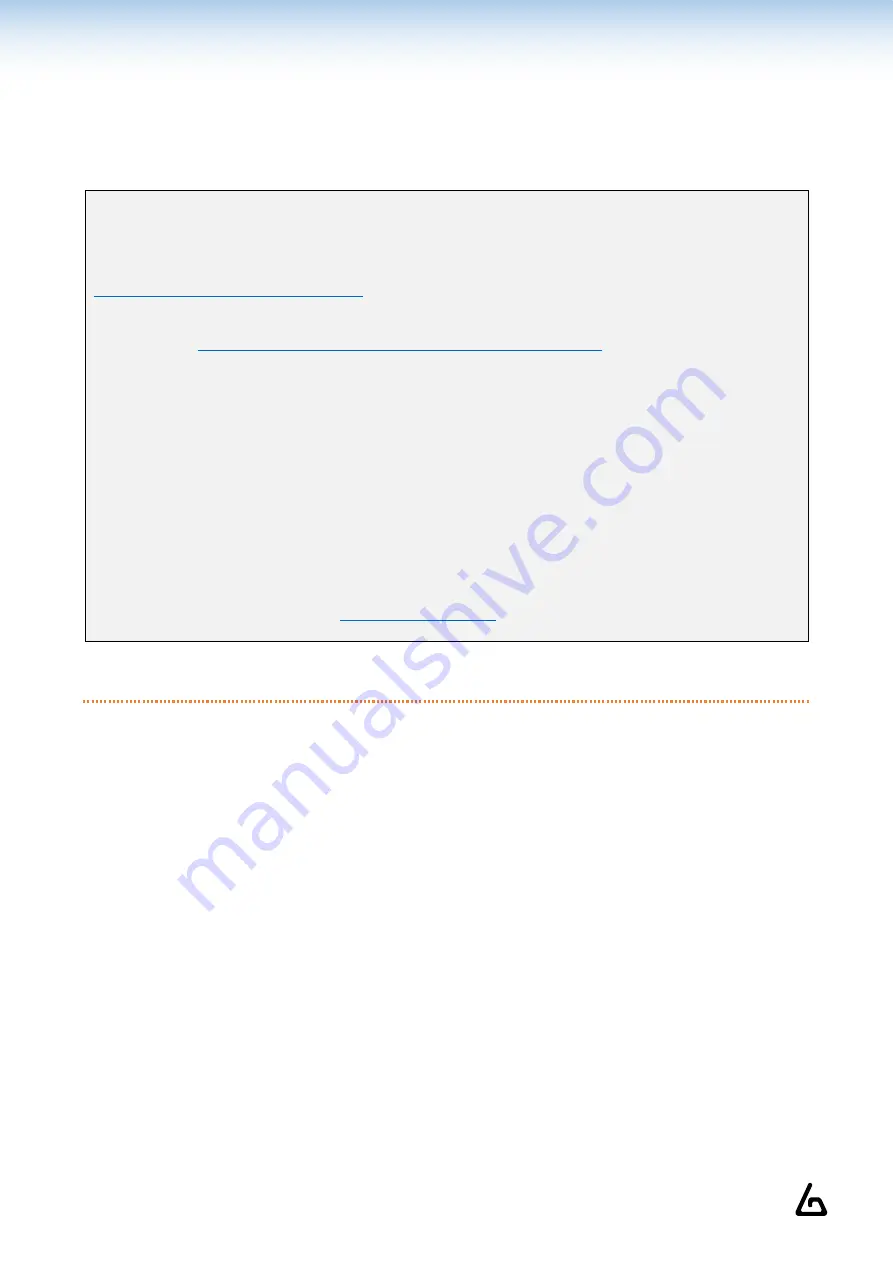
Haptic Devices Documentation
Page 9 on 34
These natively compatible games only need you to keep a paired module when you launch them, and it will
automatically connect.
You can adjust the power and duration of haptic feedbacks using the
Companion Application
.
For more details, go to section 5.3.
Troubleshooting
:
If you cannot get a game to connect, you might have to update the library file, with a .dll extension. It is
located in our Companion Application install folder. You can download it with the following link:
If you can’t download the .rar file from th
e previous link:
1.
https://github.com/ProTubeVR/ForceTubeVR-User-Content
2.
Select “ForceTubeVR Companion”
.
3.
Select “ForceTubeVR Companion Application.rar”
.
4.
Select “Download” to download the .rar file.
To update the .dll:
1.
Go to the
game’s
local files.
2.
Find the ForceTube.dll file. It will be named something like
“
ForceTubeVR_API_x32.dll
”
or
“
ForceTubeVR_API_x64.dll
”
.
3.
Add “old” to the name of the existing one.
4.
Copy the new .dll from the previously downloaded .rar file and paste it (take the x32 if you replace
the x32, and x64 if you replace the x64) to the location
with the “old” one
.
5.
Rename the new .dll to the existing one’s name before you added “
old
”
.
6.
Restart the game and try connecting again.
If it still doesn’t connect, contact
4.2
–
B
ACKWARD COMPATIBILITY WITH
S
TEAM
VR
Other games work with the haptic device if you launch them with
SteamVR
and you use the
Companion
Application
.
For more details, go to section 5.2.
























