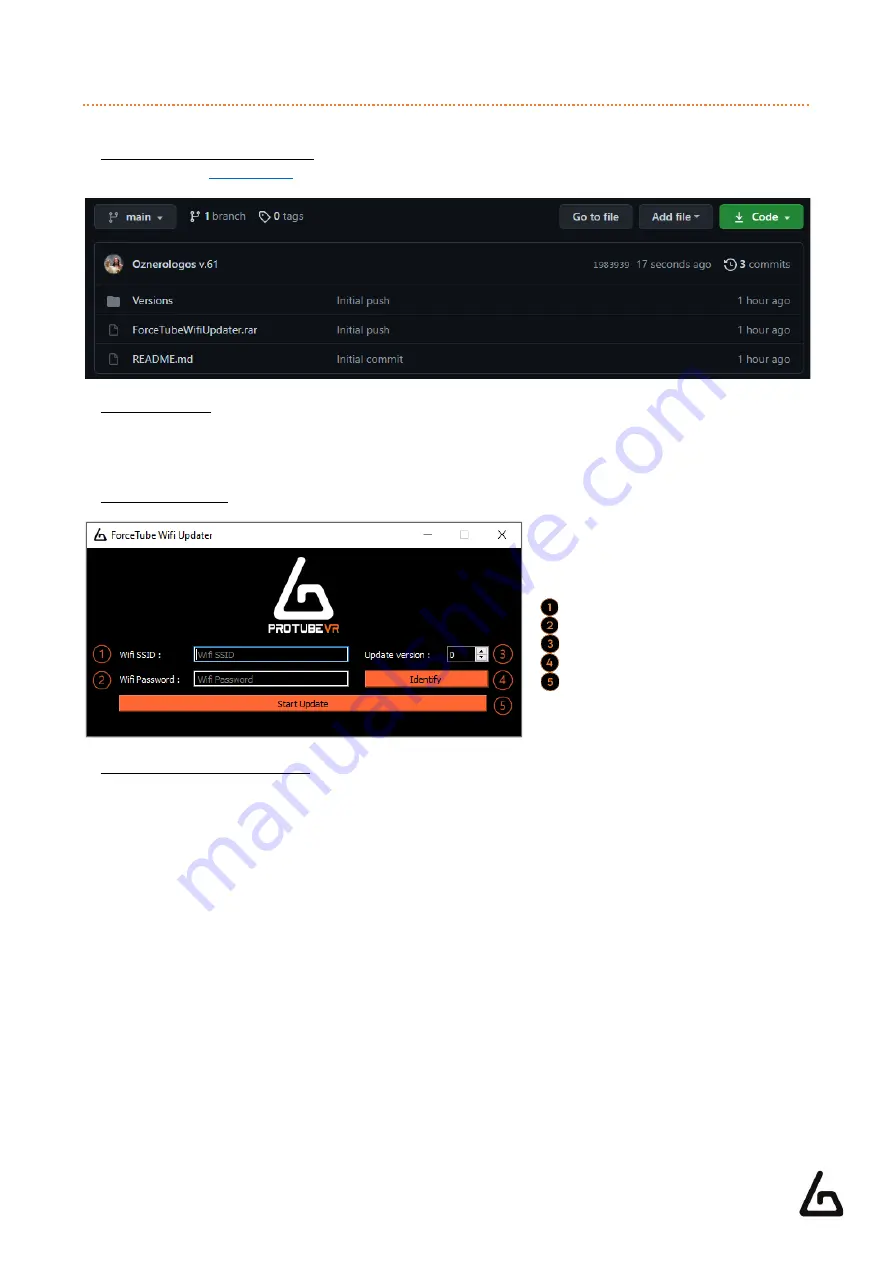
ProTubeVR
–
VR Gaming Accessories
–
2021 01 20
Haptic Devices Documentation
Page 17 on 34
6.5
–
U
PDATER VIA
WI-FI
How to update the software of your Haptic device.
1. DOWNLOAD THE APPLICATION
•
to download the « ForceTubeWifiUpdater » application.
2. REQUIREMENTS
•
Have only one haptic device paired (the app will call the first device on its list anyway).
•
Make sure the haptic device is connected to the computer.
•
Make sure the haptic device is sufficiently charged or is charging.
3. APP DESCRIPTION
4. UPDATE YOUR HAPTIC DEVICE
•
Once the requirements above are met, launch the application.
•
Start your device. Once done it will vibrate when connecting to the app (the "Identify" button will make it
vibrate for half a second).
•
Enter the SSID (network name), Wi-
Fi password and version’s number to be uploaded to the
device.
•
Click on "Start Update".
o
If the version’s number entered is the same as the one already
uploaded on the haptic device, the app
reports it and cancels the update.
o
If the device cannot connect to the Wi-Fi network for 10 seconds*, it sends a signal back to the app
and you can retry updating.
✓
If the device manages to connect to the Wi-Fi network, a tab opens in the web browser that returns an
upload form.
•
Choose the latest .bin file compatible with the Haptic device you have (refer to the 1
st
chapter of this
documentation) that will be downloaded by the device.
•
Click on "update
”
.
•
Once the download is completed ("100%" displayed) wait one to two minutes for the device to update and
restart (if the app is still launched, the haptic device will reconnect and vibrate when restarted)
•
And voilà! Your device is now updated.
* This feature is only available since version 61. Before that, the application would stop responding and require
a restart and a new attempt to connect.
Wi-Fi SSID (Network name)
Wi-Fi password
Version’s number th
at will be uploaded
Haptic device identification button
Update button
Have fun!






























