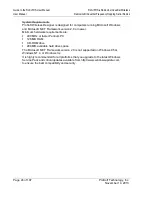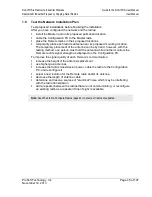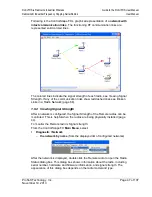Guide to the RLX-IFHS User Manual
RLX-IFHS ♦ RadioLinx Industrial Wireless
User Manual
RadioLinx® Industrial Frequency Hopping Serial Radios
Page 34 of 107
ProSoft Technology, Inc.
November 19, 2013
Plug In the Cables
You must transfer these settings to the Master radio in order for these changes to
take effect. ControlScape FH will update the radio’s internal settings through the
serial connection between your computer and the Configuration port on the radio.
1
Connect a straight-through 9 pin Serial cable from the serial port on your PC
to the Config port on the top (antenna side) of the radio.
Important:
You must use the serial port labeled Config to connect from the configuration PC to the
radio. The serial port on the bottom of the radio, labeled RS-232, is reserved for connections to
external network devices, and cannot be used to configure the radio.
2
Connect the AC power adapter cord to the port labeled 10 - 24 VDC 6W on
the bottom of the radio, and then plug the power adapter into an electrical
outlet.
When the radio is powered up, it will go through a brief self-test during which the
LEDs (page 61) on the front of the radio will illuminate. The Power/Status LED
should be green, meaning that the radio has power.
Содержание RadioLinx RLX-IFHS
Страница 6: ......