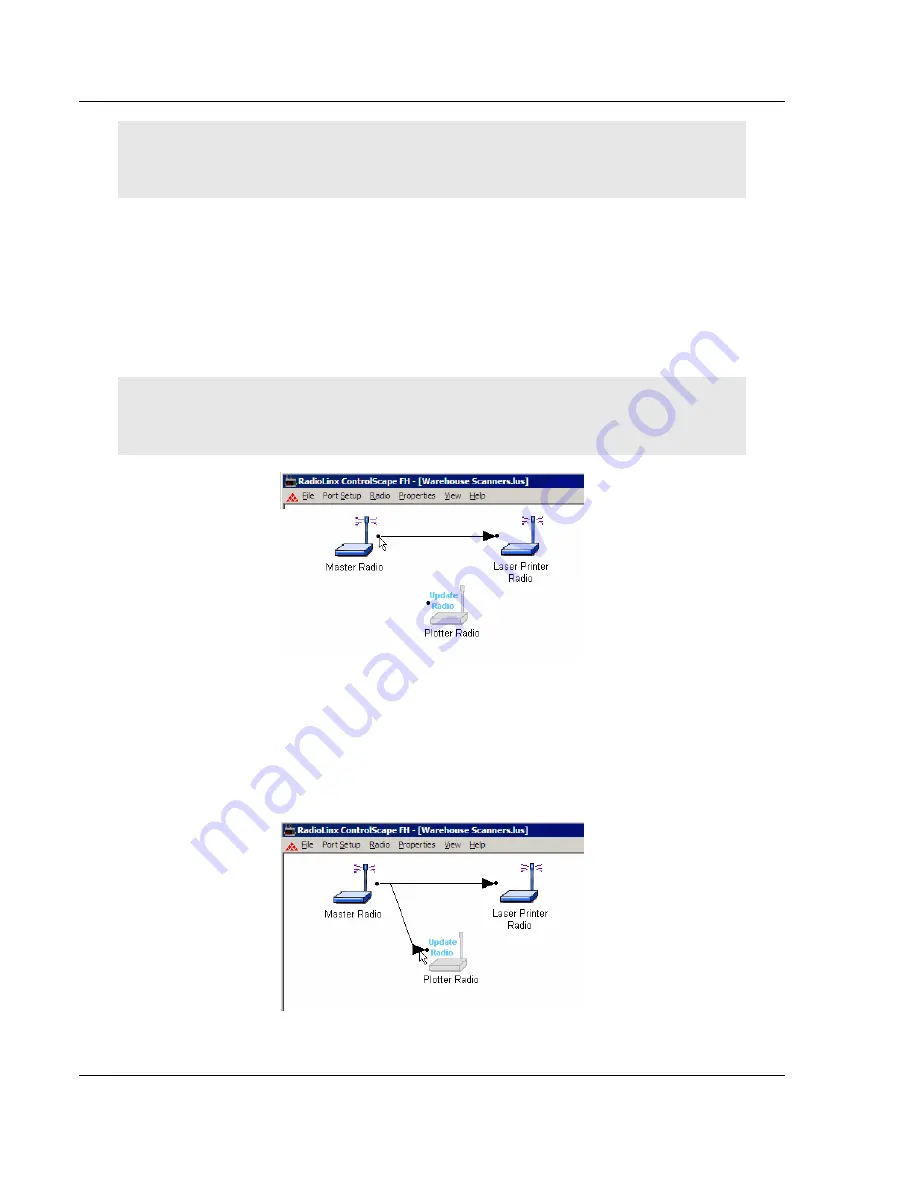
RLX-FHE, RLX-FHES, RLX-FHS
♦
RadioLinx FH
Network Configuration
Frequency-Hopping Industrial Radio
Page 58 of 151
ProSoft Technology, Inc.
November 25, 2008
Important:
The items on this dialog box depend on what type of radio you select. The example in
this topic shows a RadioLinx IFHS (Industrial Frequency Hopping Serial) radio. Refer to the user
manual for your radio for an explanation of each configuration item.
7.6
Graphically Define the RF Link
Radio communication links between radios must be defined. uses lines between
radios to graphically define the RF communication links in a network.
From the network's
Graphical Layout Screen
:
Use the left mouse button to select the Master radio's link point (the black dot to
the right of the Master radio icon).
Note:
Select the Master radio's link point (only) and not the Master radio icon itself. If the Master
radio is selected (surrounded by a colored box), left-click anywhere else on the screen to de-select
the Master radio icon.
Hold the left mouse button down and drag the RF link to the Remote radio's link
point (located to the left of the Remote radio). As the mouse is being dragged, a
line will appear between the Master and Remote radios.
This is the graphical
representation of the RF communication link.
After the mouse button is
released an arrowhead will appear at the end of the graphical link line at the
Remote radio's link point.
















































