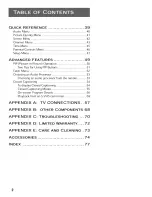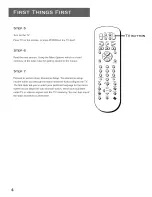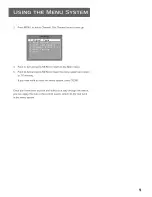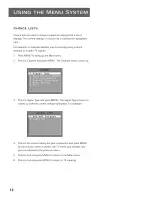Содержание PS27115FE1BC
Страница 1: ...USER MANUAL ...
Страница 16: ......
Страница 26: ......
Страница 32: ......
Страница 40: ......
Страница 49: ...SETUP MENU The setup routine is detailed earlier in the manual in the Interactive Setup section 47 ...
Страница 50: ......