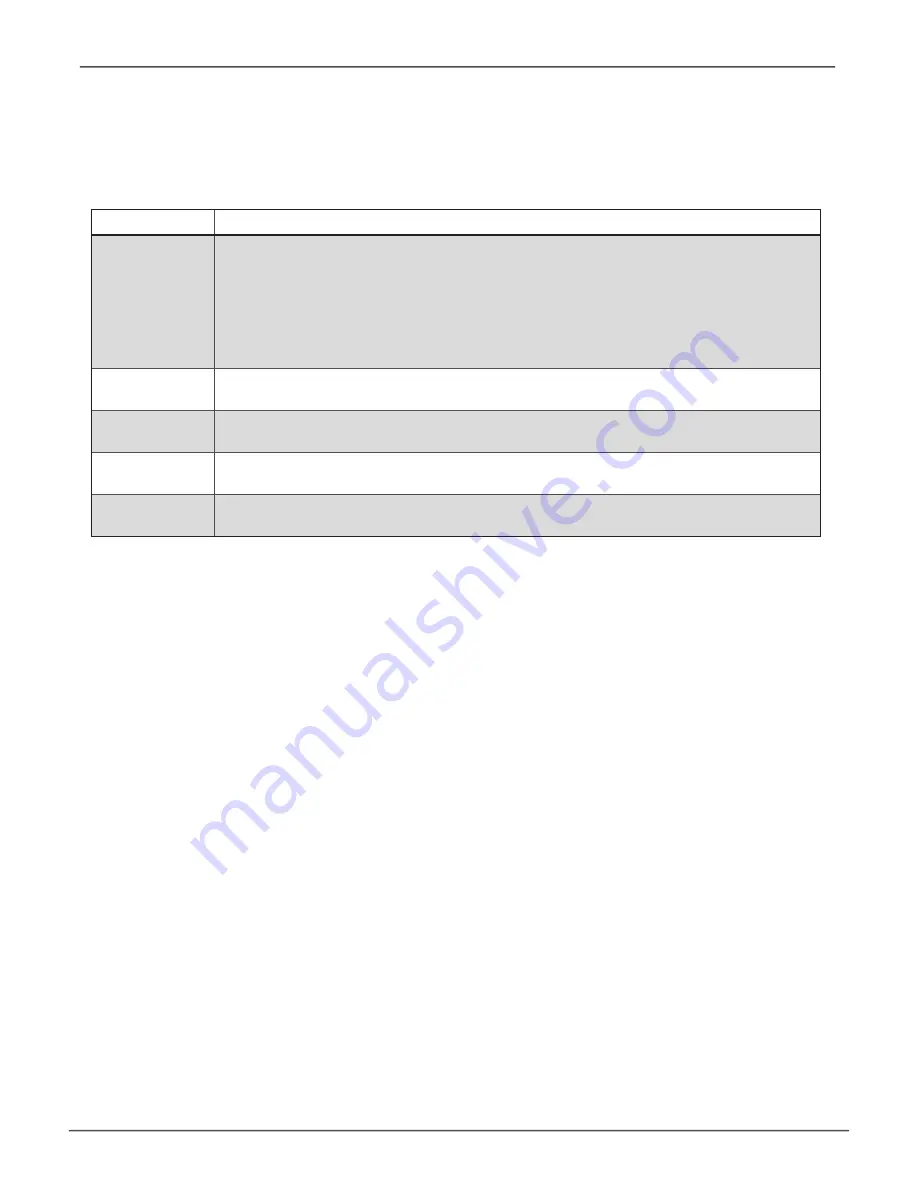
Connect monitor and keyboard
In the first part of the configuration procedure, you will use a text menu. This phase requires connecting a
keyboard and monitor to the server. After changing some network settings, further configuration can be done
through the Management network interface using a web browser to access the administrator GUI.
Use any USB port or the PS/2 port to connect a keyboard. Use the VGA port to connect a monitor. Turn on the
monitor and the server is ready to be powered on.
Rear panel ports
Ports
Description
10G SFP+
Each server has four 10G SFP+ ports.
Use the left two 10G SFP+ ports (port identifiers
eth4/eth5
left to right) to connect to
the Public network. The
Public
network is used by clients systems to utilize storage
managed by the VSky A1100.
Use the right two 10G SFP+ ports (port identifiers
eth6/eth7
left to right) to connect to
the
Cluster (private)
network. The Cluster (private) network is used by connected VSky
servers for syncing and management of storage resources.
Fibre Channel
Use both Fibre Channel ports to connect to the Vess R2600fiS. This establishes the
data link to the RAID storage on the Vess R2600 and Vess J2600 enclosures.
1G Ethernet
Connect one port (
eth0
) to the network used for management of the VSky server and
the Vess R2600.
USB
Use the USB ports to connect keyboard for configuration of the node to which they are
attached. These are also used for transferring files and software to the system disks.
VGA
Connect a VGA monitor for initial configuration of the node to which it is attached.
There is one VGA port per motherboard.
11
Hardware Setup
Promise Technology, Inc.
















































