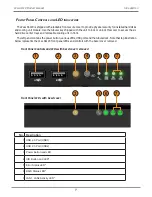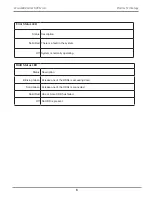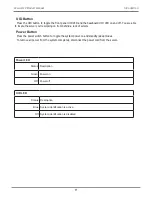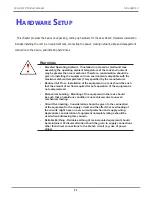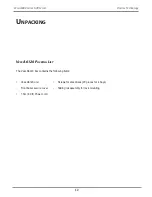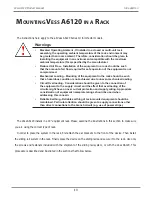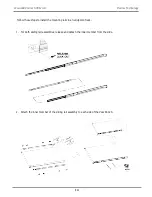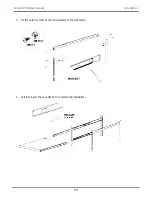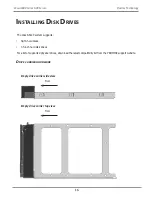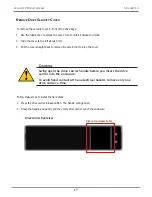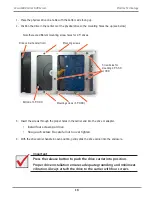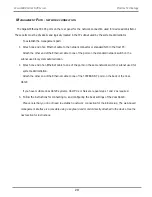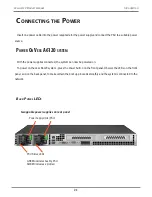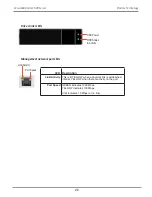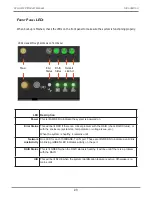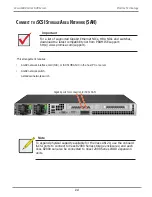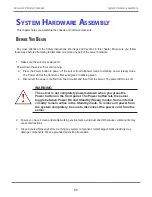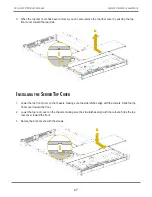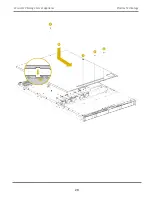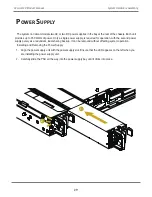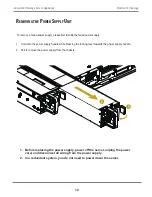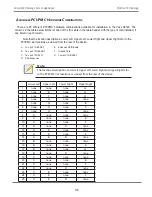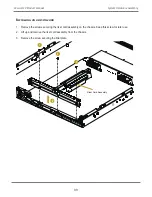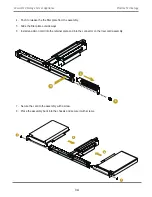Vess A6120 rear panel video monitor connections and USB ports
VGA port
Connect to
VGA monitor
USB ports
Two USB 3.0 ports; connect to keyboard
1000BASE-T
2
port NIC
Use these ports for system management via IP network
m
anagement
C
OnneCtiOn
The Vess A6120
can be remotely managed through the IP network. The physical connection for management
is provided by connecting to either of the two 1000BASE-T ports on the installed NIC. Alternatively you can
attach a monitor to the VGA, and connect a USB keyboard and manage the initial setup configuration via direct
connection to the device, using the Command Line Interface. This Quick Start Guide describes only the second
option, connecting to the device with a monitor and keyboard.
m
AnAgement
P
Ath
-
on
site
keyboArd
And
monitor
Use a USB keyboard and a VGA monitor to establish a direct out-of-band connection to the management
software. The VGA and USB ports are located on the back of the Vess A6120.. Connect a VGA monitor to the
appropriate video monitor port, and connect a USB keyboard to any USB port on the rear panel.
Management via direct attached keyboard and monitor is done with the command line interface (CLI). See
19
Introduction
Vess A6120 Product Manual
Содержание Vess A Series
Страница 14: ...System Hardware Overview System Components 2 Vess A6000 Series NVR Server Promise Technology ...
Страница 40: ...28 Vess A6120 Storage Server Appliance Promise Technology ...
Страница 47: ...8 8 8 35 System Hardware Assembly Vess A6120 Product Manual ...
Страница 123: ...111 Managing with CLU Vess A6120 Product Manual ...
Страница 128: ...116 Vess A6120 Storage Server Appliance Promise Technology ...
Страница 259: ...3 Click the Driver tab to see the driver version 247 Driver Installation and Update Vess A6120 Product Manual ...