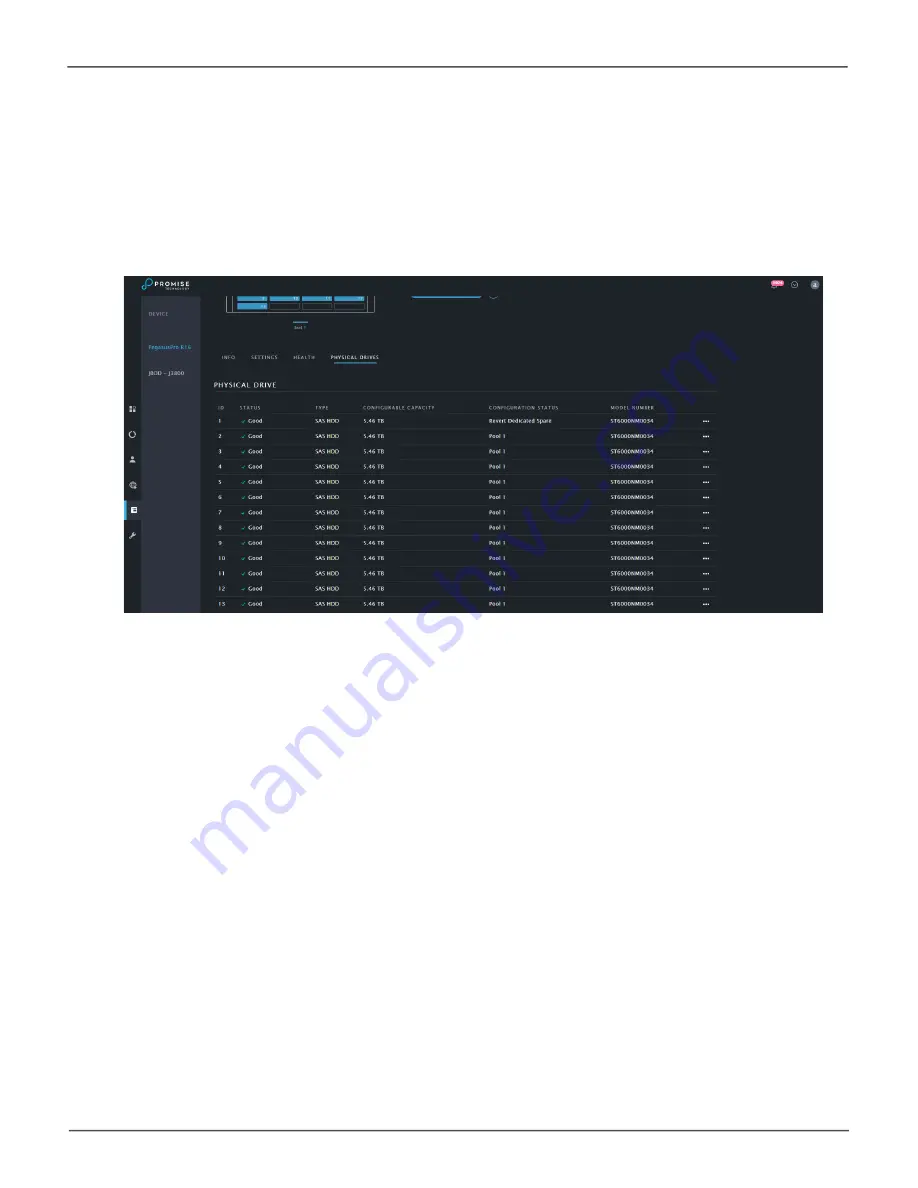
53
Managing the PegasusPro
PegasusPro Product Manual
Physical Drive Status
Click on the
Physical Drives
link in the Device menu to view the current status of the physical drives
populating the enclosure. Basic information includes that drive health, the type, capacity and configuration
status.
Physical Drives Status
Содержание PegasusPro R8
Страница 10: ...x Promise Technology PegasusPro R8 Batteries ...













































