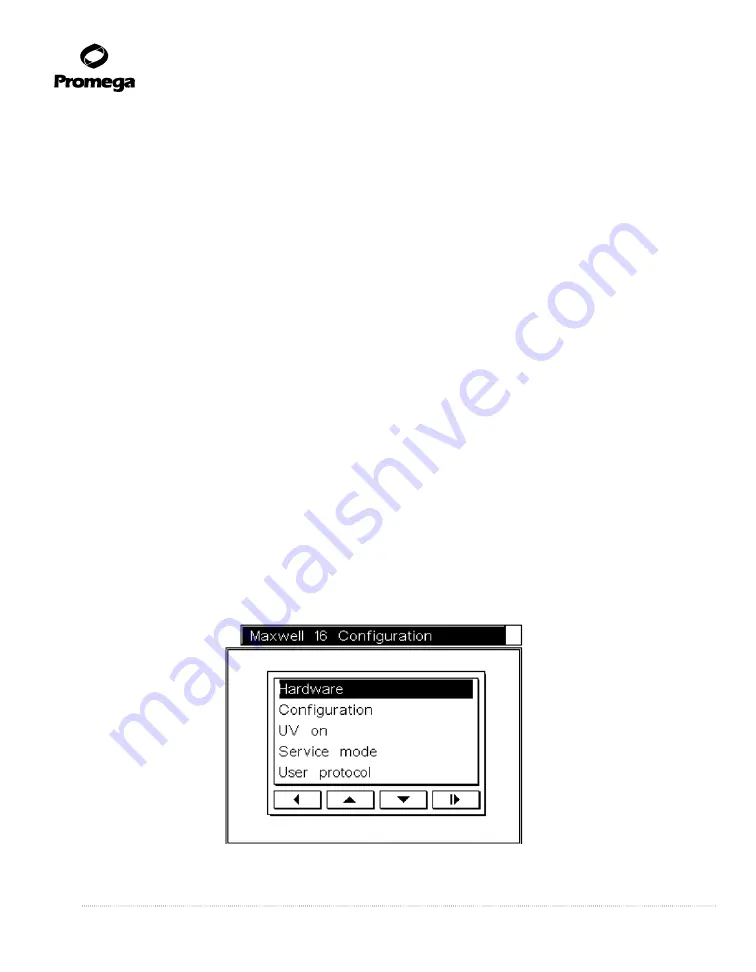
32
Promega Corporation · 2800 Woods Hollow Road · Madison, WI 53711-5399 USA · Toll Free in USA 800-356-9526 · 608-274-4330 · Fax 608-277-2516
TM320 · Revised 4/15
www.promega.com
6.A. Data File Transfer at the End of a Run (continued)
To print the run data, ensure that the printer is set to receive data and is switched on. Select the file to be
printed. You will be notified that the file was sent to the printer. Once printing is complete, press the
Run/Stop
button to close the
File Sent
screen.
6.B. Data File Transfer at a Later Time
Files may be exported at a later time using the
Data Transfer
option on the
Home
screen. Selecting this
option opens the
File Output
screen. Selecting
Transfer to PC
allows transfer as described in Section 6A.
6.C. Data File Management
The files stored on the Maxwell
®
16 MDx Instrument can be exported using Maxwell
®
Sample Track.
This does not remove the file from the instrument. To remove files, use the
Data Transfer
option on the
Home
screen. In the
File Output
screen, select
File Maintenance
, and enter the Administrator PIN.
In the
Select File
screen the list of files will be displayed. Select the file to be deleted, ensure that the
selected file is the one you want to delete, and press the
Run/Stop
button. The file will be deleted after
confirmation.
Note:
The number of files that can be displayed on the Maxwell
®
16 Instrument is limited to 50 files.
Once this limit is reached, files will continue to be stored as run records, but will not be listed on the run
file list. These files can be viewed by deleting older files. Alternatively, the entire file list can be viewed on
a computer using the Maxwell
®
Sample Track Software.
7.
Changing Configuration Parameters
The instrument configuration can be changed at any time except during a run. In the
Home
screen, select
Setup, which opens the
Maxwell
®
16 Configuration
screen. Here you can choose the parameter that you
wish to change.
8213T
A
Figure 31. The
Maxwell
®
16
Configuration screen.






























