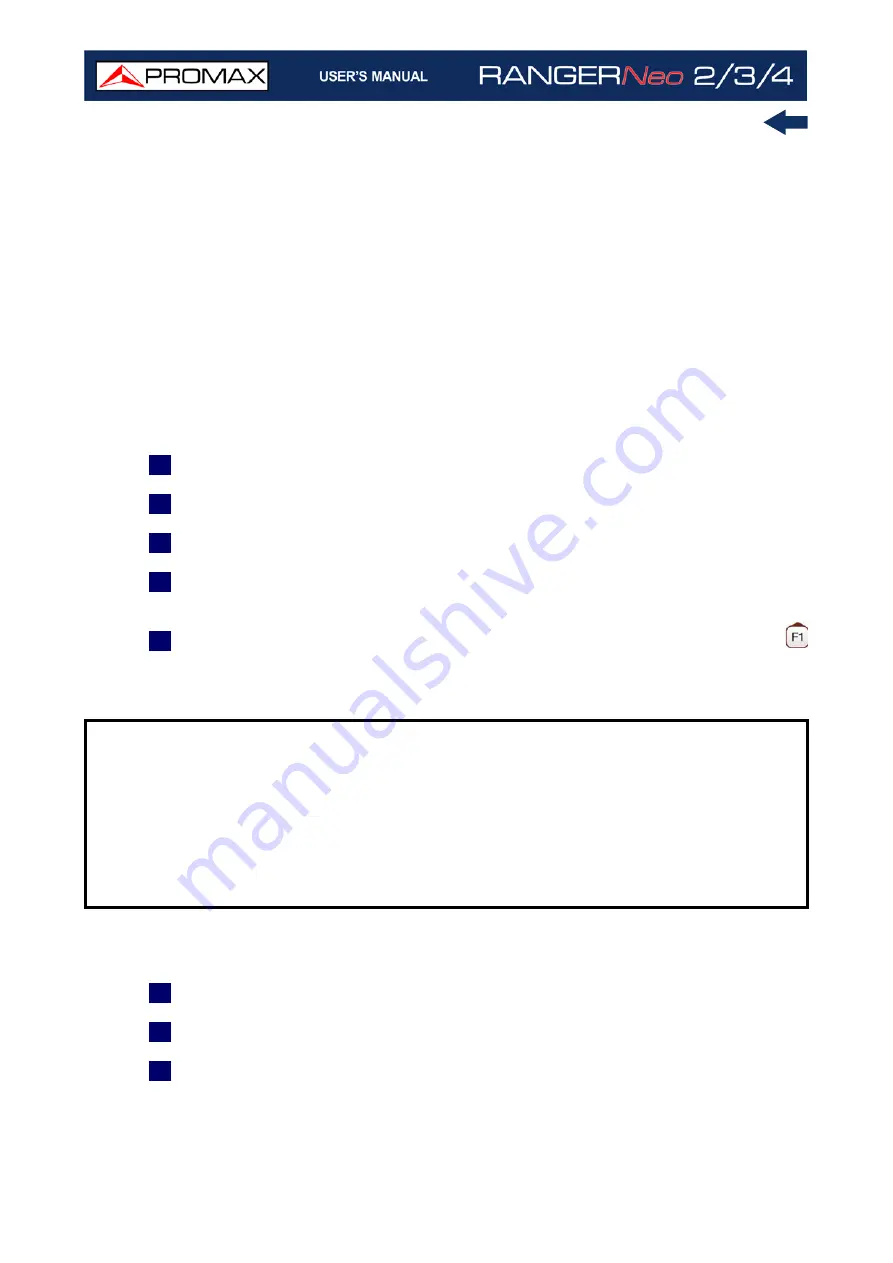
Chapter 4: RF SIGNAL TUNING
58
October 2021
►
Channel Plan
This option allows the user to select a channel plan from the ones available for
the current installation.
►
Tune by
It allows the user to select between tuning by channel (selecting a channel or
channel by channel with the joystick) and tuning by frequency (selecting a
frequency or step by step with the joystick).
In case of tuning by channel:
1
Place over the
Channel
option and press the joystick.
2
A box appears with all channels of the active channel plan and its frequency.
3
Move the joystick on the box to select a channel.
4
After finished press the joystick to save the selected value or any function
key to exit without saving.
5
The cursor will place on the selected channel and it will appear on the
option.
•Channels can be changed directly with the joystick in CH mode.
In case of tuning by frequency:
1
Place over the
Frequency
option and press the joystick.
2
The option is highlighted in yellow to indicate it is in edit mode.
3
Move the joystick left/right to move between the figures and up/down to
change the figure.
NOTE:
When using tune by channel on satellite, the polarity parameters
(horizontal/vertical and left/right) and satellite band (high/low) are
selected automatically by the equipment, according to the channel plan
enabled and cannot be changed by the user. To change these
parameters, the user may switch to frequency tuning. But the user can
change the voltage output while in a channel plan, as long as none has
been defined in that same channel plan. For instance, if a standard
channel plan is being used like the CCIR, there is no need for switching
to frequency tuning mode.
Содержание RANGER Neo 2
Страница 1: ...RANGER Neo 2 TV AND SATELLITE ANALYZER 0 MI2130 RANGER Neo 3 RANGER Neo 4 ...
Страница 20: ...Chapter 2 SETTING UP 8 October 2021 Figure 4 Side View ...
Страница 21: ...October 2021 9 Chapter 2 SETTING UP Figure 5 Top View ...
Страница 22: ...Chapter 2 SETTING UP 10 October 2021 Figure 6 Front View For Optical Option refer to annex 2 3 2 RANGER Neo 3 ...
Страница 23: ...October 2021 11 Chapter 2 SETTING UP Figure 7 Side View ...
Страница 24: ...Chapter 2 SETTING UP 12 October 2021 Figure 8 Top View ...
Страница 25: ...October 2021 13 Chapter 2 SETTING UP Figure 9 Front View For Optical Option refer to annex 2 3 3 RANGER Neo 4 ...
Страница 26: ...Chapter 2 SETTING UP 14 October 2021 Figure 10 Side View ...
Страница 27: ...October 2021 15 Chapter 2 SETTING UP Figure 11 Top View ...
Страница 30: ...Chapter 2 SETTING UP 18 October 2021 RF Menu Figure 13 RF Tuning 2 7 Menu Tree ...
Страница 31: ...October 2021 19 Chapter 2 SETTING UP Figure 14 Tools Menu ...
Страница 32: ...Chapter 2 SETTING UP 20 October 2021 Figure 15 Advanced Menu ...
Страница 33: ...October 2021 21 Chapter 2 SETTING UP WiFi Menu Figure 16 ...
Страница 34: ...Chapter 2 SETTING UP 22 October 2021 IPTV Menu Figure 17 Figure 18 ...
Страница 35: ...October 2021 23 Chapter 2 SETTING UP Installation Management Menu Figure 19 ...
Страница 36: ...Chapter 2 SETTING UP 24 October 2021 Preferences Menu Figure 20 ...
Страница 37: ...October 2021 25 Chapter 2 SETTING UP Settings Menu Figure 21 Figure 22 ...
Страница 101: ...October 2021 89 Chapter 4 RF SIGNAL TUNING Figure 68 DAB Spectrum 2 3 Figure 69 DAB Spectrum 3 3 ...
Страница 102: ...Chapter 4 RF SIGNAL TUNING 90 October 2021 Figure 70 DAB 1 3 Figure 71 DAB 2 3 4 6 4 5 TV Mode ...
Страница 259: ...October 2021 247 Chapter 10 WEBCONTROL Figure 162 Spectrum Graph Monitoring Deviation Detection ...
Страница 303: ...October 2021 291 Chapter i OPTICAL OPTION Figure 174 Auxiliary Input Signal Selection Figure 175 Band Selection ...
Страница 336: ...Chapter v RACK OPTION 324 October 2021 Figure 200 Side View Figure 201 Back View ...






























