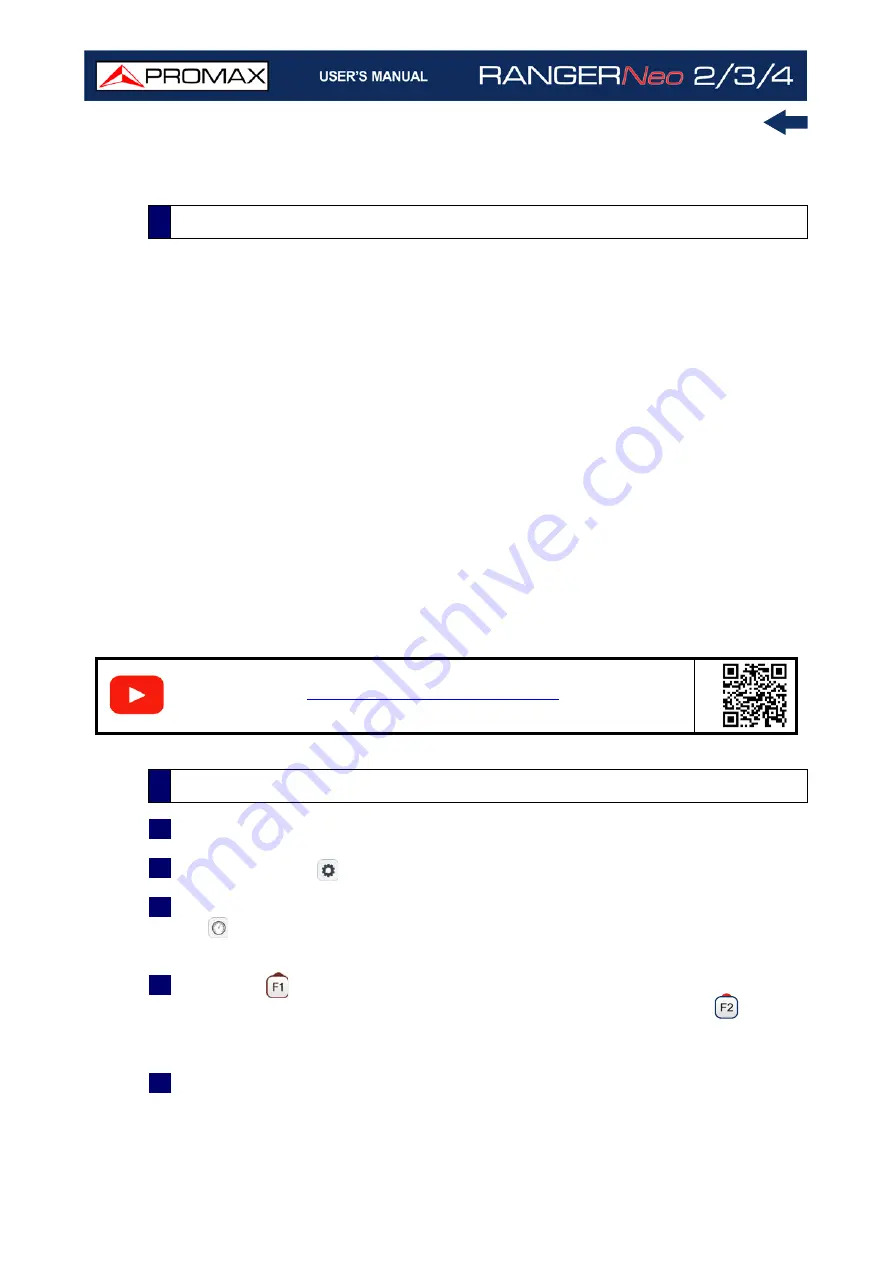
Chapter 8: OTT
202
October 2021
8 OTT
OTT or Over The Top refers to video, audio and other media services delivered
directly to the user over the Internet, for Video on Demand or Live broadcasting.
There are different standards being used to deliver OTT services. MPEG-DASH
and HLS are the most popular. All OTT protocols address the fundamental
problem of poor viewer tolerance to disruption or buffering during video play out
caused by the naturally changing network conditions of the Internet
To solve these problems, the OTT servers provide the same audio / video
fragments in different resolutions and bitrates so the user can select one or the
other depending on the network conditions. This helps to decrease the annoying
effect of buffering.
To know server’s availability is important, so the client media player can select
the right quality at a certain time. This information is contained in the HLS
MANIFEST file or in the MPEG-DASH MPD file (Media Presentation Description).
The meter can retrieve and display the information of these files and download
the selected content by segments and also it shows the download bitrate in a
graph.
1
Connect the OTT signal to the meter through the IP CTRL port.
2
Press "Settings"
, and select OTT on "Signal Source".
3
First screen OTT 1/2 shows the log with some system messages. Press again
on
to switch to screen OTT 2/2. This screen shows segments loading in
sequence.
4
Press URL
. It shows a list of available URL. Select one URL. It also allows
the user to import a URL file from a USB pendrive by pressing
“Import
from USB”. The file to import must be named OTT with URL format and must
be placed at the pendrive root.
5
The meter downloads the file (MANIFEST or MPD) from the URL. This file
should contain a description of all content available on the server.
8.1
Introduction
S
C
A
N
8.2
Operation
Содержание RANGER Neo 2
Страница 1: ...RANGER Neo 2 TV AND SATELLITE ANALYZER 0 MI2130 RANGER Neo 3 RANGER Neo 4 ...
Страница 20: ...Chapter 2 SETTING UP 8 October 2021 Figure 4 Side View ...
Страница 21: ...October 2021 9 Chapter 2 SETTING UP Figure 5 Top View ...
Страница 22: ...Chapter 2 SETTING UP 10 October 2021 Figure 6 Front View For Optical Option refer to annex 2 3 2 RANGER Neo 3 ...
Страница 23: ...October 2021 11 Chapter 2 SETTING UP Figure 7 Side View ...
Страница 24: ...Chapter 2 SETTING UP 12 October 2021 Figure 8 Top View ...
Страница 25: ...October 2021 13 Chapter 2 SETTING UP Figure 9 Front View For Optical Option refer to annex 2 3 3 RANGER Neo 4 ...
Страница 26: ...Chapter 2 SETTING UP 14 October 2021 Figure 10 Side View ...
Страница 27: ...October 2021 15 Chapter 2 SETTING UP Figure 11 Top View ...
Страница 30: ...Chapter 2 SETTING UP 18 October 2021 RF Menu Figure 13 RF Tuning 2 7 Menu Tree ...
Страница 31: ...October 2021 19 Chapter 2 SETTING UP Figure 14 Tools Menu ...
Страница 32: ...Chapter 2 SETTING UP 20 October 2021 Figure 15 Advanced Menu ...
Страница 33: ...October 2021 21 Chapter 2 SETTING UP WiFi Menu Figure 16 ...
Страница 34: ...Chapter 2 SETTING UP 22 October 2021 IPTV Menu Figure 17 Figure 18 ...
Страница 35: ...October 2021 23 Chapter 2 SETTING UP Installation Management Menu Figure 19 ...
Страница 36: ...Chapter 2 SETTING UP 24 October 2021 Preferences Menu Figure 20 ...
Страница 37: ...October 2021 25 Chapter 2 SETTING UP Settings Menu Figure 21 Figure 22 ...
Страница 101: ...October 2021 89 Chapter 4 RF SIGNAL TUNING Figure 68 DAB Spectrum 2 3 Figure 69 DAB Spectrum 3 3 ...
Страница 102: ...Chapter 4 RF SIGNAL TUNING 90 October 2021 Figure 70 DAB 1 3 Figure 71 DAB 2 3 4 6 4 5 TV Mode ...
Страница 259: ...October 2021 247 Chapter 10 WEBCONTROL Figure 162 Spectrum Graph Monitoring Deviation Detection ...
Страница 303: ...October 2021 291 Chapter i OPTICAL OPTION Figure 174 Auxiliary Input Signal Selection Figure 175 Band Selection ...
Страница 336: ...Chapter v RACK OPTION 324 October 2021 Figure 200 Side View Figure 201 Back View ...






























