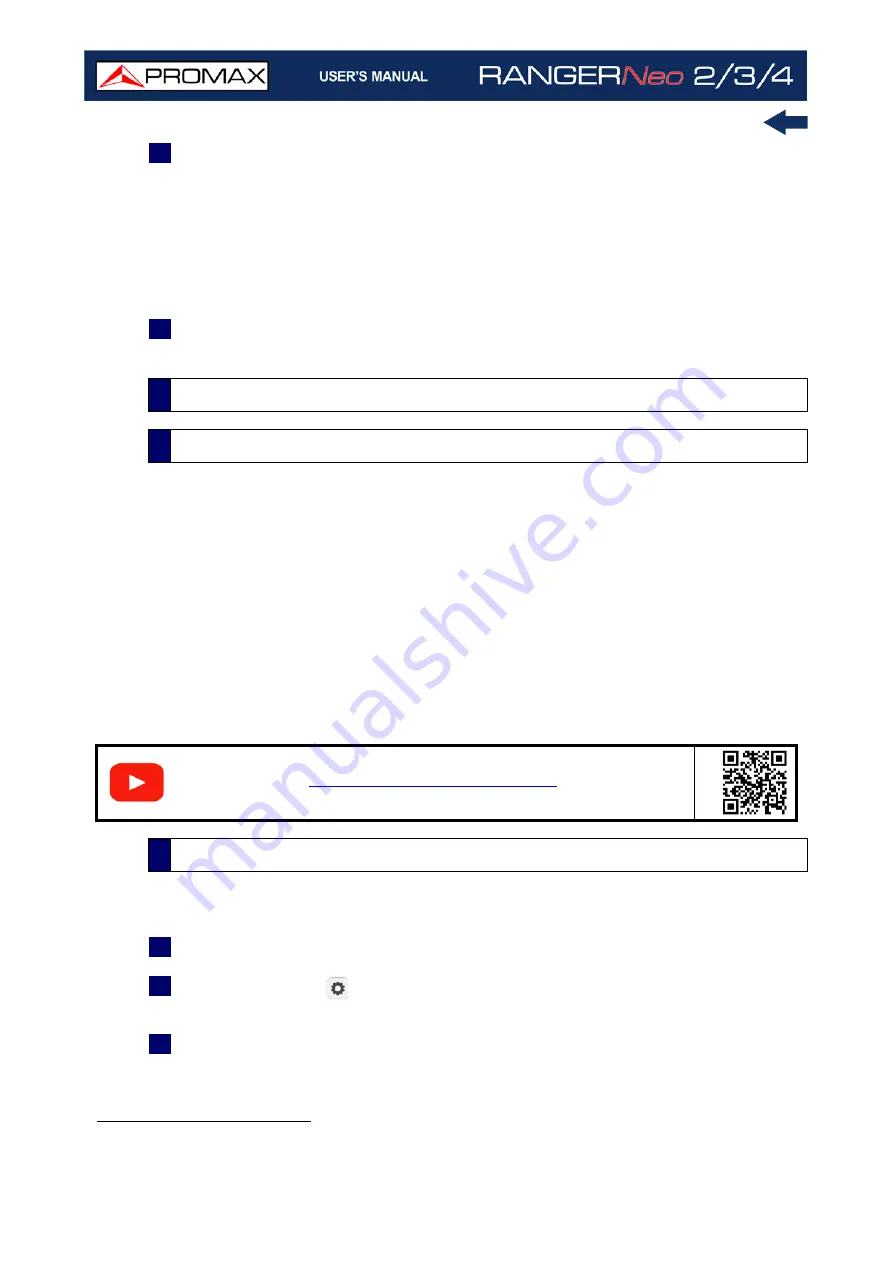
Chapter 5: TOOLS
120
October 2021
7
At this point, you should have an excel file with three different sheets. Each
sheet corresponds to a different view of the same data:
The first one will show you the generic signal information and the different
coverage measures for each point acquired.
In the second one, you will find the same data but presented in a table
format, more user friendly for working with graphs based on each
measured parameter.
8
Now save the data as a true excel file. No specific name or path is required,
but you must remember the path.
The Signal Coverage function allows the user to check signal for a tuned signal
or a channel plan (several channels) by measuring power and other parameters
over time.
The position where all these measurements are taken is determined by a GPS
receiver. When the equipment locks a GPS signal, it automatically sets date and
time using the GPS signal. As long as the GPS is locked, date and time is updated
every hour.
All this data, measurements and GPS position can be visualized on the meter or
downloaded to a PC and exported to a file for later analysis.
The Signal Coverage tool is available for all RF signals.
1
Connect the GPS
*
receiver to the meter.
2
In Settings menu
select the source of signal RF and terrestrial or satellite
band.
3
Access the Spectrum mode and tune the signal for coverage study.
5.10
Signal Coverage
5.10.1
Description
S
C
A
N
5.10.2
Operation
*. GPS is not included for RANGER Neo 2. Contact PROMAX to get a valid GPS.
Содержание RANGER Neo 2
Страница 1: ...RANGER Neo 2 TV AND SATELLITE ANALYZER 0 MI2130 RANGER Neo 3 RANGER Neo 4 ...
Страница 20: ...Chapter 2 SETTING UP 8 October 2021 Figure 4 Side View ...
Страница 21: ...October 2021 9 Chapter 2 SETTING UP Figure 5 Top View ...
Страница 22: ...Chapter 2 SETTING UP 10 October 2021 Figure 6 Front View For Optical Option refer to annex 2 3 2 RANGER Neo 3 ...
Страница 23: ...October 2021 11 Chapter 2 SETTING UP Figure 7 Side View ...
Страница 24: ...Chapter 2 SETTING UP 12 October 2021 Figure 8 Top View ...
Страница 25: ...October 2021 13 Chapter 2 SETTING UP Figure 9 Front View For Optical Option refer to annex 2 3 3 RANGER Neo 4 ...
Страница 26: ...Chapter 2 SETTING UP 14 October 2021 Figure 10 Side View ...
Страница 27: ...October 2021 15 Chapter 2 SETTING UP Figure 11 Top View ...
Страница 30: ...Chapter 2 SETTING UP 18 October 2021 RF Menu Figure 13 RF Tuning 2 7 Menu Tree ...
Страница 31: ...October 2021 19 Chapter 2 SETTING UP Figure 14 Tools Menu ...
Страница 32: ...Chapter 2 SETTING UP 20 October 2021 Figure 15 Advanced Menu ...
Страница 33: ...October 2021 21 Chapter 2 SETTING UP WiFi Menu Figure 16 ...
Страница 34: ...Chapter 2 SETTING UP 22 October 2021 IPTV Menu Figure 17 Figure 18 ...
Страница 35: ...October 2021 23 Chapter 2 SETTING UP Installation Management Menu Figure 19 ...
Страница 36: ...Chapter 2 SETTING UP 24 October 2021 Preferences Menu Figure 20 ...
Страница 37: ...October 2021 25 Chapter 2 SETTING UP Settings Menu Figure 21 Figure 22 ...
Страница 101: ...October 2021 89 Chapter 4 RF SIGNAL TUNING Figure 68 DAB Spectrum 2 3 Figure 69 DAB Spectrum 3 3 ...
Страница 102: ...Chapter 4 RF SIGNAL TUNING 90 October 2021 Figure 70 DAB 1 3 Figure 71 DAB 2 3 4 6 4 5 TV Mode ...
Страница 259: ...October 2021 247 Chapter 10 WEBCONTROL Figure 162 Spectrum Graph Monitoring Deviation Detection ...
Страница 303: ...October 2021 291 Chapter i OPTICAL OPTION Figure 174 Auxiliary Input Signal Selection Figure 175 Band Selection ...
Страница 336: ...Chapter v RACK OPTION 324 October 2021 Figure 200 Side View Figure 201 Back View ...
















































