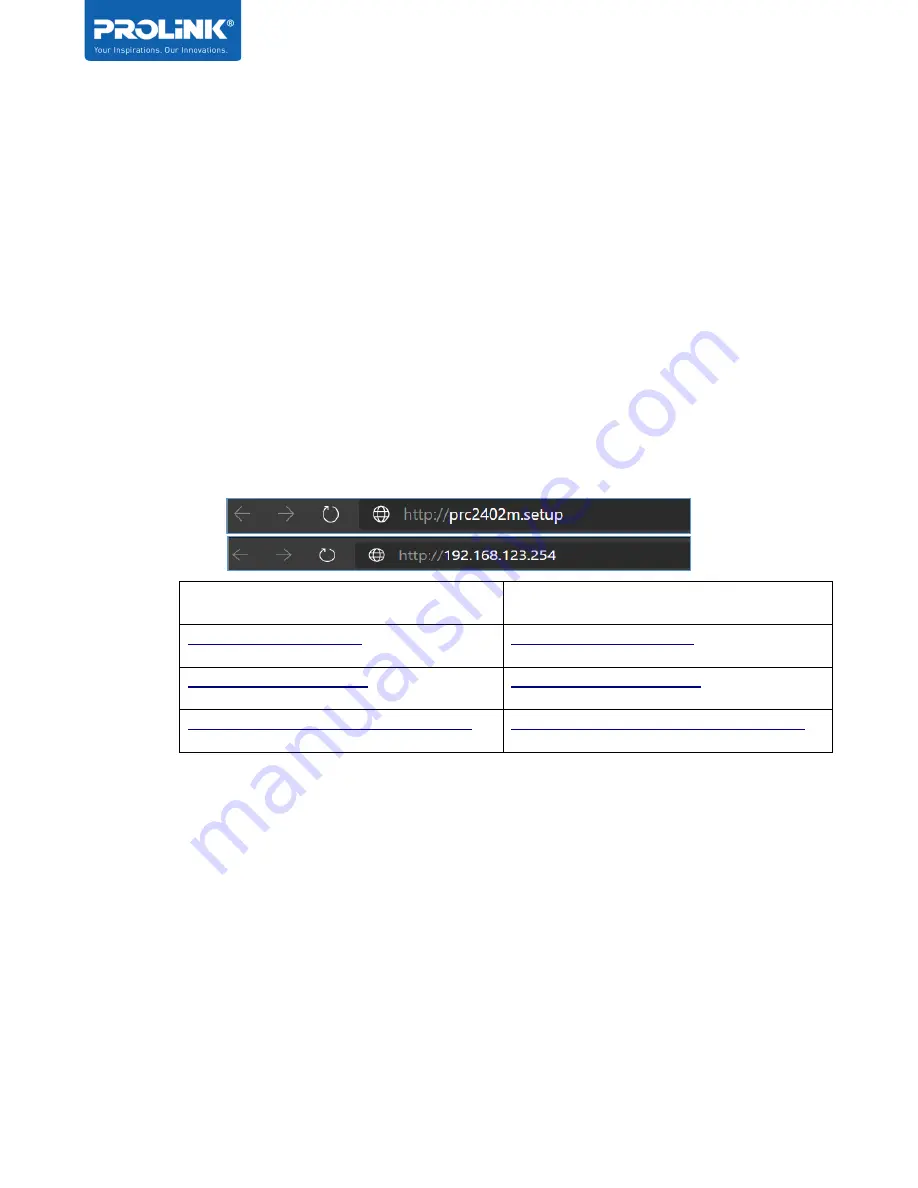
PRC2402M User Manual v1.1
Page 10 / 49
Accessing the GUI (Graphical User Interface)
PRC2402M equipped with Web-based and mXtend App Utility configuration specially design
for Desktop and Mobile Phone. All the setting interface is simple and easy to configure. For
Desktop, Web Utility is not restricted to Microsoft Edge only, but the user can enter through
Mozilla Firefox, Chrome, Internet Explorer or Apple Safari. With the mXtend App for Mobile
phone, it provides convenience and hassle-free management to your PROLiNK Whole Home
Mesh System PRC2402M.
Web User Interface Configuration
1. Run any web browser that available in your computer. On the address bar enter the
default URL for PRC2402M.
http
https
http://the_mesh_router_IP_Address
https://the_mesh_router_IP_Address
Note for https, when you are prompted with ‘
Your Connection is not private
’ page,
click on
(i) Advanced
, followed by
(ii) Proceed to 192.168.123.254 (unsafe)
, as per
below screenshot example:
Содержание PRC2402M
Страница 1: ...User Manual PROLiNK Xtend PRO Whole Home Mesh Wi Fi System PRC2402M v 1 1 ...
Страница 3: ...iii Preface Revision Date Descriptions 1 0 7 2 2020 Initial release 1 1 1 9 2020 Content Update ...
Страница 8: ...PRC2402M User Manual v1 1 2 Hardware Overview ...
Страница 20: ...PRC2402M User Manual v1 1 Page 14 49 ...
Страница 37: ...PRC2402M User Manual v1 1 Page 31 49 ...
Страница 51: ...PRC2402M User Manual v1 1 Page 45 49 Wi Fi Configuration 1 Select Wi Fi Icon Select Wi Fi Configuration ...






























