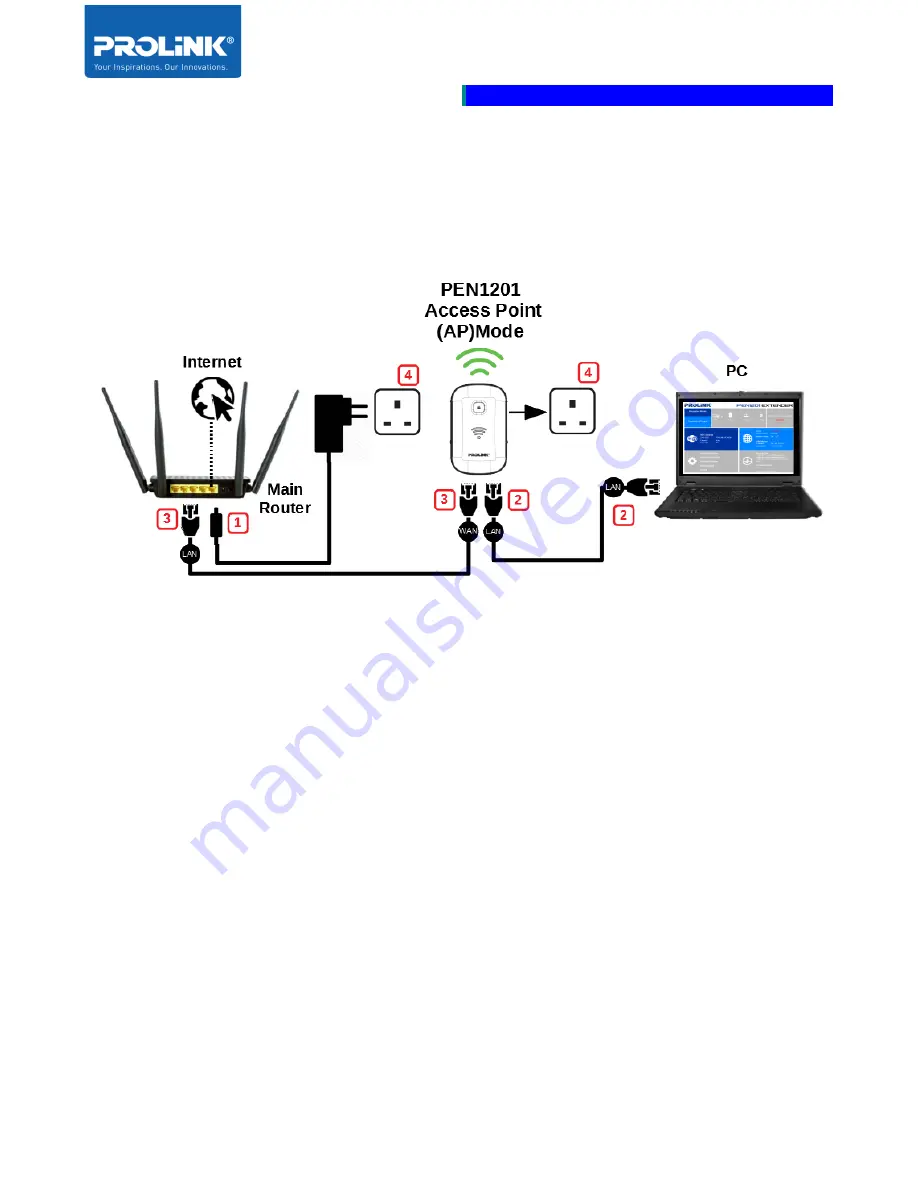
PROLiNK® PRC2401U
Wireless
AC2600 MU-MIMO Dual-Band Gigabit Router
12
Access Point (AP) Mode Setup
The following is a step to setup PEN1201 as AP Mode. Follow steps below to complete the
hardware connection.
1.
Turn OFF Main Router/Existing Router
2.
Connect Ethernet cable between Main/Existing
Router LAN port
to
PEN1201 WAN
Port
.
3.
Connect Ethernet cable between
Computer LAN port
to
PEN1201 LAN port
.
5.
Ensure the PEN1201
Operation Mode Switch
is set to “
AP
” and Turn ON power
Main/Existing Router and PEN1201.
Содержание PEN1201
Страница 1: ...USER MANUAL PROLiNK Wireless N 300Mbps Range Extender PEN1201 ...
Страница 5: ...iv 6 Frequently Asked Questions 41 ...
Страница 8: ...PROLiNK PEN1201 Wireless N 300Mbps Range Extender II Page 3 1 3 Hardware Overview ...
Страница 24: ...PROLiNK PEN1201 Wireless N 300Mbps Range Extender II Page 19 ...






























