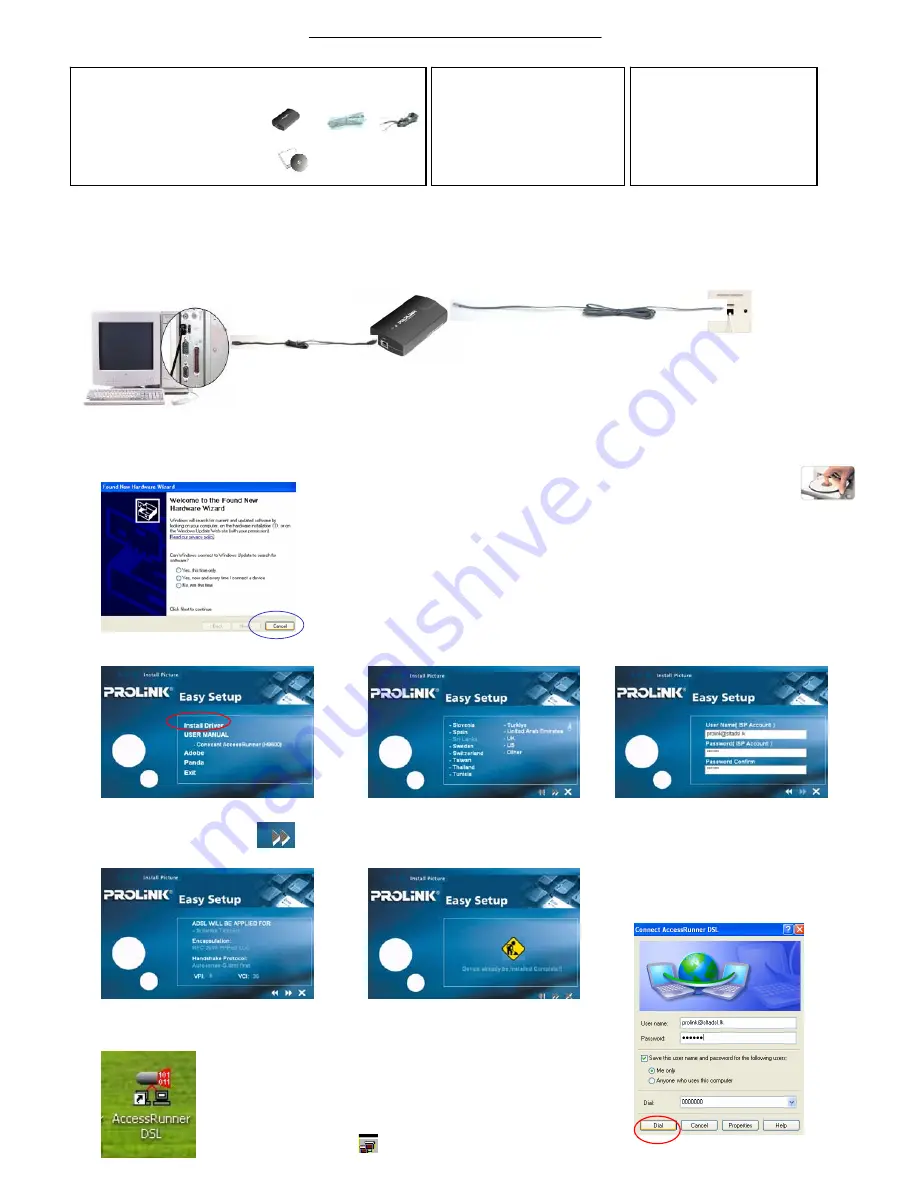
Step
Step
A . Hardware Connection
Step
Step
B. Driver Installation
Package Contents
1. One H9600 Modem
1. One H9600 Modem
2. One USB cable
3. One RJ-11 DSL cable
4. Installation CD
5. Quick Installation Guide
1
1
2
2
3
3
4&5
4&5
Quick Installation Guide
Quick Installation Guide
PROLiNK
PROLiNK
Hurricane 9600 USB ADSL Modem
Hurricane 9600 USB ADSL Modem
Minimum System Requirement
Minimum System Requirement
. Windows 98SE/ME/2000/XP
. Windows 98SE/ME/2000/XP
. 32 MB RAM / 30 MB HD
. 32 MB RAM / 30 MB HD
. CD
. CD
-
-
ROM Drive
ROM Drive
. USB Port
. USB Port
Technical Support Information
Technical Support Information
Tel: (65) 62965455
Tel: (65) 62965455
9am
9am
-
-
5:45pm (Mon
5:45pm (Mon
-
-
Fri)
Fri)
9am
9am
-
-
1pm (Sat)
1pm (Sat)
Closed on Sundays and Public Holidays
Closed on Sundays and Public Holidays
Email:
Email:
Address:
Address:
Blk
Blk
105 Boon
105 Boon
Keng
Keng
Rd #06
Rd #06
-
-
13
13
Singapore 339776
Singapore 339776
Version 1.0
Version 1.0
A.
Connect one end of the USB cable
to the USB port of your computer.
B.
Connect the other end of USB cable to the ADSL Modem.
C.
Connect One end of telephone cable to the ‘LINE’ jack of
the ADSL Modem
.
.
D.
Plug the other end of the telephone
cable into the telephone wall jacket.
A.
Power on your PC to start Windows. when detecting new
hardware window appears, Click
“Cancel”
to exit
B.
Place the Hurricane 9600 installation
CD into your CDROM drive.
The CD should auto-run within seconds.
If not, awake the setup manually:-
e.g. Start >> Run>> D:\autorun.exe
C.
Click “Install Driver” .
D.
Select the correct country
and telecom to continue.
E.
Enter Your userName and
password provide by ISP.
F.
Click Next to continue.
G.
When the following appears,
Press X to exit
Step
Step
C. Logon to the internet
A. Double Click the “AccessRunner DSL” Icon.
B. Enter your Username and Password, then click
Dial
Button to connect to the internet.
C. Connection Icon shows that you have connected to the Internet successfully.

