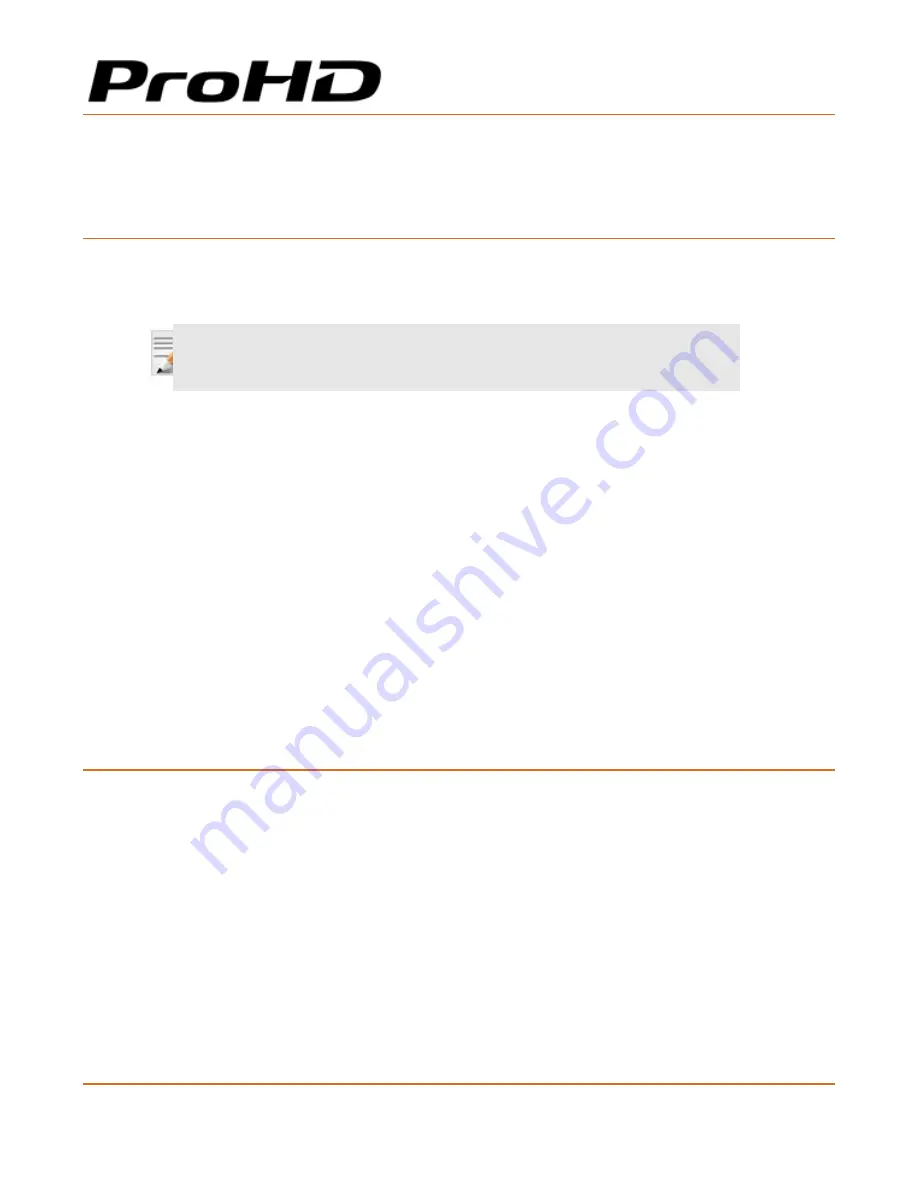
ProHD BR-DE900
HEVC and H.264 Decoding Appliance
User Manual, Version 1.0
17
Retrieving or Setting Network Parameters through a USB
Thumb Drive
To Retrieve Your Network Parameters through a USB Thumb Drive (When ProHD BR-DE900 IP Address
is Unknown):
1.
Turn ProHD BR-DE900 OFF.
2.
Allocate a USB thumb drive and insert it to ProHD BR-DE900 USB port.
NOTE:
USB thumb drive must be formatted in FAT32.
3.
Connect the network cable to ProHD BR-DE900 Ethernet port.
4.
Insert the USB thumb drive to the ProHD BR-DE900 USB port.
5.
Turn ProHD BR-DE900 ON. The network setup file
"DecoderNetworkSettings<the
unit's serial number>.txt"
is being copied from the appliance to the thumb drive. Wait
a few minutes to ensure that the file is being copied properly.
6.
Remove the USB Thumb drive from the appliance, and insert it to a PC.
7.
Open the
"DecoderNetworkSettings<the unit's serial number>.txt"
file in the USB
thumb drive using any text editor program.
8.
Read the IP address from the file.
9.
Enter the read IP address in the Internet browser URL field. The Log on window appears.
10.
Log in.
To Set Network Parameters through a USB Thumb Drive (When ProHD BR-DE900 IP Address is Known):
1.
Either obtain the
"DecoderNetworkSettings<the unit's serial number>.txt"
as
detailed above, or from JVC Online Support Portal. This file contains the default IP address
of
192.168.1.2.
Open it using any text editor program.
- or -
Retrieve the IP address from ProHD BR-DE900 by repeating steps 1 through 7 as
described in the section above.
2.
Modify any of the listed network parameters, as required, and save the changes. The file
name to be used is "DecoderNetworkSettings.txt".
3.
Eject the USB thumb drive properly from the PC and insert it to the ProHD BR-DE900 USB
port.






























