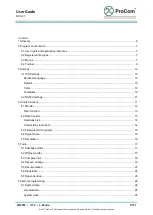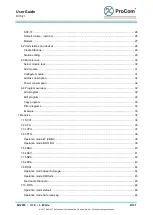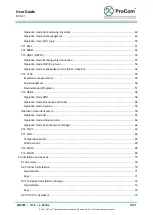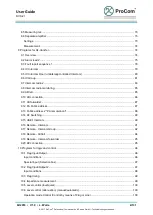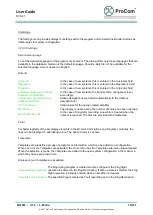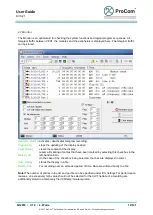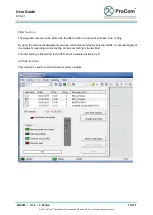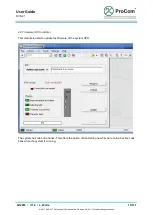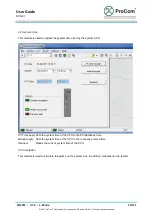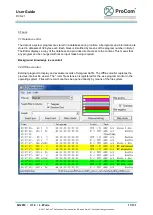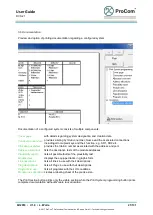User Guide
DVS-21
02/2018
• V.1.0 • L. Wolle
7/131
© 2017 ProCom
®
Professional Communication & Service GmbH • Technical changes reserved.
2 Program environment
The main window of the program consists of the following three areas (Online Functions, System
Configuration and Description module). The module's Online Functions (left) and Description (right) can,
depending on space requirements, be overlaid or hidden to one side.
The System Configuration consists of the following components:
System data, Call stations, Module rack
and
Programs
. These are each displayed as a sub-window in the open area of the main window.
All sub-programs used for configuration of the system are laid out as modal windows (inhibiting).
2.1 User rights and application instances
For
Installation
the Setup requires
Admin rights
. The program itself can be run on user accounts. The
Setup sets the required structures to "Authorized User".
It is NOT possible to start multiple instances of an installation. It is possible to work with two programs by
using a second installation in another directory. The last installation is the main installation. The links in
the start menu, on the desktop and the shortcut list, as well as the .ICS file type are linked to this
installation.
Note!
Duplication by simply copying an installation is also possible. However, admin rights are required to
ensure the smooth running of multiple installations. An installation by the Setup is always required in the
case of user accounts!
2.2 Registered file types
Typ
Icon
.ics
System file, binary file containing system configuration
.icsm
Monitor file, text file containing logged telegrams
2.3 Menus
Many menu items can be found on the toolbar.
Menu
File
New system
Create a new system file.
Edit
Open and edit a system file.
Edit again
Open and edit a system file. Selection from list of recently opened files.
Read system data
Switch to the
Data transfer
dialog to read the configuration of a system.
Close configuration
Close the opened system file.
Save
Save the current configuration.
Save as
Save the current configuration in a new system file.
Export - Description tables
Export description lists for lines, flags and modules. (CSV format) The files are
saved in the subdirectory \export\. The program creates 3 files.
Import
Import description lists for lines, flags and modules. (CSV format)
Quit
Closes the program.