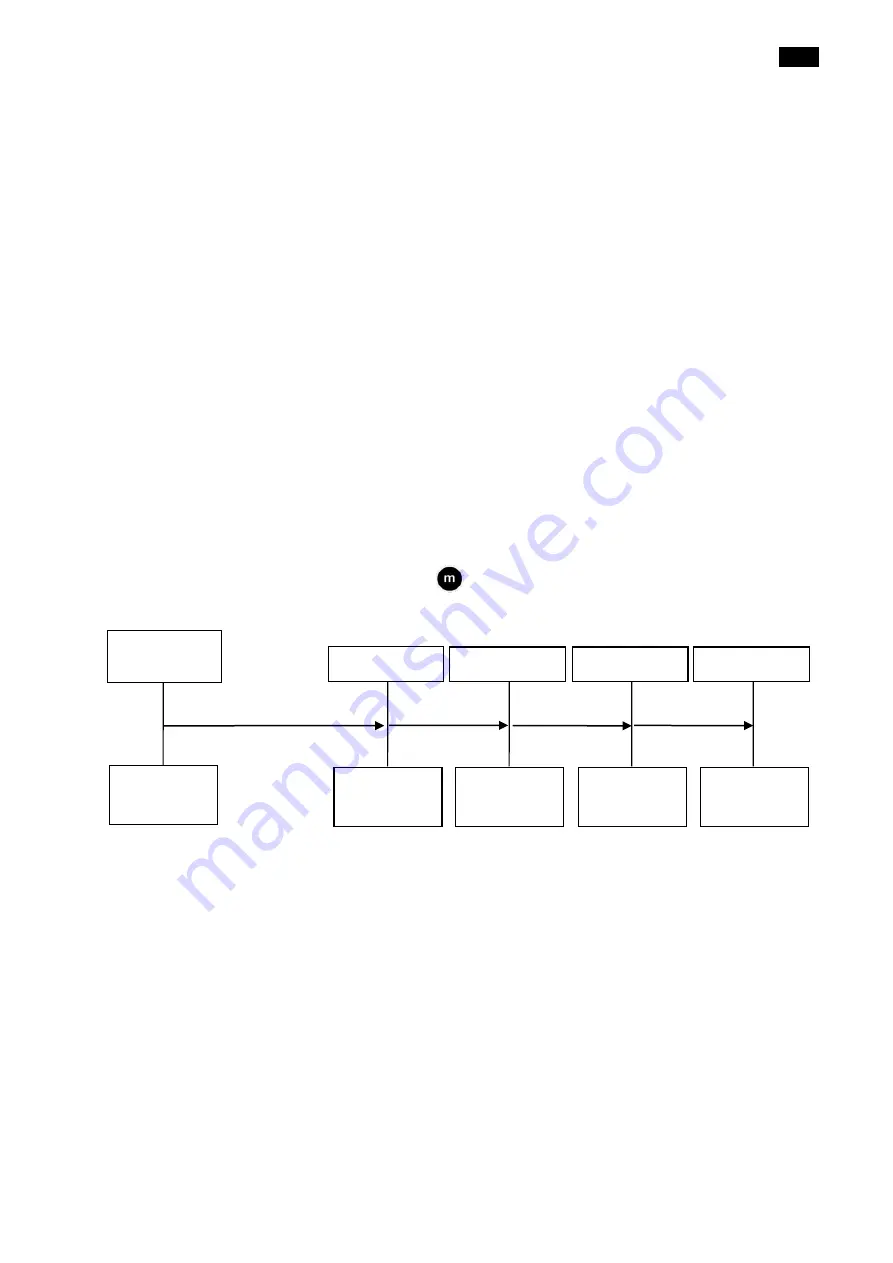
Menu
last update: 30.07.2014
page 53
14.4.4 Practical sample combination of wet timer and interval timer
The interval timer can be used e.g. to define the performance of the retroreflection of a marking
in dependence on the effluent water at wet measurements. A combination of the wet timer and
interval timer makes sense if the interval measurements should not start immediately after
moistening of the road marking.
The following drawing shows the effect of the settings below:
Wet timer: activated
The wet timer has been activated as mentioned in chapter 14.4
Wet timer time: 45 seconds:
The wet time has been set at 45 seconds as described in chapter 14.4.1
„Wet timer” on
page 48.
Interval timer: activated
The interval timer has been activated as mentioned in chapter 14.4
Interval time: 5 seconds
The interval time has been set at 5 seconds as described in chapter 14.4.2
page 49.
Interval counts: 4
The interval counts has been set at 4 as described in chapter 14.4.2
„Interval timer” on page 49.
After the setting, press the measuring button
and the following procedure will start:
The first measurement will be carried out by the wet timer. Afterwards the set number of interval
counts will be carried out. So in this sample there will be altogether 4 measurements.
The measurements can be shown on your computer using the free sof
tware „MappingTools”.
For this you need either to store the measuring data on an USB flash drive as described in
chapter 12.6
„Storing the measuring data on a USB flash drive“ on page 42 or open the
measuring data directly on the
as described in chapter 13
Measurement
Start wet
timer
Measurement
Measurement
HH:mm:ss
14:00:00
HH:mm:ss
14:00:45
HH:mm:ss
14:00:50
HH:mm:ss
14:00:55
Measurement
HH:mm:ss
14:01:00
















































