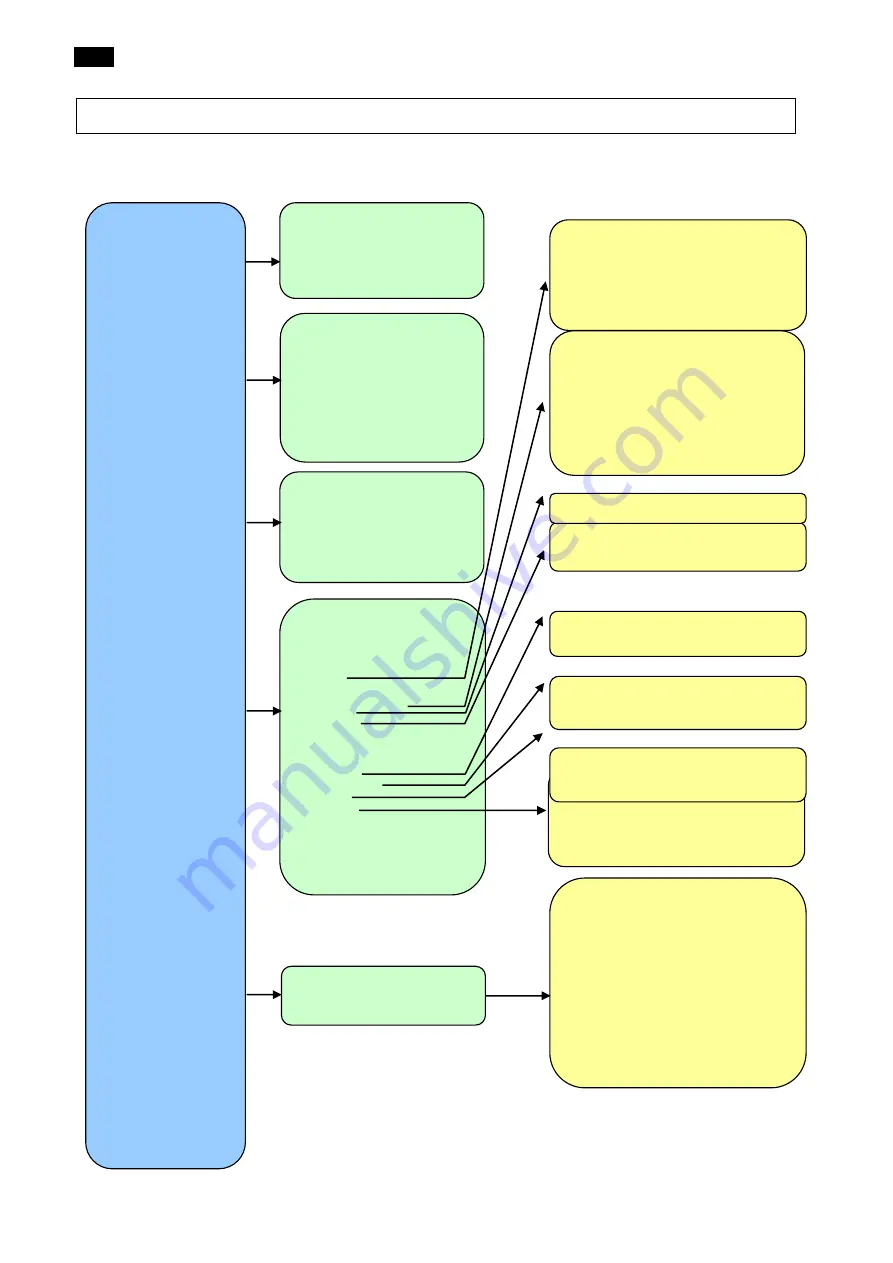
Menu
page 46
last update: 30.07.2014
Setup
User
Language
Date and time
Power
Sound
Database
Bluetooth
®
Printer
Calibration
Units
Options
Reset settings to factory
default
Measure Mode
Timers
Jobs
Setup
Diagnostics
Select user
User role
New user
Edit user
Delete user
Enable GPS: on/off
Enable thermal printer: on/off
Enable Bluetooth
®
: on/off
Enable Temp. Humid: on/off
USB printer list
Thermal printer list
Year
Month
Day
Hour
Minute
Time format
Date format
Device name
Company name
Device serial number
Software version
Measurement counter
Disk space
Last calibration
Next factory calibration
Cal Code
Device version
Enable sound: on/off
Sound volume: [1-5]
Temperature: °C / °F
Unit of length: meter/miles
Calibration interval
Show deviation 2nd std.: on/off
Auto off time
Measure mode
Geometries: RL/Qd
Auto save measurements
Average: on/off
Jobs
New job
Edit job
Load job
Delete job
Diagnostics
Info
Timers
Wet timer: on/off
Wet timer time
Wet timer mode
Interval timer: on/off
Interval time
Interval counts
14. Menu
14.1
Menu structure
first menu level
second menu level
third menu level
















































