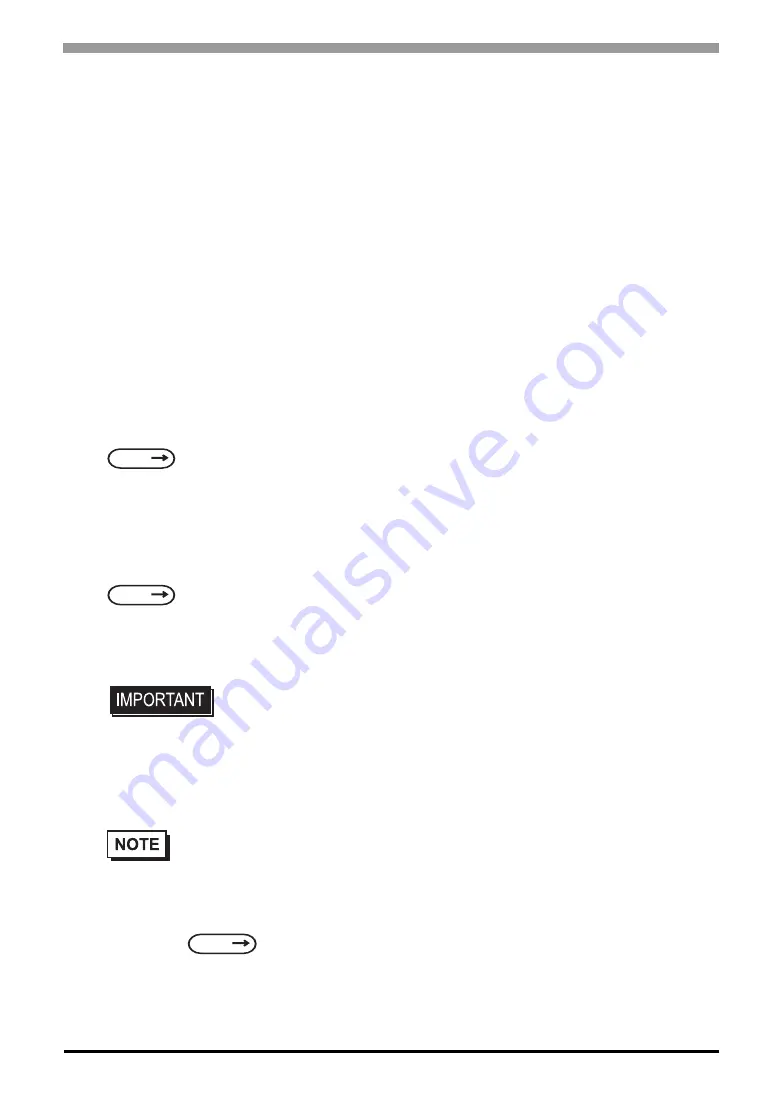
Chapter 4 Setting up Your PS-A Unit
4-3
4.2
Setting Up Your PS-A Unit
There are two types of PS-A units. One has a hard disk with no pre-installed OS and one has a hard disk with
a pre-installed OS. Therefore, the setup procedures used will differ. This manual describes only the proce-
dures for setting up a PS-A unit using a hard disk with no pre-installed OS. For an explanation of how to set
up a PS-A using a hard disk with a pre-installed OS, refer to the “Pre-installed Type Installation Guide”, pro-
vided with the HDD unit.
4.2.1
Setup Procedures
First, you will need to install either Windows
®
2000 or Windows
®
XP. You also need to install any required
utility software.
Installing the HDD Unit
Check to see if a hard disk unit is installed in your PS-A unit. If it is not, please install one prior to going to the
next step.
Setting Up HDD Unit System Information
After you install your HDD unit, you will need set up a variety of system information. Set up this information
so that the system recognizes the newly-installed hard disk drive.
Setting Up the OS
Install your operating system. For detailed setup procedures, refer to that product's installation manual.
PS-A Utility Setup
Install the necessary drivers and utility software from the “PS3700A-P41 User Manual & Driver CD”.
SEE
PSA-HD20 Installation guide
SEE
PSA-HD20 Installation guide
• The PS-A unit supports Windows
®
2000 Service Pack 4 and Windows
®
XP Ser-
vice Pack 1 or later. PS-A unit performance cannot be guaranteed when any
other operating system is used.
•
A PS/2 (mini-DIN) type keyboard is required to install the OS.
•
When using a touch panel display with the PS-A, the touch panel will require an optional mouse
emulation software (UPDD). Before installing the mouse emulation software, be sure to specify
the Touch Panel’s Communication Changeover SW settings.
1.4.1 Serial Interface (COM1/COM2/COM3/COM4)
Switches (page1-9)
After specifying the switch either COM4 or USB, install the mouse emulation software. Visit
our website (http://www.pro-face.com/otasuke/) and download the mouse emulation software
(UPDD) .
Содержание PS-3700A
Страница 1: ...Compact Panel Computer PS 3700A Pentium 4M 1 7GHz Model User Manual ...
Страница 47: ...Compact Panel Computer PS 3700A Pentium 4M 1 7GHz Model User Manual 2 20 Memo ...
Страница 71: ...Compact Panel Computer PS 3700A Pentium 4M 1 7GHz Model User Manual 3 24 Memo ...
Страница 83: ...Compact Panel Computer PS 3700A Pentium 4M 1 7GHz Model User Manual 4 12 Memo ...
Страница 107: ...Compact Panel Computer PS 3700A Pentium 4M 1 7GHz Model User Manual 5 24 Memo ...
Страница 116: ...7 1 7 Specifications 1 General Specifications 2 Performance Specifications ...






























