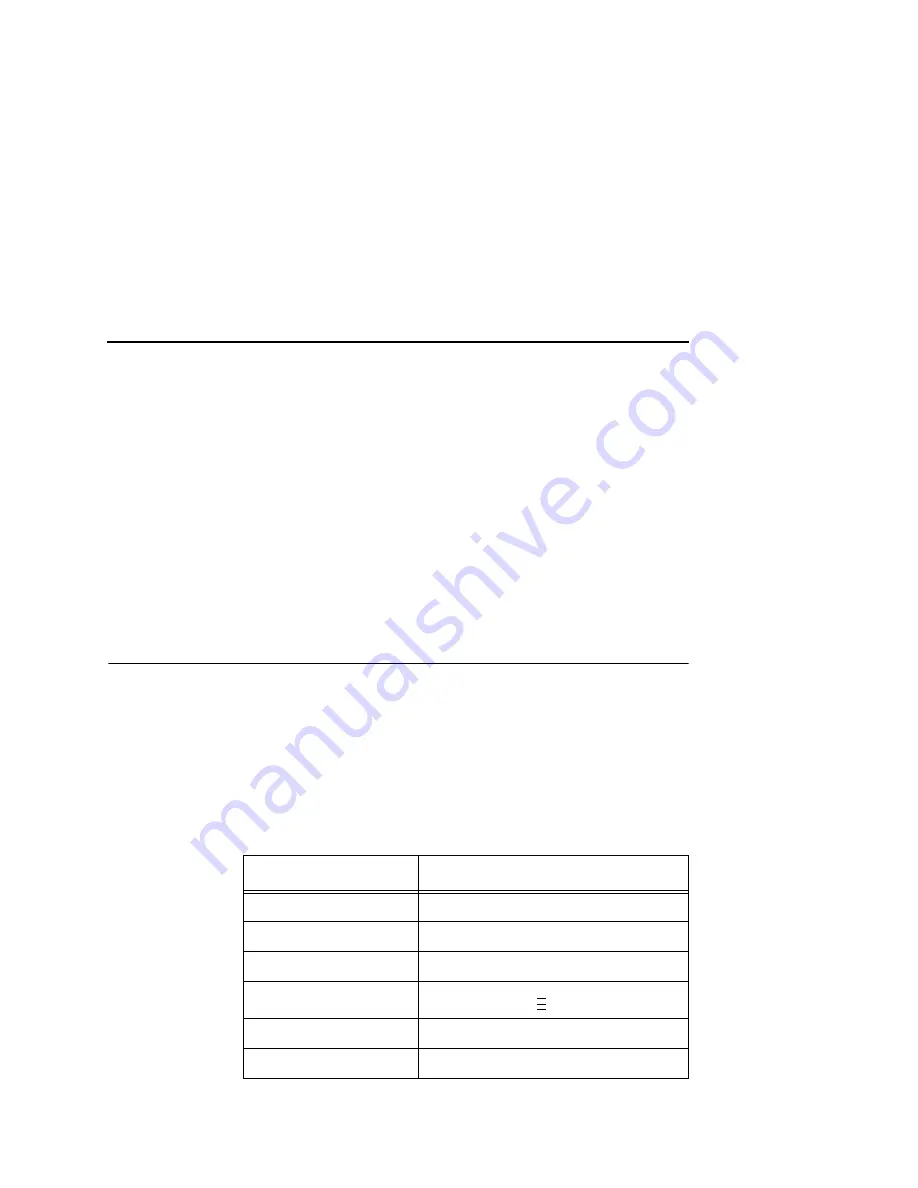
Printer Logging Through Logpaths
351
3.
At the “Print Path Configuration” HTML form that displays,
select a destination link (e.g., d1prn) from the top of the page to
bring up the appropriate destination form.
4.
Once the desired destination HTML form displays, scroll down
to the “Logpath Type” and “Logpath Port” sections to view the
current logpath settings for this particular destination.
At this point, you can alter any of these settings and then click on
the SUBMIT button to store them into the NIC. Remember to
repower the NIC to make the settings take effect.
Downloading Software Through The
Network Interface Card (NIC)
1.
Make a printout of all saved configurations. (Installing new
software erases all saved configurations. You will use the
printouts to restore the printer configurations.)
2.
Set the printer power switch to O (Off).
3.
On the printer panel, press and hold down the appropriate keys
for your particular printer model, as described below:
Printer Series/Models
Key Combination
P7000
PAPER ADVANCE
P5000
PAPER ADVANCE
T4000
PAUSE + FEED
T5000
+
↓
L1524
PAGE EJECT
L5000
CLEAR
..
.
Downloading Software Through The Network Interface Card (NIC)
Содержание Network Interface Card
Страница 1: ......
Страница 3: ...Network Interface Card User s Manual...
Страница 6: ......
Страница 32: ...Chapter 1 Printronix Customer Support Center 32...
Страница 83: ......
Страница 86: ......
Страница 96: ...Chapter 4...
Страница 102: ......
Страница 108: ...Chapter 4 Windows Host Configuration 108 12 Click Next 13 Click Finish The Add Printer Wizard window appears...
Страница 144: ......
Страница 202: ...Chapter 7 Troubleshooting 10 100Base T 202...
Страница 210: ...Chapter 8 OS 2 Workstation Configuration 210...
Страница 228: ...Chapter 9 Handling z OS Connectivity Problems 228...
Страница 292: ...Chapter 12 Configuration Screens 292...
Страница 300: ...Chapter 13 Font Identifier FONT Help 300...
Страница 356: ...Chapter 16 Periodic Ping 356...
Страница 362: ...362...
Страница 376: ...Index 376...
Страница 377: ......






























