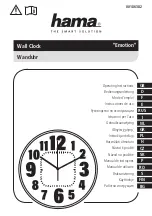Ad d a Cl o ck Mo d e
Upon first-power up at its installation location, a Smart-Sync Clock and Repeater enters Add a Clock mode as described below.
1.
Once powered on at its installation location, the device continuously searches for an available Smart-Sync Bluetooth Network.
It may take up to 15 minutes for a device to authenticate and connect to an available Smart-Sync Bluetooth Network. We recommend
to continue installing additional devices, while other devices establish their connection to the Smart-Sync Bluetooth Network.
2.
Once a device has authenticated with a Smart-Sync Bluetooth Network, it establishes a communication path either to another Smart-
Sync device or directly to a Smart-Sync Bridge available within the Smart-Sync Bluetooth Network.
3.
Once connected, the device receives the New Clock Time Zone and sets its time. For an analog clock, its hands perform one full
revolution past 12:00 and then sets its time.
l
During its first connection to the Smart-Sync Bluetooth Network, its unique Smart-Sync Device ID is added to the network.
l
If a Smart-Sync Bridge is in 8-hour deployment mode - within 30 minutes of receiving a Smart-Sync Device ID, the Smart-Sync
Bridge connects to your facility's network and sends the Device ID to OneVue. The Smart-Sync device is added to your OneVue
account.
l
If a Smart-Sync Bridge is not in 8-hour deployment mode - the device is added to your OneVue account within 24 hours to 7
days.
4.
When the Smart-Sync Bridge connects to the Smart-Sync Bluetooth Network and connects to OneVue, the device is automatically
added to OneVue and its default settings are downloaded to the Smart-Sync Bridge.
5.
Upon its next connection to the Smart-Sync Bluetooth Network, the Smart-Sync Bridge automatically sends updated device settings
received by each device based on their Device ID.
In summary, from the time a Smart-Sync Clock or Repeater device is first powered on at its install location and connects to a Smart-Sync
Bluetooth Network, it receives and sets its time within 15 minutes. If a Smart-Sync Bridge is in a 8-hour deployment mode, the device is
added to your OneVue account within 30 minutes, and when not in a 8-hour deployment mode it may take up to 24 hours to 7 days.
NOTE:
Battery-operated clock only: if a clock cannot establish a connection to a Smart-Sync Bluetooth Network to receive time, its
estimated battery life is up to 90 days.
12