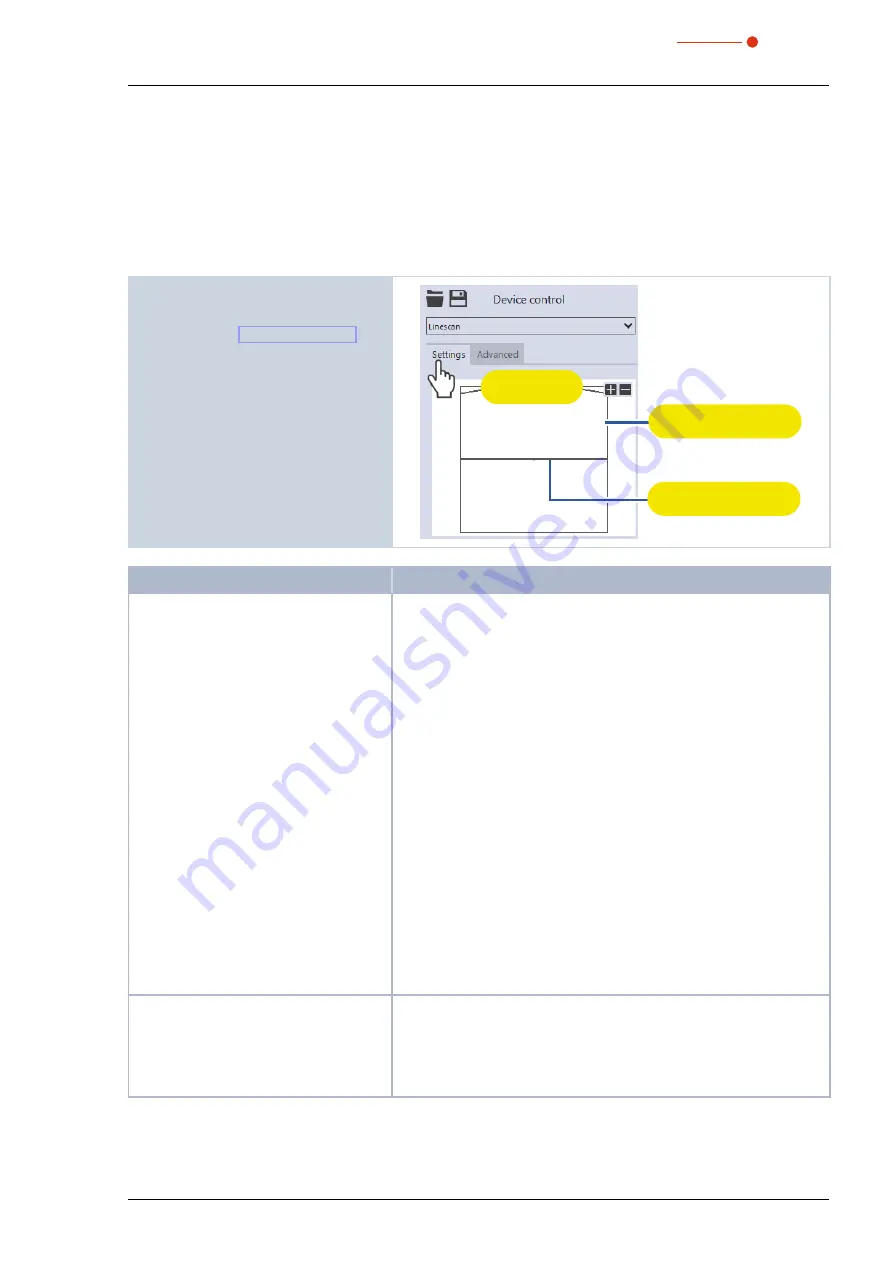
BeamMonitor BM+
35,0(6
49
Revision 02 EN - 02/2022
9.6
Linescan
In measuring mode
Linescan
, the laser beam is measured at a defined position on the y-axis over a specific
period of time. The line width, line center and position on the y-axis are freely adjustable.
The measuring tip of the BeamMonitor BM+ is moved to a fixed y-position. At this position, it measures the
power density on a single measuring path with every rotation of the measurement tip.
The measurement is carried out over a defined period of time or until it is manually aborted.
9.6.1
Settings
1. Click on the
Settings
tab.
2. Edit the options according to the ex-
planations in Tab. 9.5 on page 49.
Graphic
representation
Measuring line
(thick line)
Measurement range
(thin line)
Option
Explanation
Graphic representation
In a window in the upper area of the
Settings
tab, the measurement
plane is displayed graphically. Here you can see:
• the entire measurable area (measurement range, thin lines)
• the measuring line to be recorded (Measuring line on a plane, thick
lines)
• after performing a beam find and during the measurements, a false
color view of the recorded area
To create and move the measuring line:
X
To create a new measuring line, position the mouse pointer any-
where within the measurement range. Drag while holding down
the left mouse button. Keep the mouse button pressed until the
measuring line meets your requirements.
X
To move the measuring line to another location, position the mouse
pointer over the measuring line. Drag while holding down the right
mouse button.
With a laser beam displayed:
X
To zoom to the center of the graphic representation, first move the
mouse pointer over the graphic representation until the plus / minus
buttons appear. Then press the buttons.
X
To zoom in on the position of the mouse pointer, position the mouse
pointer anywhere within the graphic representation. Then turn the
mouse wheel.
X
To zoom to the size of the measuring range. Position the mouse
pointer within the measuring range. Then double-click left.
Line center in mm
Use one of the following options to adjust the position of the measuring
line:
X
Enter the x-position / y-position of the line center in the correspond-
ing fields.
X
Position the mouse pointer within the measurement window. Then
drag while holding down the right mouse button.
Tab. 9.5:
Options in the
Device control > Settings
tab of the
Linescan
measuring mode
Содержание BeamMonitor BM+ 100S
Страница 2: ......
Страница 3: ...BeamMonitor BM 35 0 6 3 Revision 02 EN 02 2022 IMPORTANT READ CAREFULLY BEFORE USE KEEP FOR FUTURE USE...
Страница 58: ...BeamMonitor BM 35 0 6 58 Revision 02 EN 02 2022 13 Declaration of conformity...
Страница 59: ...BeamMonitor BM 35 0 6 59 Revision 02 EN 02 2022...
Страница 68: ...BeamMonitor BM 35 0 6 68 Revision 02 EN 02 2022...






























