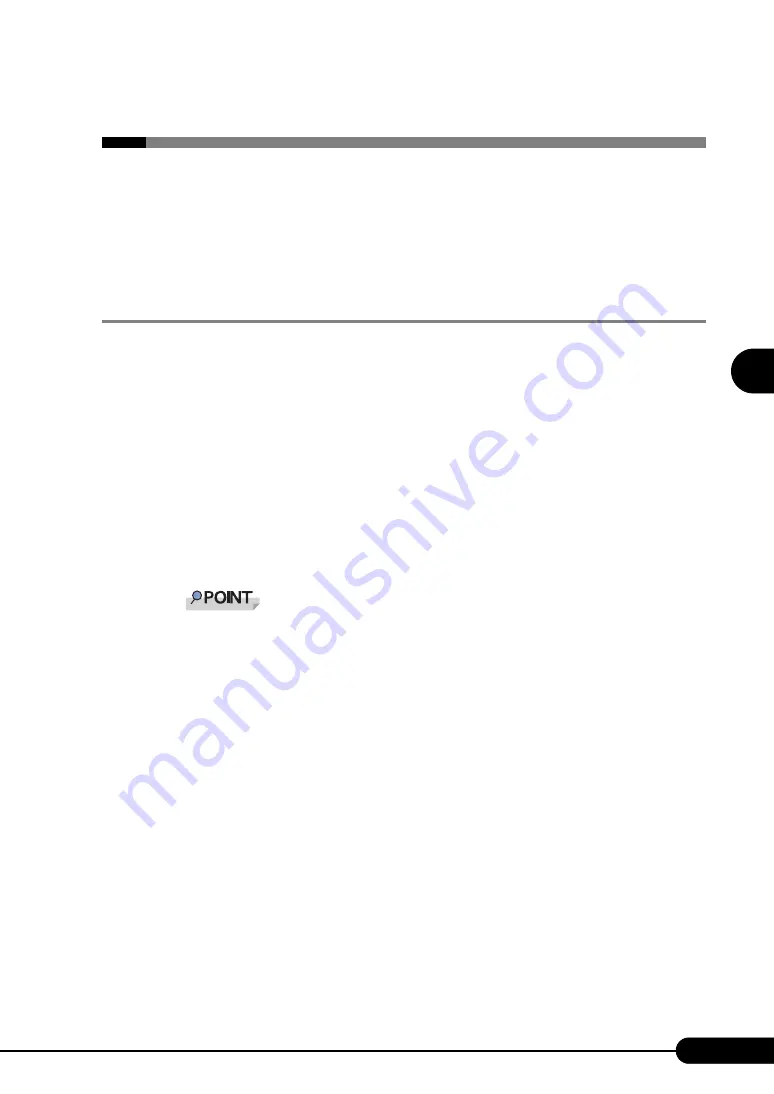
69
PRIMERGY BX620 S3 Server Blade User’s Guide
3
O
S
I
n
st
a
llation
U
s
ing ServerS
ta
rt
3.3 Expert Mode
In expert mode, start up Disk Manager, format the installation partition, and install the
OS.
Use the expert mode only when you want to perform installation while maintaining the
existing partitions. Use the guided mode for normal installation.
3.3.1 Starting Up the Expert Mode
Start up the expert mode.
1
Connect the USB CD-ROM drive and USB floppy disk drive to the server blade.
Use the USB Cable to connect the USB CD-ROM drive and USB floppy disk drive. For more
information on the connection procedure, refer to "Start Guide".
2
Turn on the server and insert the ServerStart Disc 1 CD-ROM immediately.
ServerStart starts up and a message prompts you to insert the ServerStart floppy disk.
3
Insert the ServerStart floppy disk supplied with the server. Make sure that
"Removable media" and "A:" are selected and click [Create].
The network setting window for remote installation appears.
Set the ServerStart floppy disk in the write-enabled state.
4
Click [OK].
The [Initialization of ServerStart core running] window appears and the ServerStart initialization
process starts. Depending on the hardware configuration, this process may take a few minutes.
When the process is completed, the [Create a ServerStart Floppy Disk] window appears.
5
Click [Build a ServerStart Floppy Disk].
Creation of a ServerStart floppy disk starts. When the creation is completed, the "Floppy disk has
been created." message appears.
6
Click [OK].
"Please Select your keyboard" window appears.
7
Select your keyboard language from the drop-down list and click [OK].
The subsequent start procedure may take several minutes. The [Welcome to ServerStart] window
appears.
Содержание BX620 S3
Страница 30: ...30 Chapter 1 Overview ...
Страница 164: ...164 Chapter 5 Operations after OS Installation ...
Страница 172: ...172 Chapter 6 High Reliability Tools ...
Страница 238: ...238 Chapter 8 Hardware Configuration Utilities ...
Страница 276: ...276 Chapter 9 Operation and Maintenance ...
Страница 286: ...286 Numerics 2 5 inch storage bay 26 27 ...






























