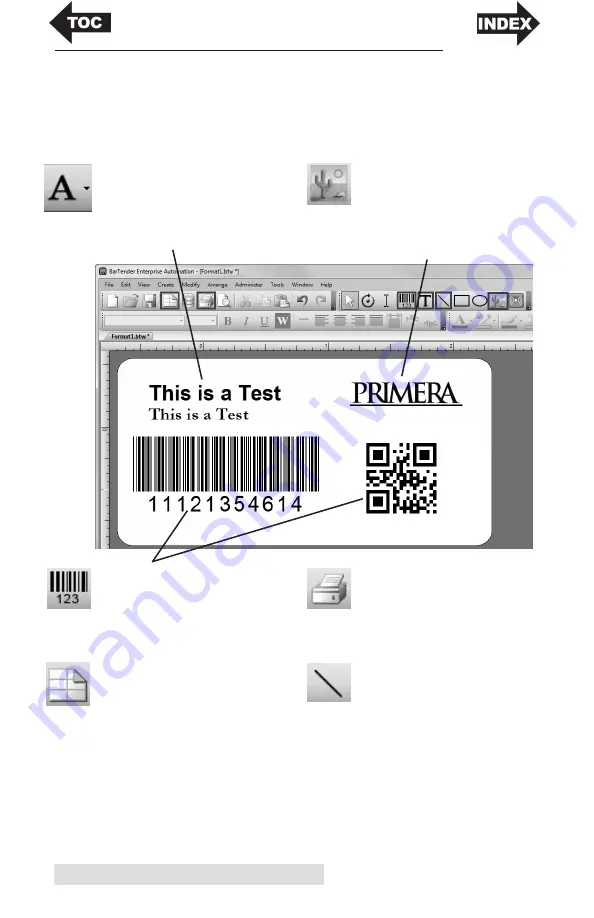
28
Printing Using a PC
B. ADD TEXT, BARCODES AND GRAPHICS TO A
BARTENDER LABEL
Once you have created your label size you will need to add
text, a barcode and/or graphics. This can be done using one of
the buttons on the button bar at the top of the screen.
Tip!
Double-click any object to open settings for that object.
Tip!
Go to the Help menu to access the BarTender Manual and Tutorials.
Add Graphic.
Click the
Image button. Now click any-
where on your label. An Image
icon will appear. Double-click it
to open up image settings and
browse to the image/graphic
that you would like to insert.
Add Barcode.
Click the Barcode
button. Now click anywhere on
your label. A barcode settings
window will appear. Here you can
choose any type of barcode and
enter the value.
Lines.
Click the Line button to
add a horizontal or vertical line.
Print.
Click the Print button to
start printing.
Page Setup.
Click the Page Setup
button to change your label size,
adjust corner radius or change the
shape.
Add Text.
Click the Text button.
Now click anywhere on your label.
"Sample Text" will appear. Edit the
text on screen or double click it to
open up text settings to change
font, size and other settings.
Содержание LX500
Страница 1: ...041116 511441 User s Manual 2016 All rights reserved ...
Страница 4: ...iv ...
Страница 50: ......
Страница 51: ......
Страница 52: ...Printed in the United States of America P N 511441 ...






























