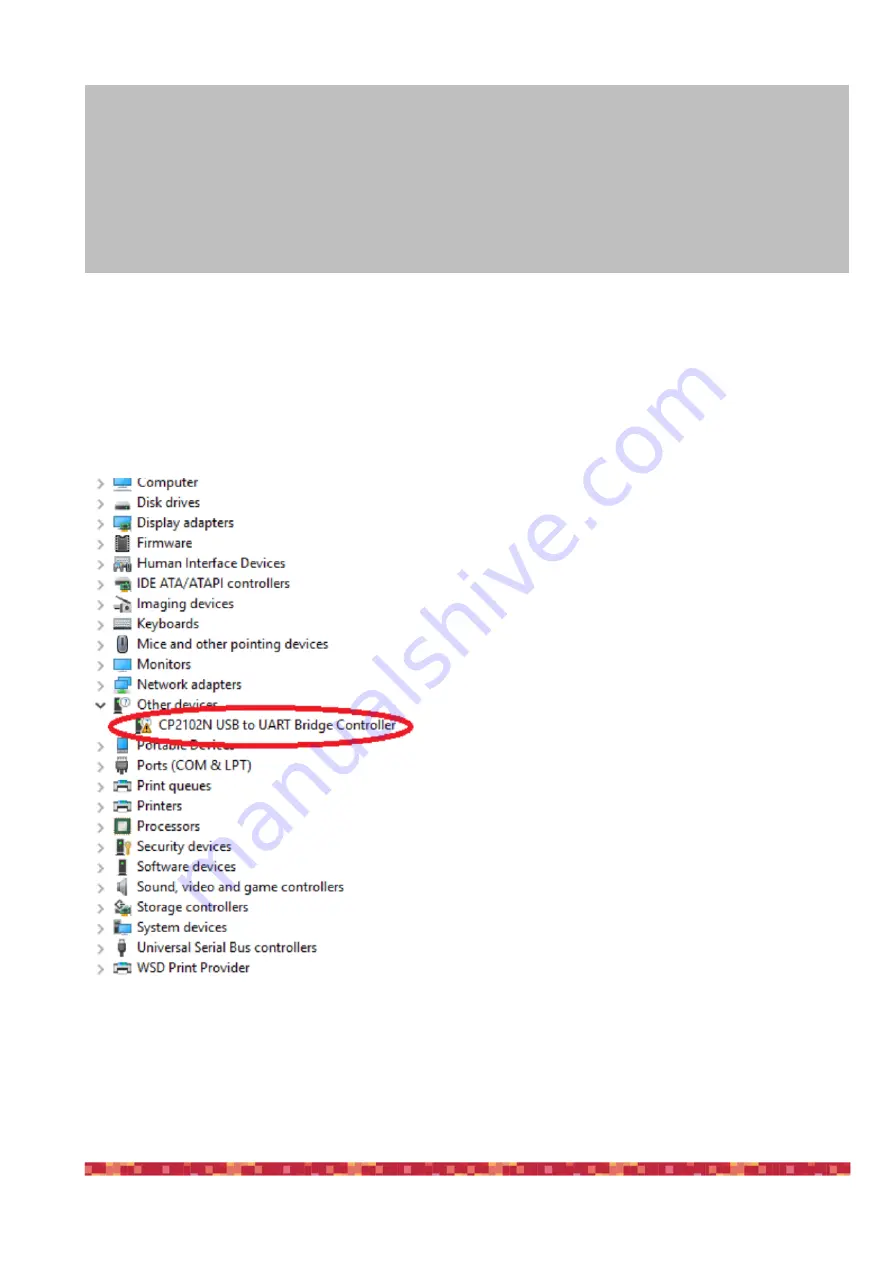
P r i m a L u c e L a b i S r l
E SAT TO u s e r m a n u a l
Controlling ESATTO with EAGLE or computer with Windows OS
ESATTO can be controlled with the EAGLE or any external computer running Windows operating system (64 bit, version 7
minimum). In the ESATTO package you will find a 12V power cable with cigarette plug style connector, and a USB cable for
connection to a PC. If you have a PC with a USB 3.0 port that supplies at least 1A of current (please refer to your PC speci-
fications) you can control and power ESATTO only with the supplied USB-C cable, otherwise you must use the 12V power
cable with cigarette plug (or an optional 12V AC adapter with Ø5.5 ø2.5mm jack capable of at least 1A).
Connect the USB-C cable to the USB port of your EAGLE or per-
sonal computer. You will see the PWR LED on (this means
ESATTO is powered) and, after a few seconds the Wi-Fi LED will
also be become lit - This means that the ESATTO is online and
the WiFi connection is ready to be used.
Once connected the ESATTO should be automatically detected
and Windows should automatically install the new driver. To
verify this this, please go to Control Panel and then choose De-
vice Manager. You should see the ESATTO listed under “Ports
(COM & LPT)” and described as “Silicon Labs CP210x” (in order
to check, you can disconnect and then reconnect the ESATTO
USB cable and see how Windows lists it).
If you can’t find it, Windows is not able to automatically install
the ESATTO driver. In order to do this, please follow this proce-
dure:
1)go to "Device Manager”
2)locate "CP2102N USB to UART Bridge Controller" under
"Other devices"
p a g e 4
CAUTION
In order to correctly use ESATTO, you have to connect it to your telescope. First you need to connect the optional tele-
scope adapter, and then install ESATTO to the adapter, locking it by using the supplied Allen screw (ESATTO 2 "only) or
the three thumb screws (ESATTO 3” only). The installation procedure changes based on the telescope model and adap-
ter you have so please refer to the following information. To test connectivity from Windows or your mobile device, you
can proceed with the ESATTO first use without the focuser being installed on the telescope, following the steps outlined
in this user manual.




















