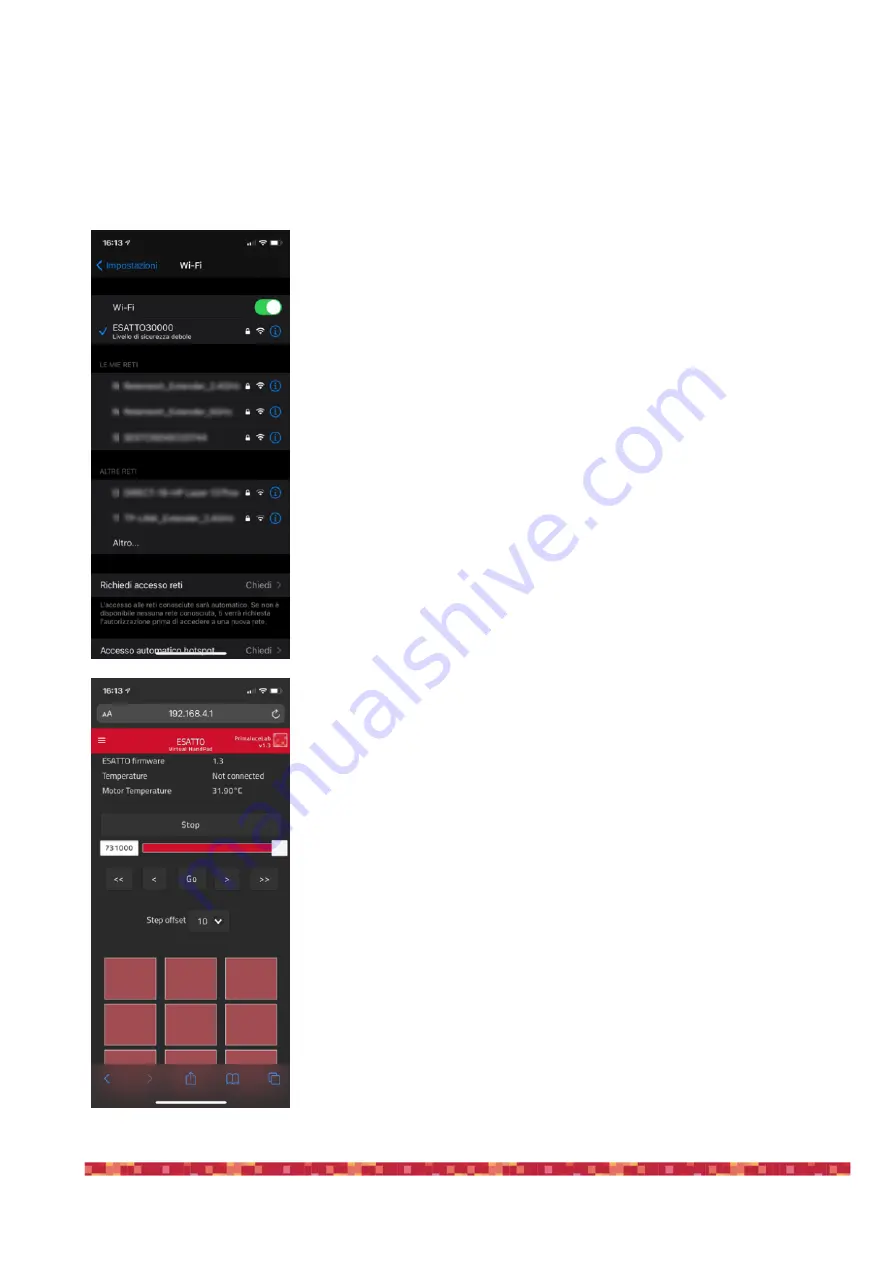
P r i m a L u c e L a b i S r l
E SAT TO u s e r m a n u a l
Controlling ESATTO with Virtual HandPad
ESATTO can be controlled without the need of an EAGLE or computer, by connecting from any smartphone or tablet (also
a computer) with WiFi and using the included ESATTO Virtual HandPad. In order to set the WiFi control, please follow this
guide (that has been created on a smartphone with iOS operative system but it’s similar for Android devices)
After you power up the ESATTO (you can do this both by connecting to a USB
port of the EAGLE or of a computer or by connecting to the ESATTO a 12V po-
wer supply with at least 1A capacity), turn on the WiFi of your device (that can
be a smartphone or a tablet).
You will see the ESATTOxxxxx network created by your ESATTO, the network
name corresponds to your ESATTO serial number. Select the ESATTOxxxxx
network. Using the keyboard (virtual or physical) of your device insert "primalu-
celab" as the default password (or the password you chose iwith the ESATTO
Manager software if you did so as described in the previous paragraph) and
then press the "Login" button. The next time you want to access your ESATTO,
you will no longer have to enter the password: your device will automatically
connect when you select the network created by ESATTO unless you change
the login password. Wait for a few seconds until you get confirmation that your
device is connected to the ESATTOxxxxx network.
Now you can open the browser of the device (for example Chrome or Safari), in
the url area (in the field where you usually write the url like www.primalucelab.-
com), type the address 192.168.4.1 and press the button RETURN: you will see
the ESATTO Virtual HandPad on your screen.
p a g e 1 4






























