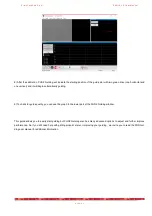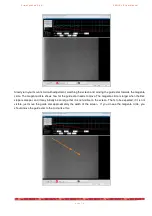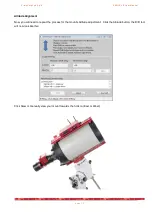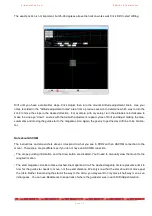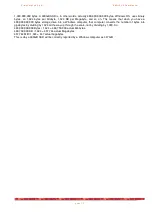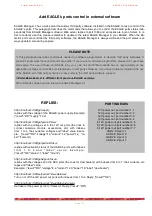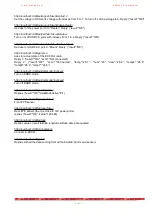P r i m a L u c e L a b S . p . A .
E A G L E L E U s e r M a n u a l
Add EAGLE’s ports control in external software
EAGLE Manager 4 has a web server that allows third party software, installed on the EAGLE, to take control of the
EAGLE’s ports. This paragraph describes the commands that allows you to control the EAGLE ports status inde-
pendently from EAGLE Manager software. Web server replies to port 1380 and all replies are in
json
format. In or-
der to correctly use this, please remember to update to the latest EAGLE Manager in your EAGLE. When the EA-
GLE’s ports are controlled by third party softwares, the EAGLE Manager is always visible and the port status is al-
ways updated, also during capture.
REPLIES:
http://localhost:1380/getsupply
replies with the voltage of the EAGLE power supply. Example:
{"result":"OK","supply":12.2}
http://localhost:1380/getpwrout?idx=1
replies with the voltage set in the 12V out ports (the ones to
connect cameras, mounts, accessories, etc) with indexes
from 1 to 4, their currents, voltages and "label" value. Exam-
ple: {“result”:"OK","voltage":12,"current":1.2,"power":12, "la-
bel":"camera"}
http://localhost:1380/getpwrhub?idx=1
replies with activation status of the USB 2.0 ports with indexes
f r o m 1 t o 4 a n d " l a b e l " v a l u e . E x a m p l e :
{“result":"OK","status":1,"label":"mount"}
http://localhost:1380/getregout?idx=5
replies with the voltage set in the RCA ports (the ones for dew heaters) with indexes from 5 to 7, their currents, vol-
tages and "label" value.
Example: {“result":"OK","voltage":8.4,"current":1.23,"power":10,"label":"dew heater"}
http://localhost:1380/setpwrout?idx=1&state=1
Turn on or off the 12V power out ports with indexes from 1 to 4. Reply: {"result":"OK"}
http://localhost:1380/setpwrout?idx=2&label=Camera
Set label of the power port 2 to "Camera". Reply: {“result":"OK"}
p a g e 7 6
PLEASE NOTE
1) This paragraph describes commands needed to software programmers to develop third party softwares. If
you don’t know what these commands are and/or if you are not a software programmer, please don’t use these
commands. The use of these commands is by your own risk and PrimaLuceLab has no responsibility on any
application of these commands and integration on third party softwares. If you have problems related to the use
of the EAGLE with third party softwares, please refer to the third party software support.
2)
EAGLE4 webserver is different from previous EAGLE versions
3) Commands shown here are related to EAGLE Manager 4.1
PORT INDEXES
12V power out port number 1: 1
12V power out port number 2: 2
12V power out port number 3: 3
12V power out port number 4: 4
0-12V power out port number 5: 5
0-12V power out port number 6: 6
0-12V power out port number 7: 7
USB 2.0 A port: 1
USB 2.0 B port: 2
USB 2.0 C port: 3
USB 2.0 D port: 4