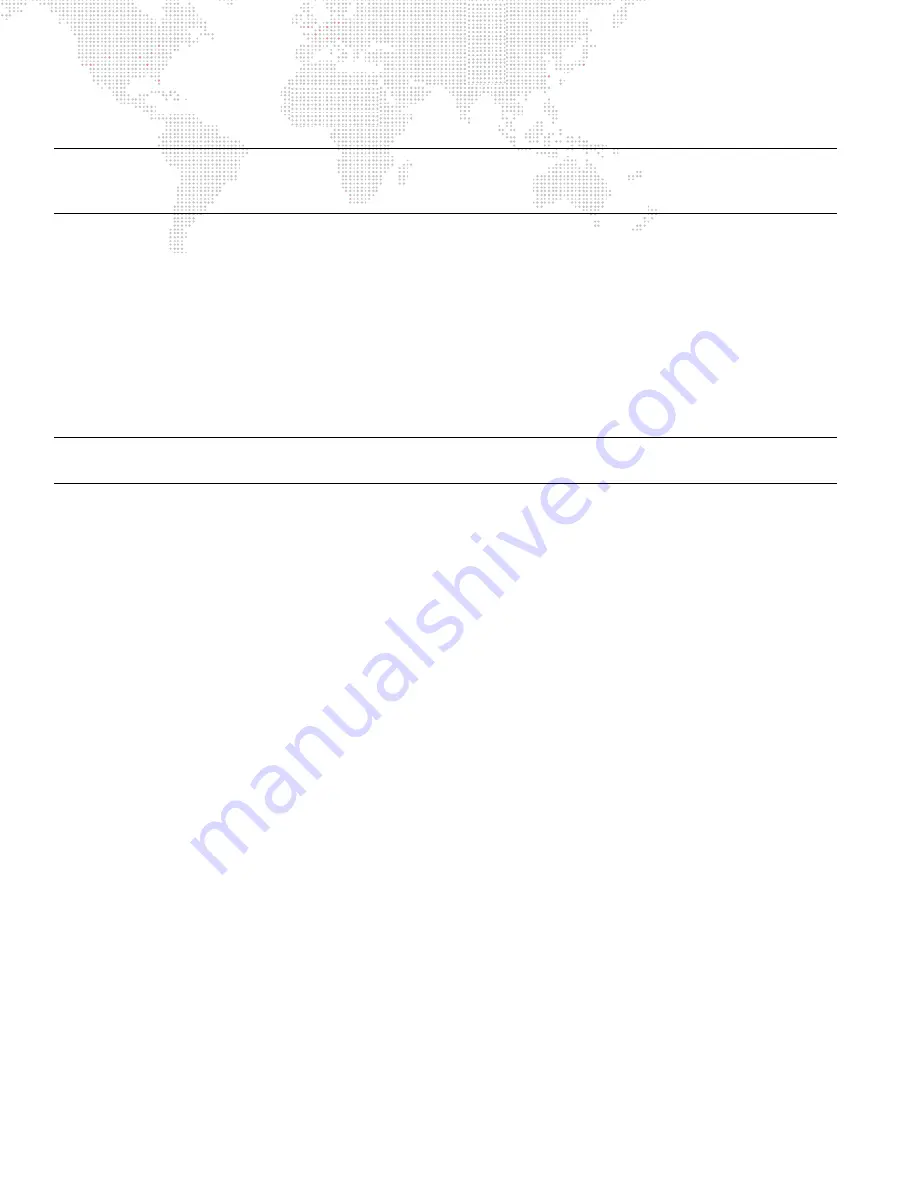
146
V676
®
/ V476
®
CONTROL CONSOLE USER MANUAL
Storing, Modifying, and Recalling Beams
Note:
Beams and Colors are global settings by luminaire type. During a store operation, the parameters that are
stored will be drawn from either the lowest
active
luminaire or lowest
selected
luminaire as determined by the
console’s default setting (refer to
"System-Wide Palette Store Options"
From Palettes
Store a new Beam using Beams palette:
Step
1. Select required channels.
Step
2. Ensure Beams are selected on at least one palette. (Refer to
Step
3. Using manual controls, set all required parameters.
Step
4. Using Function Filter, filter parameters as required. (Refer to
Step
5. Press and hold [Store] while pressing
Beam Palette Button
or
[Store] [Label] /
Beam Palette Button
xxxxxx
Enter/Accept
.
Note:
Parameters stored into a Beam palette are always determined by the filters (refer to
Store a new Beam using command-line keypad:
Step
1. Select required channels.
Step
2. Using manual controls, set all required parameters.
Step
3. Filter attributes as required using touchscreen display.
Step
4. Press [Store] [Beam] [n] [Enter]
or
[Store] [Beam] [n] [Label] [Enter]
xxxxxx
Enter/Accept
(where n is the
discrete Beam number).
Label an existing Beam, page, or bank:
When labeling, the name can be entered on the console touchscreen keyboard
or
computer keyboard.
Step
1. Ensure Beams are selected on at least one palette. (Refer to
Step
2. Press and hold [Label] while pressing any Beam bank, page, or palette button.
Step
3. Enter alpha/numeric label.
Add a new luminaire type to a Beam:
If you are modifying a Beam by storing a new type of luminaire(s), then the new data will be added to the existing data.
Step
1. Select required channel(s). (The channel should contain at least one different luminaire type than currently
stored in the Beam.)
Step
2. Ensure Beams are selected on at least one palette. (Refer to
Step
3. Using manual controls, set all required parameters.
Step
4. Using Function Filter, filter parameters as required. (Refer to
Step
5. Press and hold [Store] while pressing
Beam Palette Button
or
[Store] [Label] /
Beam Palette Button
xxxxxx
Enter/Accept
.
Содержание V476
Страница 1: ...SOFTWARE VERSION 3 5 WWW PRG COM V676 CONTROL CONSOLE V476 CONTROL CONSOLE USER MANUAL...
Страница 18: ...XVI V676 V476 CONTROL CONSOLE USER MANUAL Notes...
Страница 22: ...4 V676 V476 CONTROL CONSOLE USER MANUAL Notes...
Страница 46: ...28 V676 V476 CONTROL CONSOLE USER MANUAL Notes...
Страница 88: ...70 V676 V476 CONTROL CONSOLE USER MANUAL Notes...
Страница 124: ...106 V676 V476 CONTROL CONSOLE USER MANUAL Notes...
Страница 142: ...124 V676 V476 CONTROL CONSOLE USER MANUAL Notes...
Страница 178: ...160 V676 V476 CONTROL CONSOLE USER MANUAL Notes...
Страница 189: ...8 DYNAMICS This chapter provides instructions for using the dynamics feature DYNAMICS OVERVIEW DYNAMICS OPERATION...
Страница 208: ...190 V676 V476 CONTROL CONSOLE USER MANUAL Notes...
Страница 344: ...326 V676 V476 CONTROL CONSOLE USER MANUAL Notes...
Страница 358: ...340 V676 V476 CONTROL CONSOLE USER MANUAL Notes...
Страница 390: ...372 V676 V476 CONTROL CONSOLE USER MANUAL Notes...
Страница 409: ...A TECHNICAL SPECIFICATIONS This appendix contains technical specifications for the consoles SPECIFICATIONS...
Страница 412: ...394 V676 V476 CONTROL CONSOLE USER MANUAL Notes...
Страница 413: ...B REFERENCE FRONT PANEL AND KEYBOARD SHORTCUTS PRE PROGRAMMED CANNED FEATURES GLOSSARY...
Страница 433: ...C INDEX...
Страница 443: ...V676 V476 Control Console User Manual Version as of November 30 2012 PRG part number 02 9814 0001 35...
Страница 444: ...Production Resource Group LLC Dallas Office 8617 Ambassador Row Suite 120 Dallas Texas 75247 www prg com...






























