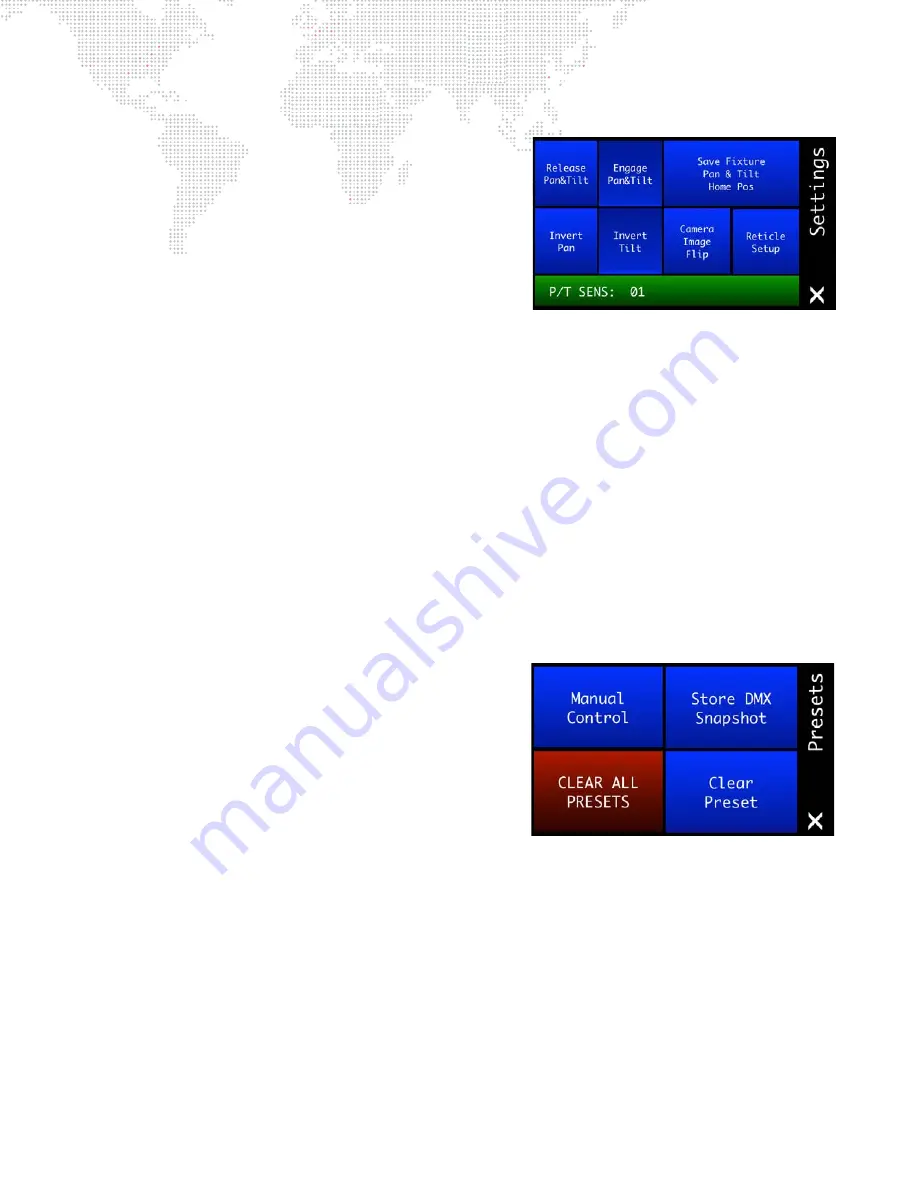
24
GROUNDCONTROL™ REMOTE FOLLOWSPOT SYSTEM™ USER MANUAL
Settings Menu
+
Release Pan & Tilt
- press to release control of the fixture's pan
and tilt from the movement of the Control Arm. While released,
the fixture's pan/tilt functionality can be controlled by the two
left-most encoders just below the touchscreen. Use this to align
the pan and tilt of the fixture with the orientation of the Control
Arm.
+
Engage Pan & Tilt
- press to restore control of fixture pan and
tilt to the Control Arm.
+
Save Fixture Pan & Tilt Home Position
- press to save the
current fixture pan and tilt position as the "home" position,
which is where the fixture will be sent upon power-up of the GC Followspot Controller.
+
Invert Pan / Invert Tilt
- displays current invert settings. When inverted, pan/tilt will move in the opposite direction.
+
Camera Image Flip
- press to mirror or invert the camera view. Each time the button is pressed, the image from
the camera is changed for a total of four possible orientations to allow the image on the monitor to be upright
regardless of the position of the camera. (Refer to
"Setting Camera Image Orientation"
on page 18 for more
instructions.)
+
Reticle Setup
- press to adjust position and size of reticle. (Refer to
on page 19 for more
instructions.)
+
Pan/Tilt Sensitivity (P/T SENS)
- the left-most encoder adjusts the pan/tilt sensitivity setting. This setting allows
adjustment of the ratio between the movement of the control arm and the movement of the fixture. Higher
sensitivity numbers cause the fixture to move shorter distances for the same movement of the Control Arm,
allowing finer control over pan and tilt in long throw situations.
Presets Menu
+
Manual Control
+
Store DMX Snapshot
- press to open
+
Clear All Presets
- press to clear all presets. (A confirmation
menu will open.)
+
Clear Preset
- press to clear a single preset. (The Clear Preset
menu will open in order to specify which preset. Use the control
arm’s preset button bank to specify.)
.
Содержание GC RFS
Страница 1: ...SOFTWARE VERSION 2 0 WWW PRG COM GROUNDCONTROL REMOTE FOLLOWSPOT SYSTEM USER MANUAL...
Страница 6: ...IV GROUNDCONTROL REMOTE FOLLOWSPOT SYSTEM USER MANUAL Notes...
Страница 82: ...74 GROUNDCONTROL REMOTE FOLLOWSPOT SYSTEM USER MANUAL Notes...
Страница 83: ...GroundControl Remote Followspot System User Manual Version as of May 9 2016 PRG part number 02 9833 0001 A...
Страница 84: ...Production Resource Group LLC Dallas Office 8617 Ambassador Row Suite 120 Dallas Texas 75247 www prg com...






























