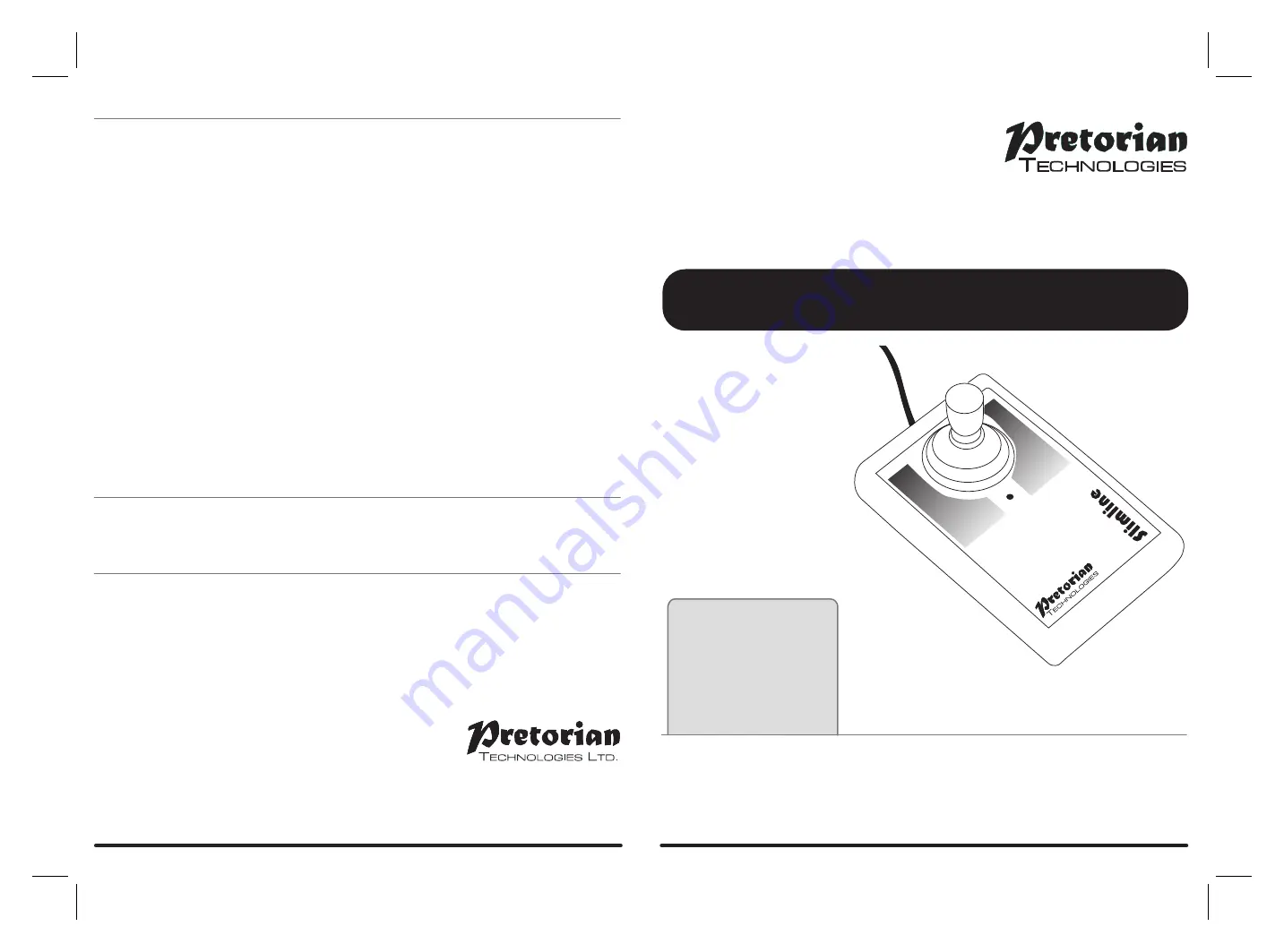
Pack Contents
Carefully check the contents
of the box, which are:
Slimline Joystick
T-Bar and Soft Ball handles
This manual
INSTRUCTIONS
Slimline Joystick
Perfect for smaller hands, the
Slimline Joystick
has both a small footprint and a low profile,
allowing it to be used comfortably for extended periods by younger users. Four cursor speed
settings allow the unit to be configured for the user’s precise needs. Each of the two touch
sensitive buttons may be programmed to be left click, right click, double-click or drag-lock and
two sockets allow external switches to replace the touch buttons where required. Includes
audible feedback for the touch buttons, which may be turned off if not required.
Product Description
Your
Slimline Joystick
has no user serviceable parts. If repair becomes necessary the unit should be
returned to Pretorian Technologies or an authorised distributor.
Maintenance
Your
Slimline Joystick
is warranted for 24 months from the date of purchase against defects in
manufacture or component failure. The unit is designed for domestic, educational and commercial
applications. Use outside these areas will invalidate the warranty.
Unauthorised repair or modification, mechanical abuse, immersion in any liquid or connection to
any equipment other than a host computer will also invalidate the warranty.
Warranty
Unit 37 Corringham Road Industrial Estate
Gainsborough Lincolnshire DN21 1QB United Kingdom
Tel +44 (0) 1427 678990 Fax +44 (0) 1427 678992
www.pretorianuk.com
S040115: Issue 1
For use with firmware 77.0 onwards
Double Click
Double clicking can be especially difficult for some users, so we have provided the facility to double
click just by pressing a button or switch once. The unit emits two beeps in rapid succession
whenever a button or switch is pressed that is set to Double-Click, provided the buzzer is enabled.
Disabling the Touch Buttons
The touch buttons are a great benefit for many users who have little forearm strength and who have
difficulty in pressing conventional buttons and switches. However they can, in some circumstances,
be a hindrance- for example if the user needs to lean across them to access the joystick.
If the user finds the touch buttons problematic for any reason, they may be disabled on an individual
basis simply by plugging any wired switch into the corresponding socket [4] or [6] and pressing it for
the first time. The unit will recognise the first press of the external switch and disable the
corresponding touch button. It will remain disabled until the user enters Learn Mode or the unit is
powered off by unplugging it or turning off the computer.
Drag Lock
Drag Lock is a feature which latches the left button on after the button is released, allowing you to
move icons around on screen or select multiple items by ‘lassoing’ them. Where a touch button (or
its associated external switch) is programmed to function as Drag Lock, the first press of the
button/switch turns on the drag feature and the Drag LED [3] lights. The unit also emits a beep if the
buzzer is enabled. To release the Drag Lock, press any button or switch.
Button functions






















