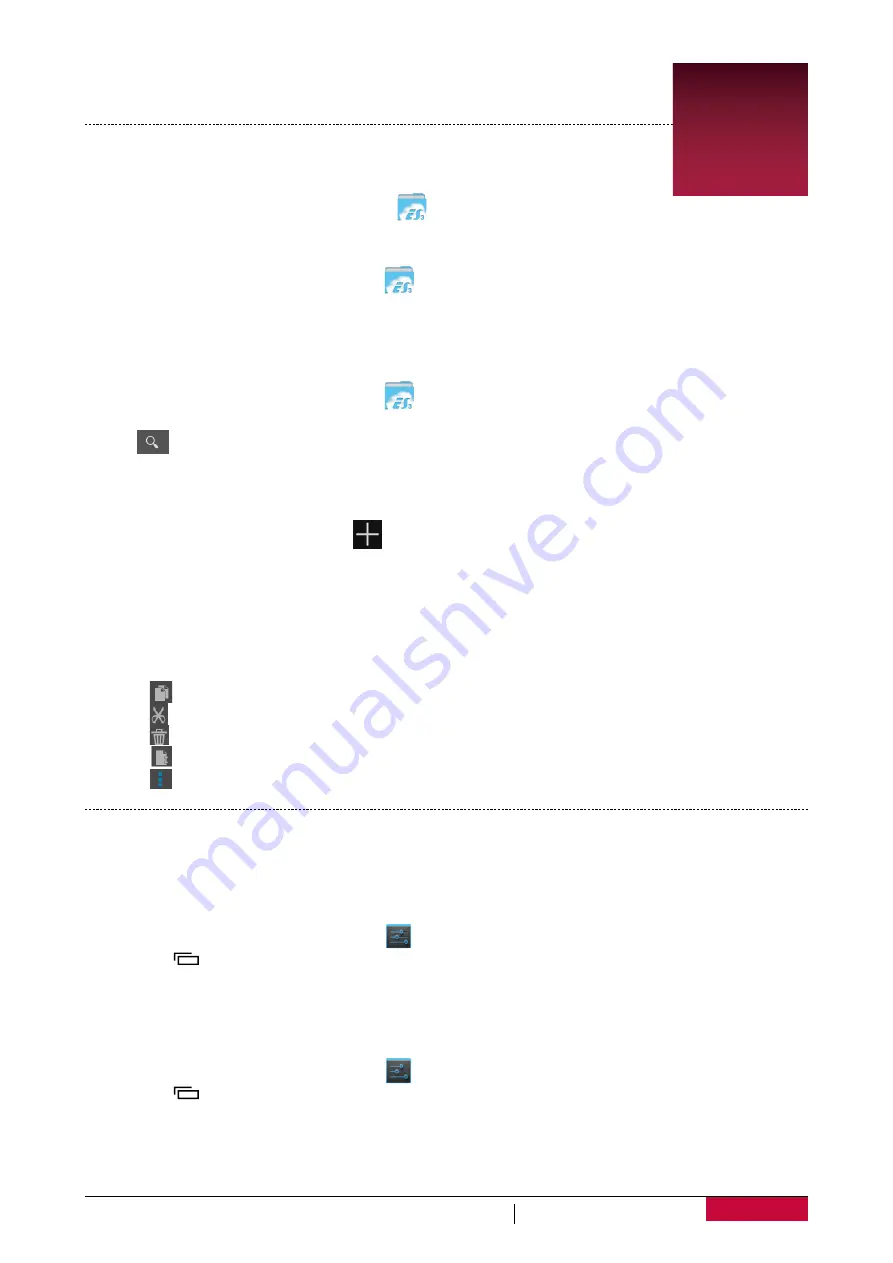
48
User Manual
MultiPhone PAP5501
14. My files and storage
My files
Use this application to access all kinds of files stored on your phone, including
photos, videos, songs, and sound clips.
-
On the Home screen or list menu, tap
.
View my files
1. On the Home screen or list menu, tap
.
2. Tap to choose a source storage.
3. Select a folder to open it.
Search for a file
1. On the Home screen or list menu, tap
.
2. Tap to choose a source storage.
3. Tap
, and enter key word.
4. Select the desired file or folder in the drop down list.
Add a new folder
1. While viewing a folder or file, tap
.
2. Enter a name for the new folder.
3. Tap
OK
to add the folder to the file list.
Manage my files
You can share, copy, move or delete a file in a folder.
While viewing a folder, tap and hold the file. You can do the following selections:
-
Tap to copy the file.
-
Tap to cut the file to clipboard.
-
Tap to delete the file.
-
Tap to rename the file.
-
Tap to get more options.
Storage
If you connect a Micro SD card to your phone, there are two source storages: your phone and the
Micro SD card.
Check your storage usage
1. On the Home screen or list menu, tap
.
-
Or, tap
>
System settings
.
2. Tap
Storage
.
3. You can check the total space of your phone’s memory and SD card.
Set your preferred install location
1. On the Home screen or list menu, tap
.
-
Or, tap
>
System settings
.
2. Tap
Storage
.
3. In
Default write disk
tab, tap to choose your preferred install location.
14




























