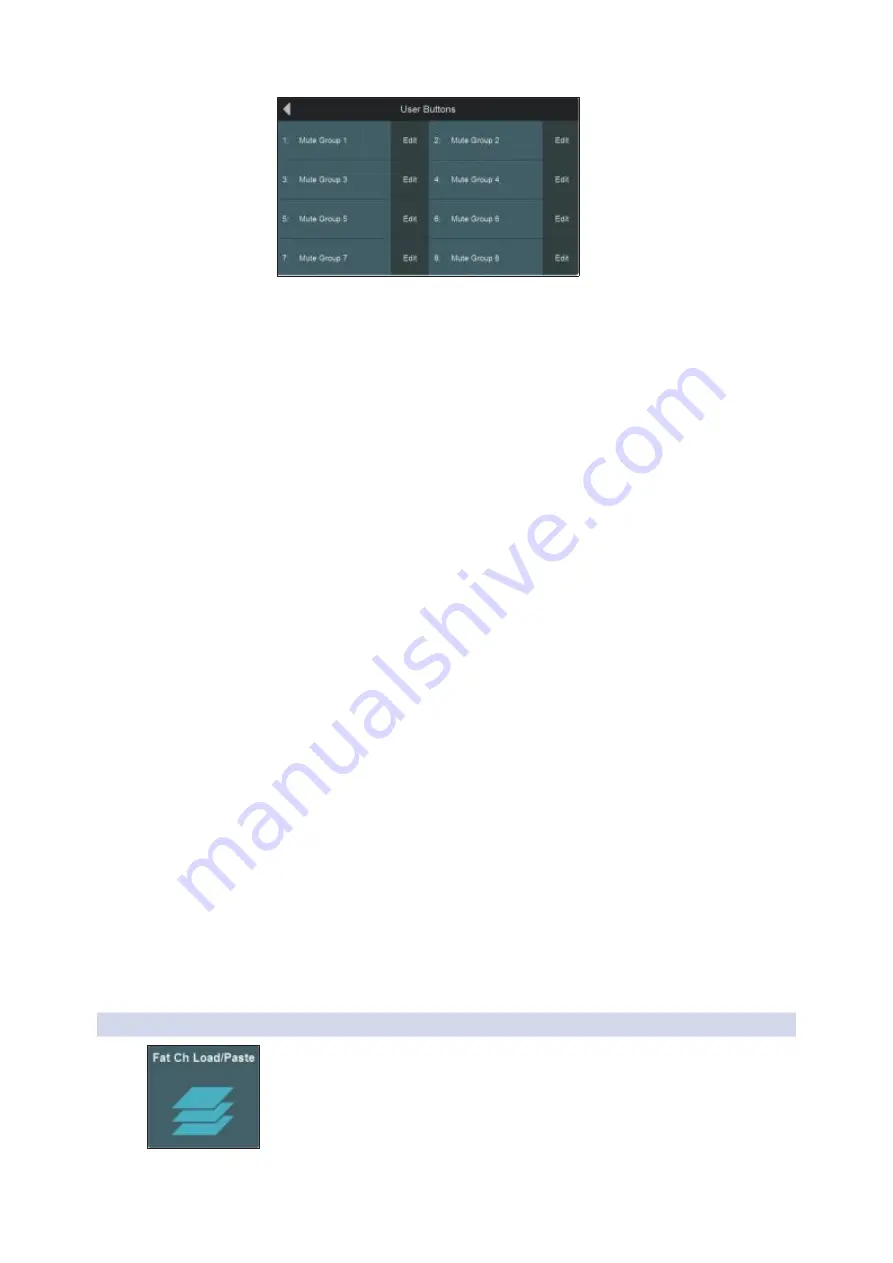
109
12
Home
StudioLive™ Series III
12.1 System Screen
Owner’s Manual
In this screen, you can choose the function to assign to the chosen button, in the
following categories:
你可以在这个图像上,选择要分配给所选按钮的功能。在以下类别中:
• Mute Groups.
Lets you create stored sets of mute settings that correspond with
the current state of the mixer, recallable at the press of the chosen User Button.
Once a User Button is configured as a Mute Group, you can edit the Mute Group
by pressing and holding the User Button until both it and all the Select buttons
flash red. Add or remove channels to the Mute Group by pressing their Select
buttons. Release the User Button to store.
创建与调音台当前状态相对应的、可在按下所选
User Button
键时,调用的
静音设置的存储集。 一旦配置
User Button
按钮为静音组,你可以编辑静
音组,直到它和所有的选择按钮,都闪烁为红色。添加或删除通道,通过
所选按钮在
Mute Group
静音组。松开
"User Button"
按钮即可存储。
• Tap Tempo.
Lets you assign the chosen User Button to act as a tap tempo button
for any delay effects currently assigned to the effects buses. Only effects buses
with a delay effect assigned are shown. When a User button is assigned to Tap
Tempo, it will flash in time with tempo of its assigned delay.
你指定所选的
User Button
,可作为当前分配给效果总线的任意延迟效果的
tap tempo
按钮。只有分配了延时效果的效果总线,才会显示出来。指定
User Button
为
"tap tempo"
时,它将随着其指定的延时的节奏而闪光。
• Quick Scene.
Lets you create stored sets of mixer settings that correspond with
the current state of the mixer, recallable at the press of the chosen User Button.
Once a User Button is configured as a Quick Scene, you can edit it by pressing and
holding the User Button until it begins to flash. This will store the current state of
the mixer to the selected Quick Scene.
创建与调音台当前状态相对应的调音台设置的存储集,按选定的
User
Button
时调用。 一旦配置
User Button
为
Quick Scene
快速场景,你可以编辑
它,直到它开始闪光。这将会把调音台的当前状态存储到选定的快速场景
中。
• Scene Navigation.
Lets you assign a Scene navigation function to the current
User Button. The options include Previous Scene, Next Scene, Scene Recall, and
Store Scene.
为当前的
User Button
,指定一个
Scene navigation
场景导航功能。这些选
项包括上一个
Previous Scene
、下一个
Next Scene
、
Scene Recall
场景调用
和
Store Scene
存储场景。
12.1.3
Fat Channel Load/Paste Fat Channel
加载
/
粘贴
To choose which types of Fat Channel parameter settings are applied when you load
a Fat Channel preset or copy and paste Fat Channel settings between channels, touch
the
Fat Channel Load/Paste
button from the System menu.
选择加载
Fat Channel
预设时,应用哪种类型的
Fat Channel
参数设置,或在通道
之间复制和粘贴
Fat Channel
设置,请从
System
菜单中,触控
Fat Channel
Load/Paste
按钮。
Содержание studiolive III series
Страница 69: ...46...
Страница 110: ...71 Channel bus names For more information on selecting linking options seeSection 6 8 2 6 8 2...






























