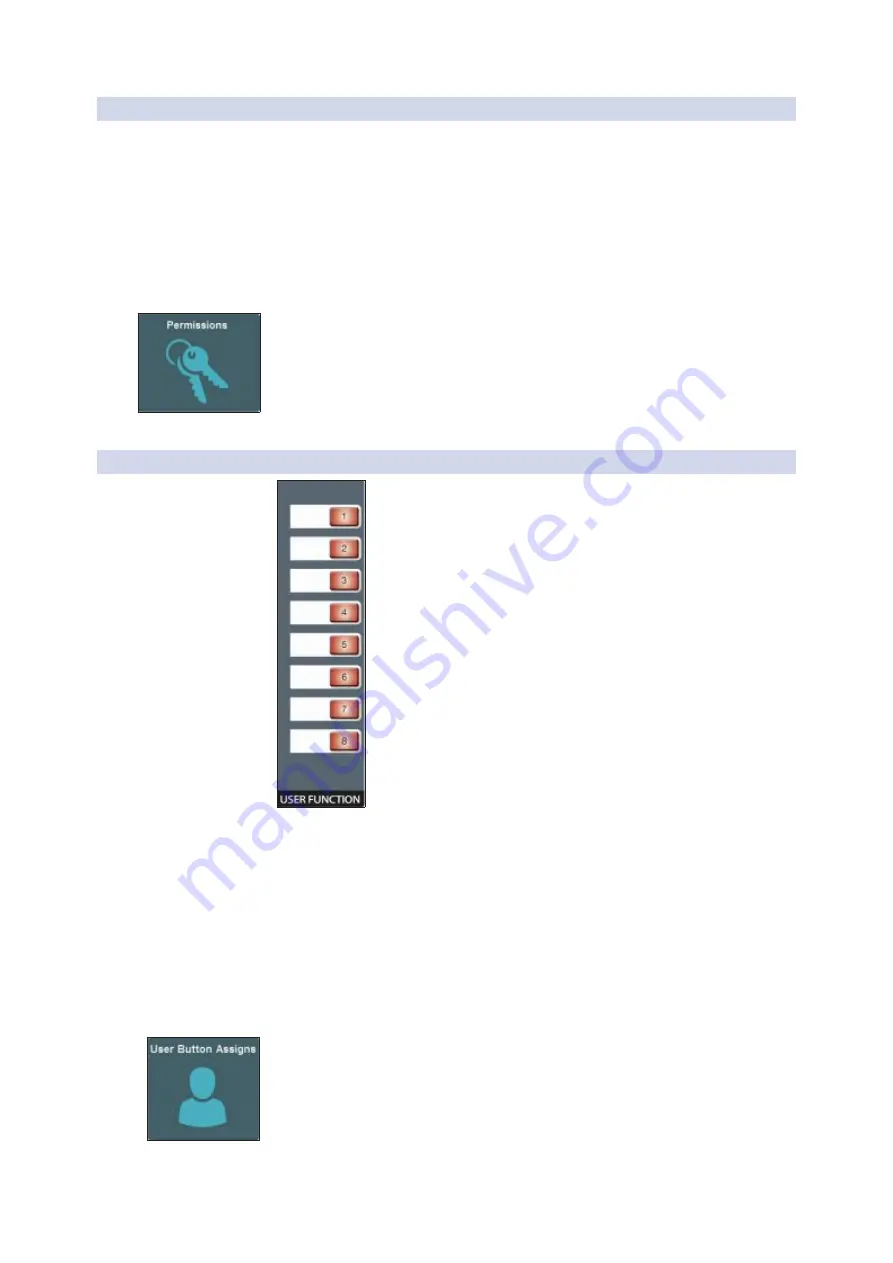
108
12
Home
StudioLive™ Series III
12.1 System Screen
Owner’s Manual
12.1.1
Permissions
权限
Controlling your StudioLive remotely with UC Surface or QMix-UC for mobile devices
allows you to move about the venue freely. However, it can also put the full power
of the your mixer in multiple hands— some more adept than others. Therefore, your
StudioLive enables you to limit each wireless device’s access to the mixer features by
setting permissions.
控制你的
StudioLive
,使用
UC Surface
或移动设备的
QMix-UC
的远程控制,在会
场中,可以随意移动。它还可以把你的调音台的全功率放在多个手中 — 有些
人比其他人更善于操作。因此,
StudioLive
可以通过设置权限,来限制每个无
线设备对调音台访问的功能。
From the System menu press the Permissions button to set the level of control
available to each user. You can also reach these settings from the UCNET screen. For
more information on setting mixer permissions,
seeSection 9.4.2
.
从
System
菜单中,按下
Permissions
按钮,设置每个用户可用的控制级别。你
也可以从
UCNET
图像上到达这些设置。关于设置混合器权限的更多信息,
见第
9.4.2
节
。
12.1.2
User Buttons Assigns
用户按钮的分配
Every StudioLive Series III mixers feature eight user-assignable buttons. These
buttons can control the following functions: Mute Groups 1-8, Tap Tempo A-D, Quick
Scenes 1-8, Scene Navigation, or DAW Navigation. By default, these buttons are
assigned to Mute Groups 1-8.
每个
StudioLive III
系列调音台都有
8
个用户可分配按钮。这些按钮可以控制以下
功能。静音组
1-8
,轻敲节奏
A-D
,快速场景
1-8
,场景浏览,或
DAW
浏览。默认
情况下,分配这些按钮到静音组
1-8
。
Note: Because of their compact form fact, this feature is not available on the StudioLive
32SC and StudioLive 16.
注意:由于它们实际的外形,该功能在
StudioLive 32SC
和
StudioLive 16
上不可用。
From the System menu, touch the
User Assign
button to set custom functions to the
User Buttons. When you first see this screen, you see the current assignments of each
User Button, each with its own Edit button:
从系统菜单中,按
User Assign
,为
User Buttons
设置自定义功能。当你首次看到
这个图像时,显示每个
User Button
的当前分配,它们都有自己的
Edit
按钮。
Содержание studiolive III series
Страница 69: ...46...
Страница 110: ...71 Channel bus names For more information on selecting linking options seeSection 6 8 2 6 8 2...






























