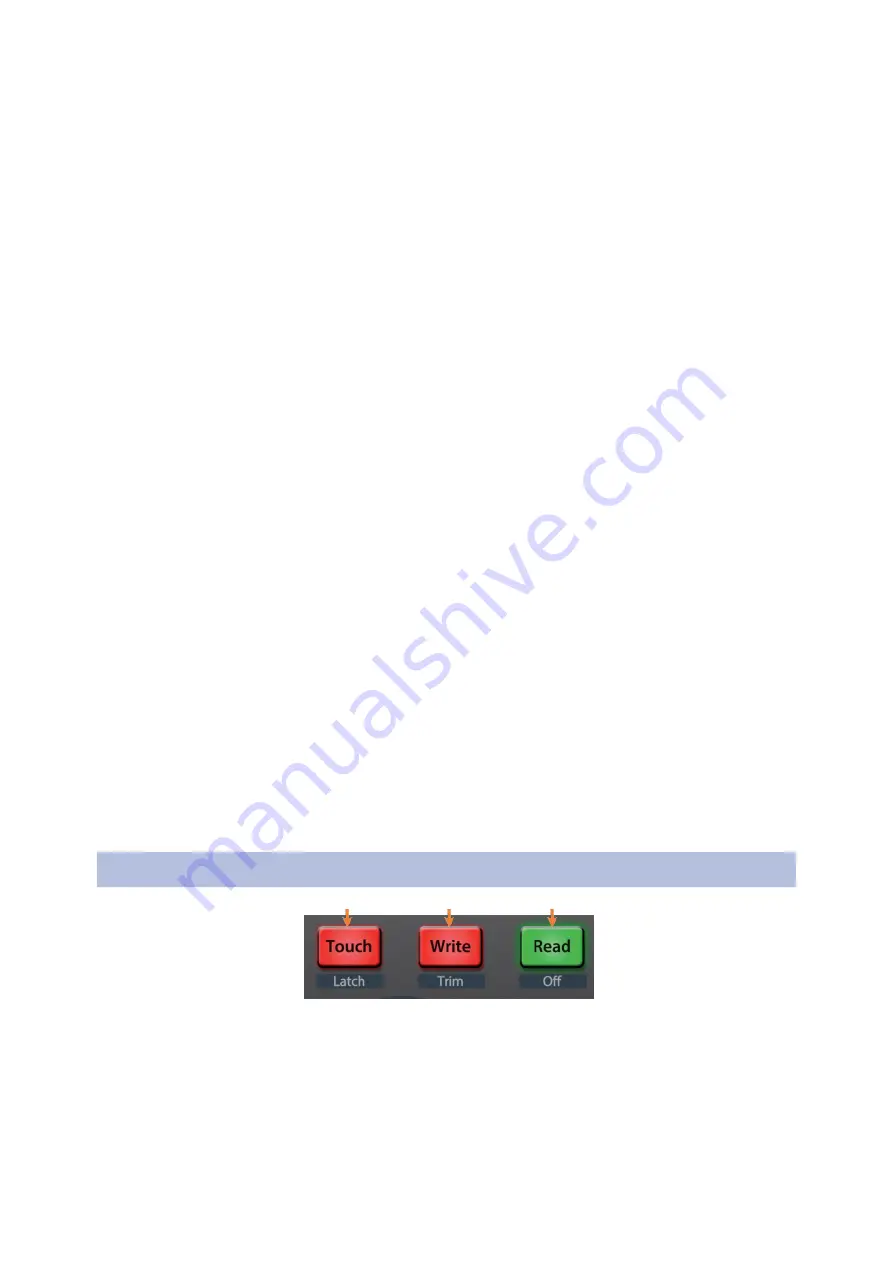
8
8.6
Live (MCU)
Automation Controls
ioStation24cAudioInterfaceandProductionControllers
Owner’s Manual
6.
Section.
Encodernudgestheselectedevent.Usethenavigationbuttons
to navigatethroughtheeventsontheArrangertrack.Pre
Section triggersMIDINoteG#3.Section=PunchOutSwitch,MIDInote
G#2
节。编码器轻推选定的项目。使用导航按钮来导航在安
排器轨道上的项目。按
SHIFT + Section
触发
MIDI Note
g# 3
。
Section = Punch Out Switch, MIDI
注意
g# 2
7.
Scroll / Zoom.
WhileinArranger view,theencodercontrolshorizontal
zooming. Navigationbuttons controlvertical zoomingforthe currently
selectedtrack.
While in Session view, pressing Zoom once will engage
clip/ scene launch mode.Zoomand Scroll will both light
up.
滚动
/
缩放。而在排列器视图中,编码器控制水平缩放。
导航按钮控制当前选定轨道的垂直缩放。
在
Session
视图中,按
Zoom
一次将进入剪辑
/
场景启动模
式。缩放和滚动都将亮起。
•
Encoder selects the next/previous scene.
Navigation buttons select the next/previous track.
•
Press Zoom to launch the currently selected clip.
•
Press Scroll to launch the currently selected scene.
•
Press any other mode to leave clip/scene launch mode.
•
编码器选择下一个
/
上一个场景。导航按钮选择下一个
/
前一个轨道。
•
按
Zoom
启动当前选择的剪辑。
•
按下滚动启动当前选择的场景。
•
按任何其他模式离开剪辑
/
场景启动模式。
8. Marker. Encoder scrolls though timeline in Arranger view. Use the
Navigation button to jump to Next or Prev markers. MIDI Note A2.
标记。编码器在安排器视图中通过时间轴滚动。使用
“
导
航
”
按钮跳转到
“Next”
或
“Prev”
标记。
MIDI
音符
A2
。
8.5
Automation Controls
自动控制
1
2
3
1.
Touch/ Latch.
Press to Show/Hide Browser.
2.
Write/Trim.
Press to toggle Clip and Device views.
3.
Read / Off.
Press to toggle Session and Arrangement views.
1.
轻按
/
闭锁。按显示
/
隐藏浏览器。
2.
写入
/
修整。按下可切换
“
剪辑
”
和
“
设备
”
视图。
3.
读取
/
离开。按切换
“
会议
”
和
“
安排
”
视图。






























