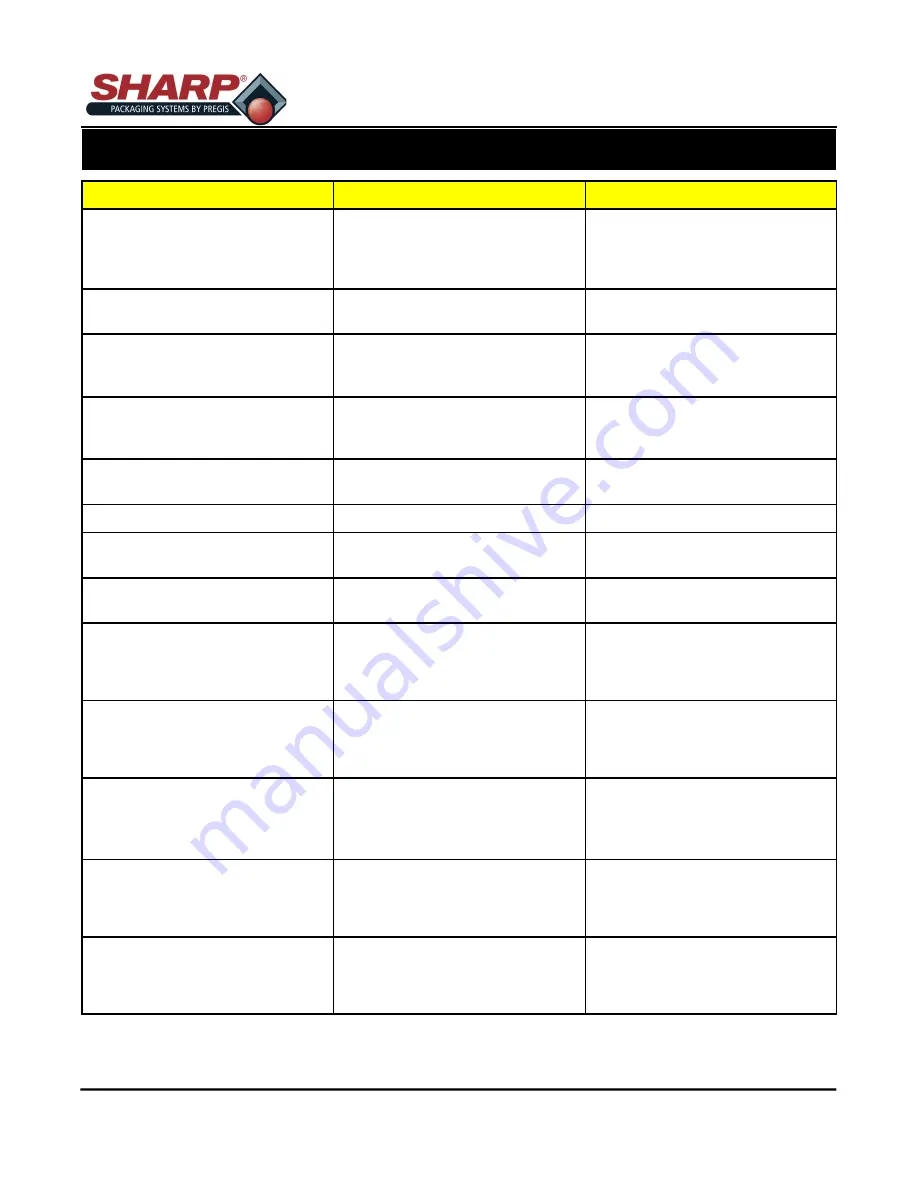
MAX PRO 18
©
Operator Manual
Original Printed in English
FAULT & ALERT MANAGEMENT
4
-
3
Fault
Cause
Possible Solution (S)
Seal Bar not at Temperature
-
Bagger inhibited from cycling
Seal Bar is not at the required tem-
perature for sealing.
Bagger will not cycle until required
temperature has been reached.
Low Pressure Air Timed Out
Low Pressure Air Timed Out
No intervention required by opera-
tor.
Recovery Mode Active
Attempting to open the bag again.
No action is required.
Recovery Mode Feeding New Bag
The bagger is feeding out a replace-
ment bag. It could not open the orig-
inal bag.
No action is required.
Bag Is Filled
A bag has been filled and sealed in
Filler Mode.
No action is required.
Bag Level Low
Bag are getting low in box.
Prepare to replace bags soon.
Demo Mode Is Active
Bagger's demo mode is active.
Disable demo mode in Set-
tings\Demo to turn off this warning.
Factory Test Mode Is Active
Bagger is running in Test Mode.
Turn Factory Test OFF in Factory
Setup\Factory Test.
Machine Not Tested
Bagger life cycle count is not over
1,000 cycles .
Bagger has to run continuously for
1,000 cycles without a fault to clear.
Printer Not Ready
Waiting for printer to begin bagging.
Load label into printer.
Printer Ribbon Low
Printer ribbon is nearly at minimum
usage.
Prepare to replace ribbon.
Waiting For Printer
Waiting for the printer to print before
finishing the bagging cycle.
Load label into printer.
Printer Ribbon
Ribbon not moving during print
Verify ribbon is installed correctly.
Содержание 1174-02
Страница 2: ...INTENTIONAL BLANK PAGE ...





































