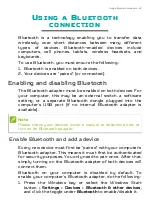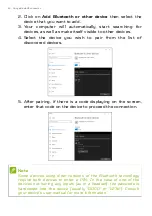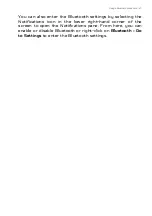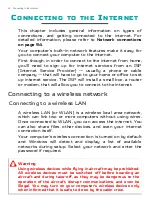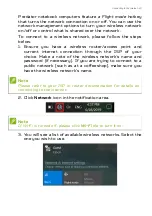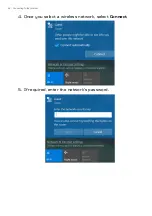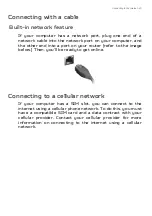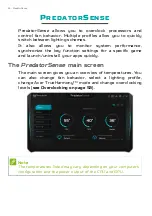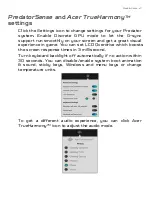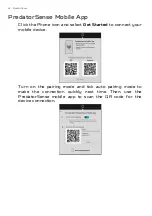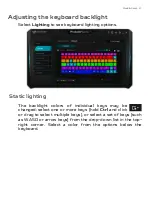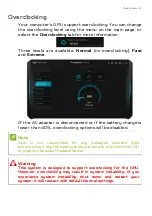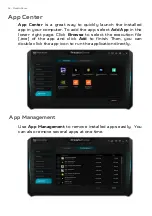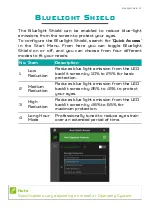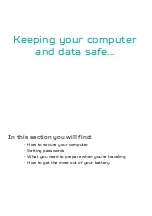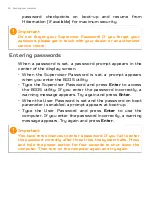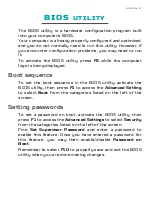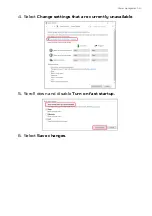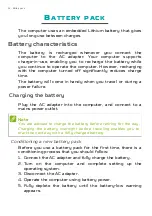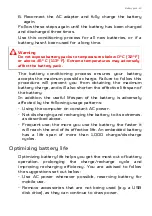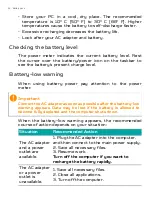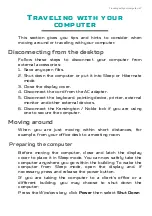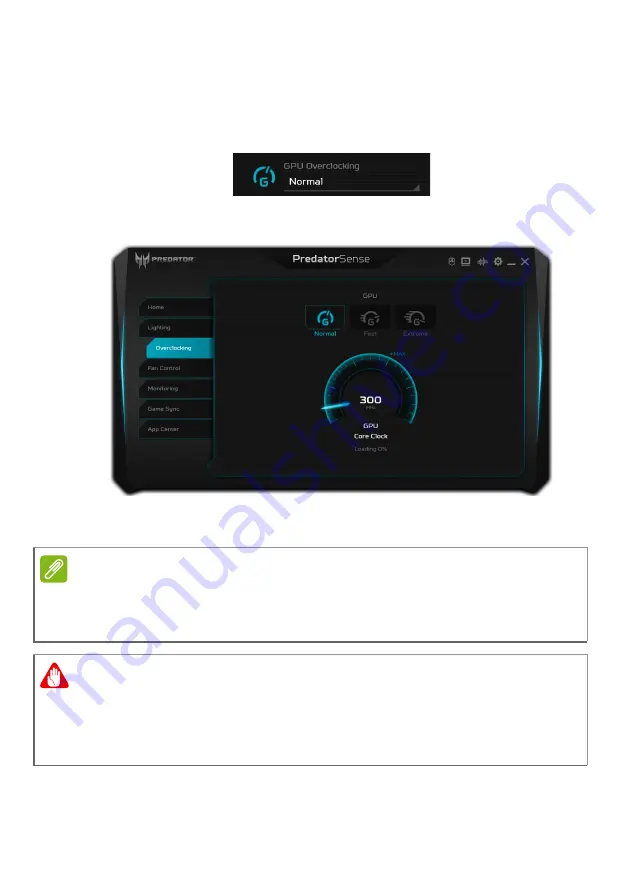
PredatorSense - 53
Overclocking
Your computer’s GPU support overclocking. You can change
the overclocking level using the menu on the main page, or
select the
Overclocking
tab for more information.
Three levels are available:
Normal
(no overclocking),
Fast
and
Extreme
.
If the AC adapter is disconnected or if the battery charge is
lower than 40%, overclocking options will be disabled.
Note
Acer is not responsible for any damages incurred from
overclocking if any third party tools are used to overclock the CPU
or graphics besides PredatorSense.
Warning
This system is designed to support overclocking for the GPU.
However, overclocking may result in system instability. If you
experience system instability, shut down and restart your
system; it will restart with default
Normal
settings.
Содержание TRITON 500
Страница 1: ...USER S MANUAL PREDATOR TRITON 500 ...
Страница 29: ...Recovery 29 3 Click Go to Backup and Restore Windows 7 ...
Страница 30: ...30 Recovery 4 Click Security and Maintenance in the bottom left of the page and click Recovery ...
Страница 36: ...36 Recovery 2 Select the Restore tab and click Get Started to open the Recovery window ...